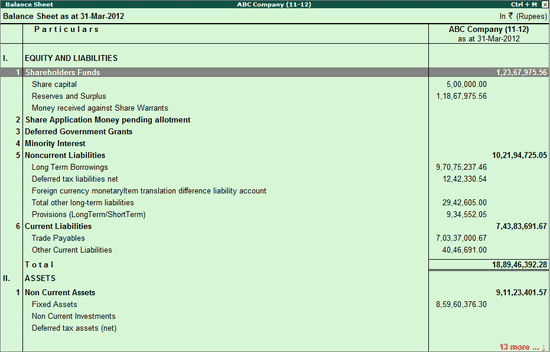
Every Company registered under the Companies Act of 1956 is required to prepare its Balance Sheet, Profit and Loss Account in accordance with the manner prescribed in Schedule VI of the Act. To harmonise the disclosure requirements with the Accounting Standards and to converge with new reforms, the Ministry of Corporate Affairs has revised the existing Schedule VI.
The Revised Schedule VI prescribes only Vertical format for presentation of Balance Sheet.
Accordingly, Revised Schedule VI has been provided in Tally.ERP 9 to generate Balance Sheet and Profit and Loss A/c in the required format to give a true and fair view of the Financial Statements.
To view Balance Sheet,
Go to Gateway of Tally > Display > Statutory Reports > MCA Reports(2012) > Balance Sheet
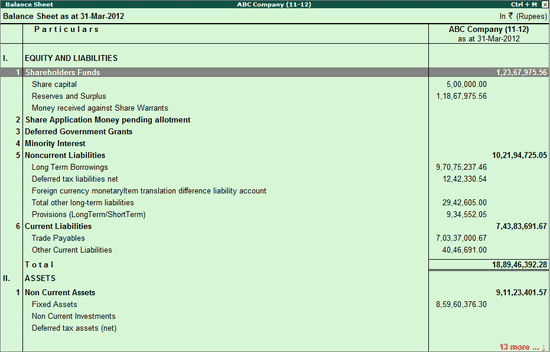
On configuring the ledgers to the MCA Taxonomy elements as stated earlier in Configuring MCA Taxonomy Elements, the values of each Revised Schedule VI Balance Sheet head is appropriately updated.
In Tally.ERP 9, Foot Note facility is provided to disclose the details for the taxonomy elements. In foot note, the user can provide information - how the value is derived or any other detailing for the taxonomy element.
To enter Foot Note, view Balance sheet in Detailed mode (or press Shift+Enter to explode child taxonomy elements of a specific Parent Taxonomy) and select the child element and press Ctrl+Enter or click on Ctrl+Enter: FootNote to enter the information.
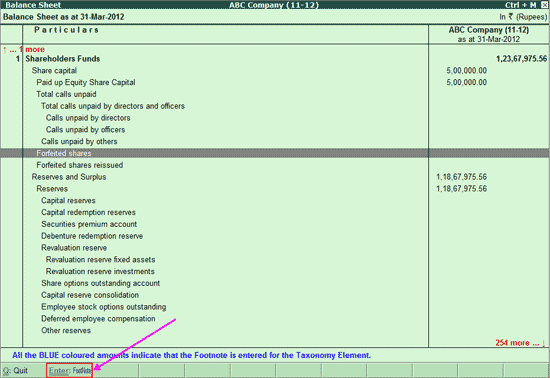
In Foot Note screen enter the information to be disclosed.
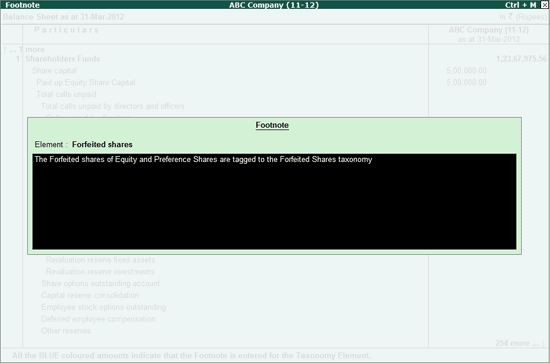
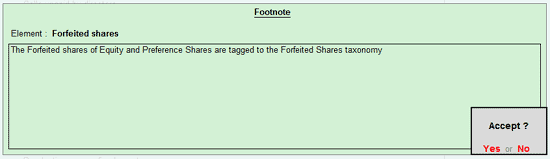
Press Enter to save the Foot Note.
Foot Note can also be entered for a taxonomy element from Element Summary (taxonomy drill down report) report also. In this report, F: Foot Note (Alt+F) button is provided to enter or edit the foot not details
The foot note disclosed for taxonomy will be captured in Instance Document.
Note: The Foot Note entered can be edited at any point of time. To navigate to foot note screen follow the same procedure explained above. The Foot Note screen displays the details entered. Make the correction and save.
OR
From Element Summary report using F: Foot Note button.
If Ledgers are not tagged with the MCA Taxonomy Element, then such Ledgers will be displayed under the head - Non Mapped Ledgers.
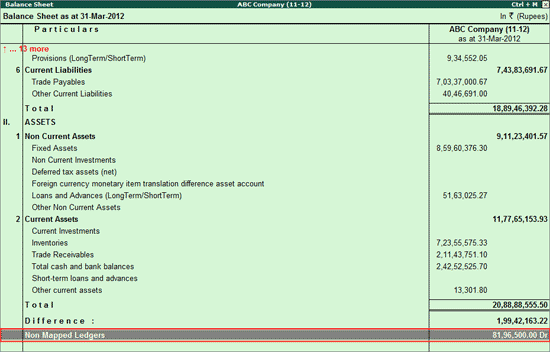
Press Shift+Enter from Non Mapped Ledgers to view the list of Non Mapped Ledgers

From Balance Sheet as per XBRL Taxonomy screen, users can map Ledgers with MCA Taxonomy elements. To tag ledgers with taxonomy elements select the Non mapped ledgers.
Note: Press Spacebar key to select the non mapped ledger.
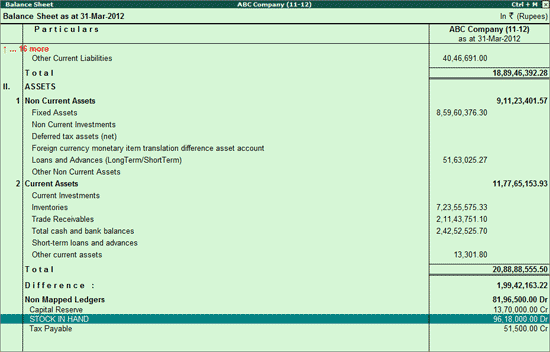
Press Ctrl + Enter to select applicable child element to tag to the selected ledger or group. The elements of MCA -Taxonomy are shown in a tree structure and user can select the applicable element for the selected ledger or group.
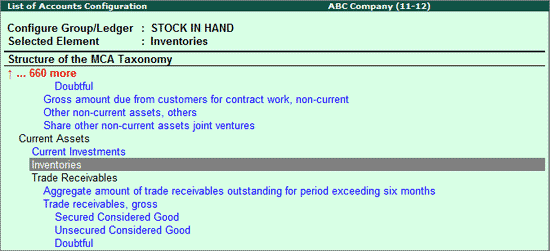
Note : The Taxonomy Elements are shown in its reporting structure by default. User can see this in the form of Alphabetical Order or Group-wise as per the reporting structure of the taxonomy using the options provided in this screen.
Click on F1: Detailed or press Alt+F1 keys to view detailed Balance Sheet.
Click on F2: Period or press F2 to change the Financial Year Beginning period.
Click on Ctrl+F3: Previous Cmp. or press Ctrl+F3 keys to load the Company having previous years data.
Note: If MCA -Reports feature is not enabled for the Previous Year Data, while selecting the company Tally.ERP 9 displays the message - MCA Reports are not enabled, do you want to enable? To load Previous Year company select Yes.
Ctrl+B: Default BS
Click on Ctrl+B: Default BS or press Ctrl+B keys to view default Balance Sheet.
Click on Ctrl+C: Map Elements or press Ctrl+C to Configure MCA Taxonomy Elements
Click on L: Checklist or press Alt+L to view the check list for generation of Reports. This report displays the details which are mandatory and the indication of completion of disclosure of details. Before generating MCA reports, this report can be referred to check whether all the information are disclosed.
S: Schedule VI
Click on S: Schedule VI or press Alt+S to view the default Balance Sheet as per Revised Schedule VI.