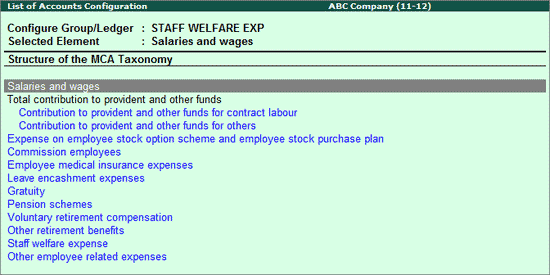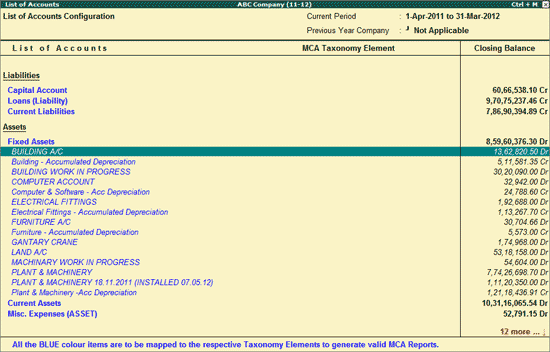
To Configure MCA Taxonomy Elements,
Go to Gateway of Tally.ERP 9 > Display > Statutory Reports > MCA Reports (2012) > List of Accounts
Click on F1: Detailed or press Alt+ F1 keys to view the detailed Chart of Accounts of the company along with Ledgers for tagging the Taxonomy elements. For easy identification, unmapped List of Accounts are displayed in Blue Colour.
Select the Default Tally Ledger for MCA - Taxonomy element tagging.
Note: Press Spacebar key to select the Default Tally Group/Ledger.
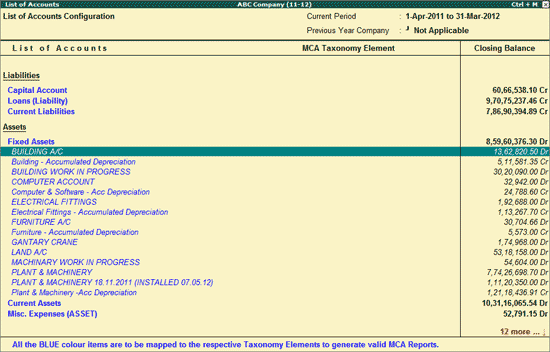
Click on Ctrl+C: Map Elements or press Ctrl + Enter to select the applicable child element to tag to the selected ledger or group. The elements of MCA -Taxonomy are shown in a tree structure and user can select the applicable element for the selected ledger.
Note : The Taxonomy Elements are shown in its reporting structure by default. User can see this in the form of Alphabetical Order or Taxonomy Head as per the reporting structure of the taxonomy using the options provided in this screen.
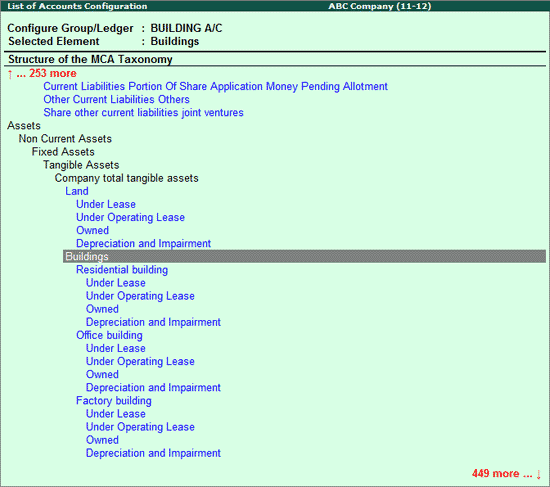
Select the appropriate MCA - Taxonomy Element from the MCA - XBRL Taxonomy (e.g. Residential building). The newly mapped group will be displayed in Selected Element field.
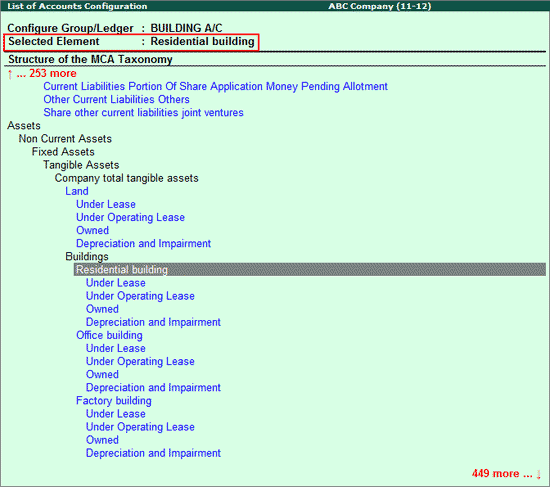
Note: Tally.ERP 9 will allow to re-configure the default mapping only with the MCA - XBRL Taxonomy displayed in Blue (child taxonomy element). It will not allow to map the MCA - XBRL Taxonomy displayed in Black (parent Taxonomy element).
Press Enter to save the tagging.
The List of Accounts Configuration report with the mapped MCA Taxonomy Element appears as shown:
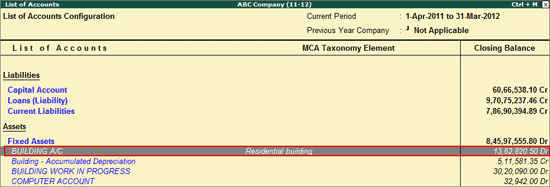
On mapping the List of Accounts with MCA Taxonomy, the mapped Ledger colour gets changed to Black indicating that the ledger is mapped.
On mapping Groups with MCA Taxonomy, all the ledgers created under it will be mapped with the MCA Taxonomy selected for the Group.
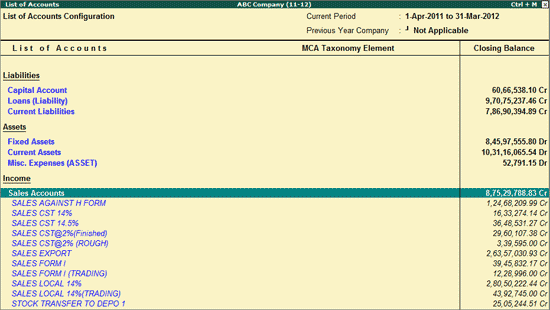
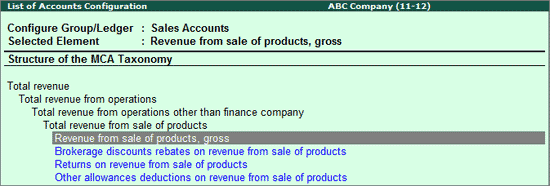
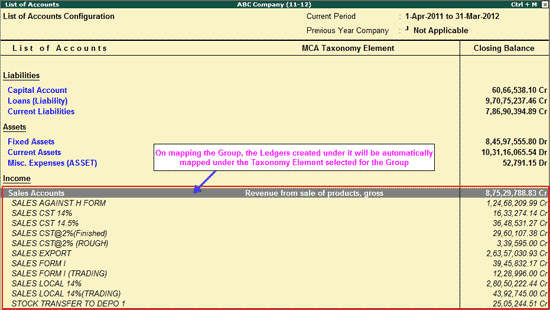
While mapping the List of Accounts with the MCA Taxonomy elements - Loans and Advances (Long Term/Short term), it is essential that details of Short Term and Long Term for the respective MCA Element are provided.
Tally.ERP 9 allows you to bifurcate the Loans and Advances into Short Term and Long Term.
To explain bifurcation of Loans and Advances into Short Term and Long Term, let us consider the example of a Loan A/c - M R Granite Loan A/c and map the same to the MCA Taxonomy child element Unsecured under Loans and Advances from others.
To bifurcate the Loans and Advances into Short Term and Long Term,
In the List of Accounts screen,
Select the Default Tally ledger using Spacebar
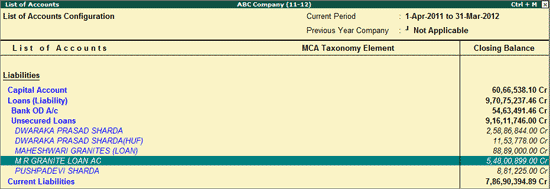
Click on Ctrl+C: Map Elements or press Ctrl + Enter to select the applicable child element - to tag to the selected ledger or group. The elements of MCA -Taxonomy are shown in a tree structure and user can select the applicable element for the selected ledger.
Note : The Taxonomy Elements are shown in its reporting structure by default. User can see this in the form of Alphabetical Order or Taxonomy Head as per the reporting structure of the taxonomy using the options provided in this screen.
Select the appropriate MCA - Taxonomy Element - Unsecured under Loans and Advances from others from the MCA - XBRL Taxonomy.
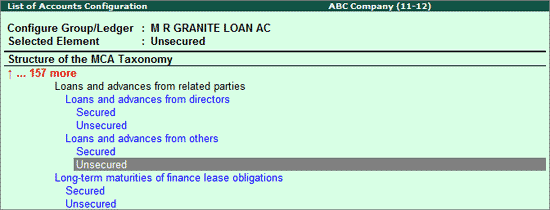
Press Enter.
A MCA Bifurcation screen appears as shown below:

This screen displays the Total Balance of the respective ledger for which the mapping is done and allows the user to clearly enter the values which are Short Term or Long Term in nature.
By default, the Total Balance of the ledger is allocated to the Long Term field. The user has to enter the amount in the Short Term field and the Long Term values will get automatically adjusted accordingly depending on the Total Balance.
Note: To view the transactions recorded with the respective ledger, press Alt+S or click on the S: Show Ledger button. For more information, click here.

Press Enter to save the tagging and the bifurcation.
The List of Accounts Configuration report with the mapped MCA Taxonomy Element and its bifurcation appears as shown:
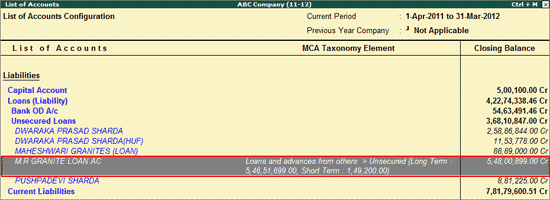
A: Alphabetical View
Click on A: Alphabetical View or press Alt+A keys to view the MCA - XBRL Taxonomy in Alphabetical order. A: Alphabetical View button is a toggle button to view the MCA - XBRL Taxonomy in tree structure and alphabetical view.
When the MCA - XBRL configuration report is viewed in tree structure, Tally.ERP 9 displays both the taxonomy Parent (in Blue) and Child (in Black) details for mapping
When the MCA - XBRL configuration report is viewed in alphabetical order, Tally.ERP 9 displays only the Child for mapping.
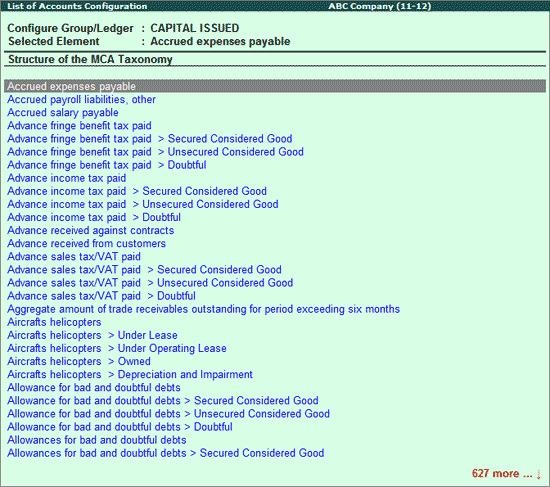
F4: Taxonomy Head
Click on F4: Taxonomy Head or press F4 to filter the Taxonomy Elements belonging to a particular MCA - XBRL Heads e.g. Total employee benefit expense. By default, the Taxonomy Elements are displayed on the basis of Taxonomy Head.
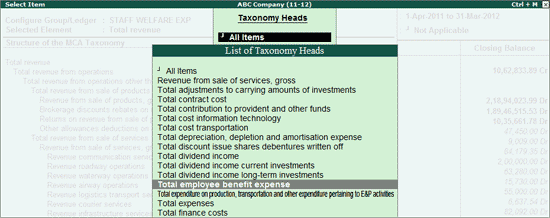
The MCA Taxonomy Elements for Total employee benefit expense head is displayed as shown: