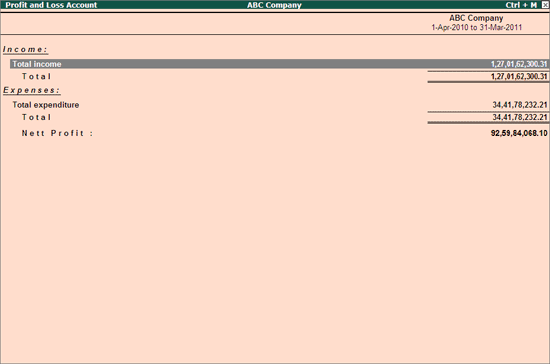
Indian Companies Act gives the formats in which the Profit & Loss Account to be prepared. The Act gives Two types of formats:
Expenses Classified by Function
Example: Cost of Sales, Distribution Cost, administrative Expenses, etc.
Expenses Classified by Type/Nature
Example: Raw materials and consumables cost, staff costs, depreciation, etc.
A company can prepare its Profit & Loss in either of the Two formats. The format adopted for reporting the financial reports is called as the Main format (Type) of Profit & Loss A/c and the other format is called as the Alternate.
The Profit & Loss Type has to be disclosed under General information. Based on the Profit & Loss Type selected, the details of Profit & loss statement will be captured in the Instance Document.
In Tally.ERP 9, Profit and Loss A/c as per MCA - XBRL Taxonomy provides the representation of company's profitability for a given period based on the mapping done.
To view Profit & Loss Account,
Go to Gateway of Tally > Display > Statutory Reports > MCA Reports > Profit & Loss A/c
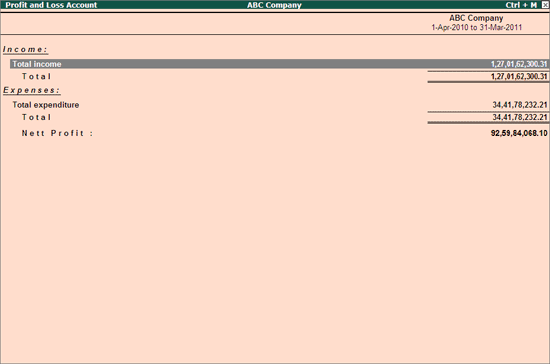
In Tally.ERP 9, Foot Note facility is provided to disclose the details for the taxonomy elements. In foot note one can give the information, how the value is derived or any relevant information for the taxonomy element.
Example: In MCA Taxonomy there is a single taxonomy - Telephone Postage to disclose the details of Telephone, Postage and Courier charges. If Company is maintaining 3 different ledgers to account the expenses, then those three ledger will be tagged to the same taxonomy element. In this case Foot Note can be used to enter the details on how the value for taxonomy is derived.
To enter Foot Note, view Profit & Loss A/c in Detailed mode (or press Shift+Enter to explode child taxonomy elements of a specific Parent Taxonomy) and select the child element and press Ctrl+Enter or click on Ctrl+Enter: FootNote to enter the information.
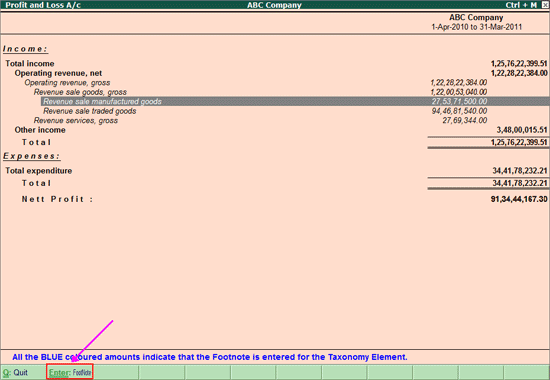
In Foot Note screen enter the information to be disclosed.
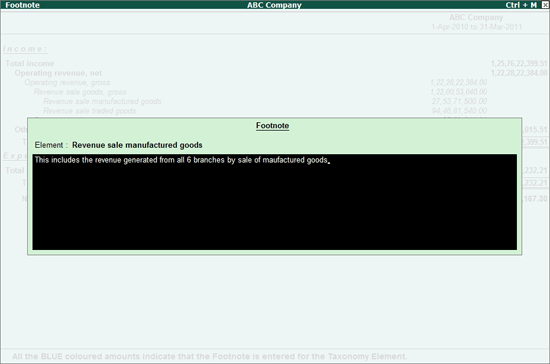
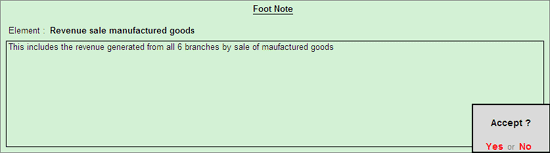
Press Enter to save the Foot Note.
Foot Note can also be entered for a taxonomy element from Element Summary (taxonomy drill down report) report also. In this report, F: Foot Note (Alt+F) button is provided to enter or edit the foot not details
The foot note disclosed for taxonomy will be captured in Instance Document.
Note: The Foot Note entered can be edited at any point of time. To navigate to foot note screen follow the same procedure explained above. The Foot Note screen displays the details entered. Make the correction and save.
OR
From Element Summary report using F: Foot Note button
If Ledgers are not tagged with the MCA Taxonomy Element, then such Ledgers will be displayed under the head - Non Mapped Ledgers.
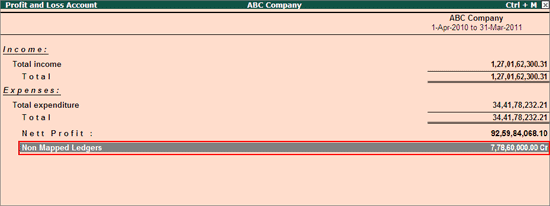
Press Shift+Enter from Non Mapped Ledgers to view the list of Non Mapped Ledgers

From Profit & Loss Statemet as per XBRL Taxonomy screen, users can map Ledgers with MCA Taxonomy elements. To tag ledgers with taxonomy elements select the Non mapped ledgers.
Note: Press Spacebar key to select the non mapped ledger.
Click on Ctrl+C: Map Elements or press Ctrl + Enter to select applicable child element to tag to the selected ledger or group. The elements of MCA -Taxonomy are shown in a tree structure and user can select the applicable element for the selected ledger or group.
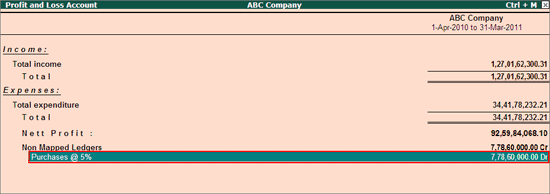
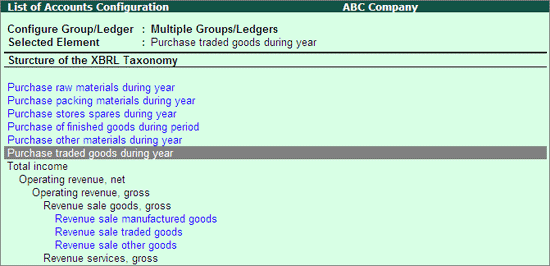
Note : The Taxonomy Elements are shown in its reporting structure by default. User can see this in the form of Alphabetical Order or Group-wise as per the reporting structure of the taxonomy using the options provided in this screen
Click on F1: Detailed or press Alt+F1 keys to view detailed Profit & Loss Statement.
Click on F2: Period or press F2 to change the Financial Year Beginning period.
Click on Ctrl+F3: Previous Cmp. or press Ctrl+F3 to load the Company having previous years data.
Note:If MCA -Reports feature is not enabled for the Previous Year Data, while selecting the company Tally.ERP 9 displays the message - MCA Reports are not enabled, do you want to enable? To load Previous Year company select Yes.
Click on Ctrl+C: Map Elements or press Ctrl+C to Configure MCA Taxonomy Elements
Click on L: Checklist or press Alt+L to view the check list for generation of Reports. This report displays the details which are mandatory and the indication of completion of disclosure of details. Before generating MCA reports, this report can be referred to check whether all the information are disclosed.
Click on Ctrl+P: Default P&L A/c or press Ctrl+P keys to view default Profit & Loss Account.