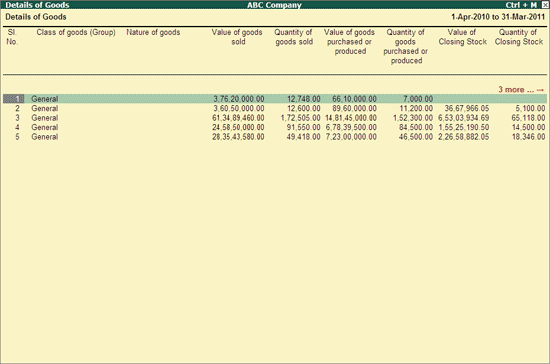
In Details of Goods report, the Class of Goods, Nature of Goods, Value & Quantity of Goods Sold, Value & Quantity of Goods Purchased or Produced, Value & Quantity of Closing Stock, Value & Quantity of Opening Stock along with Unit of Measurement of goods Produced and Traded will be automatically captured from the Stock Items created and used to record transaction during reporting period.
To view Details of Goods report,
Go to Gateway of Tally > Display > Statutory Reports > MCA Reports > Other Reports > Details of Goods
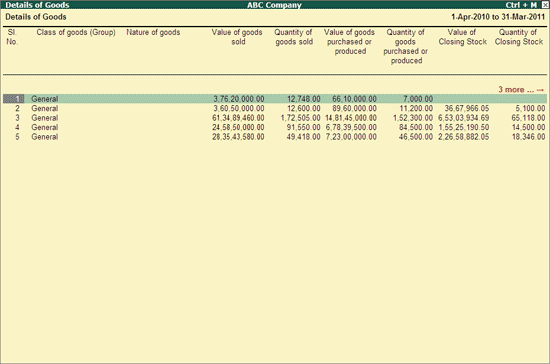
Class of Goods (Group): In this field the Stock Item's Group Name will be displayed
Nature of Goods: This field displays the Nature of the Item selected in the Stock Item master.
Note: In Stock Item master a new field Nature of the Item has been introduced. This field will be displayed only when MCA Reports feature is enabled.
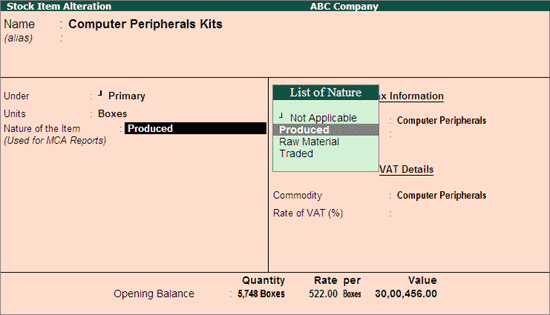
Nature of Goods column will not display any details, if the Nature of the Item is not specified for the stock item.
Value of Goods Sold: This column will display the value of goods sold during the reporting period
Quantity of Goods Sold: This column displays the Quantity of goods sold during the reporting period.
Value of Goods Purchased or Produced: This column displays the value of goods purchased or Produced during the reporting period
Note:
* For the Items with Nature of the Item - Produced, it will display value of goods Produced
* For the Items with Nature of the Item - Traded, it will display value of goods Purchased.
Quantity of Goods Purchased or Produced: Displays the Quantity of Goods Purchased or Produced
Value of Closing Stock: This column displays the value of Closing Stock
Quantity of Closing Stock: This column displays the Quantity of Closing Stock
Value of Opening Stock: This column displays the value of Opening Stock specified in the Stock items
Quantity of Opening Stock: This column displays the Quantity of Opening Stock specified in the Stock items
Unit of Measurement of Goods: Unit of Measurement selected in the stock item will be displayed in this field.
Note: If Stock Items with different Nature of the Item are grouped under a single Stock Group, then the Stock Group will be repeated based on the nature of the Item.
Example: Under Stock Group - Computer, 3 Stock Items are grouped
* IBM with nature of Item as Traded
* Keyboard with nature of the Item as Raw Material
* CompPro with nature of the item as Produced
In this case Stock Group - Computers will be displayed 3 times
Similarly if the stock items with different Unit of Measurement are grouped under single stock group the Stock Group will be repeated based on the Units of Measurement.
To configure Stock Items
Click on N: Nature of Item button or press Alt+N keys to view Multi Stock Items screen. This screen will list all the stock items created and used in transactions.
In this screen Select the required Stock Item(s) for which the Nature to be defined
Click on F5: Update or press F5 key to Define Nature of the Item or press Ctrl + Enter from the Stock Item(s) selected.
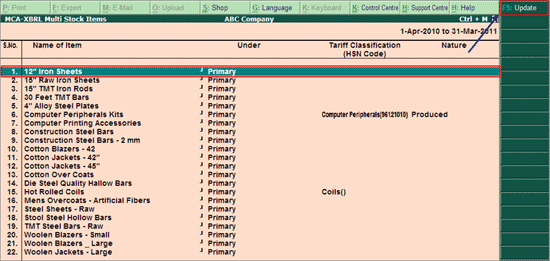
Note: F5: Update button will be enabled only on the selection (by using Spacebar key) of stock item to define Nature of Item
To update Nature of Item to multiple items it is must to use F5: Update option. Ctrl+Enter keys will only allow updating the Tariff Classification for a single Stock Item
In Nature of Item screen,
In Select the Nature of Item field select the applicable Nature form the List of Nature
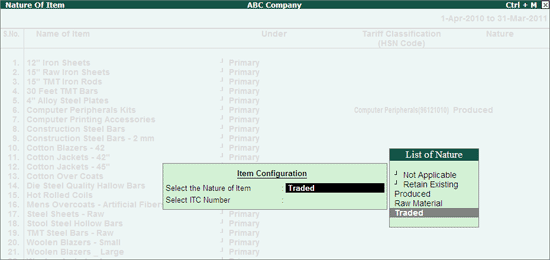
Note: From Nature of Item screen you can also assign the Tariff Classification (HSN Code) to the Stock Item.
The Details of Goods screen with Nature of Goods appears as shown:
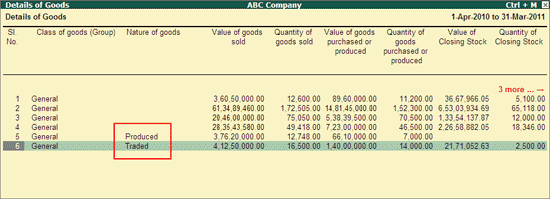
Similarly, all the stock Items without Nature of Goods have to be tagged with appropriate Nature.