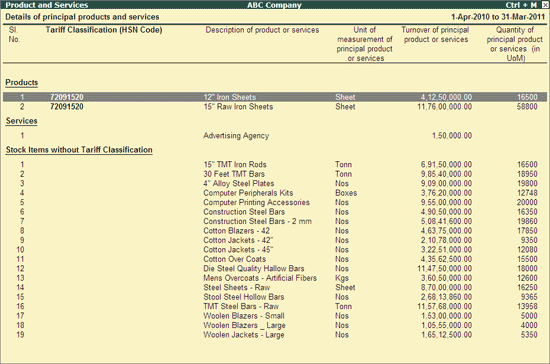
The Product and Services report displays the details of principal products or services sold during the year. This report displays the details such as Tariff Classification (HSN Code), Description of product or services, Unit of measurement of principal product or services, Turnover of principal product or services and Quantity of principal products or services (in UoM).
Under this report,
Stock Item details are captured based on the Tariff Classification (HSN Code) of the product and the Unit of Measurement defined in the product.
Note: If Two or More Stock Items having different Unit of Measurement (Nos & KGs) are identified with the same HSN Code (20568897), Tally.ERP 9 will display the Tariff Classification twice based on the Unit of Measurement.
Services details are captured based on the Service Category.
During the Financial Year, if the company has sold any principal products for which Tariff Classification (HSN Code) is not defined; such stock items will be listed under the head Stock Items without Tariff Classification.
To view Product and Services report
Go to Gateway of Tally > Display > Statutory Reports > MCA Reports > Other Reports > Product and Services
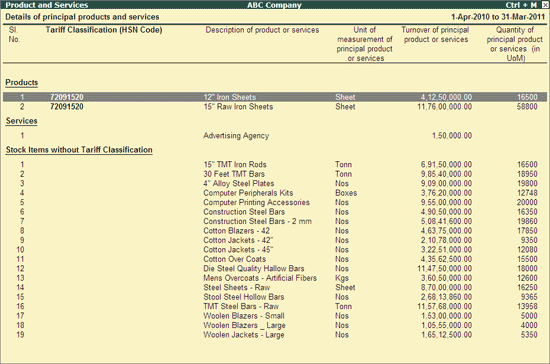
To configure Stock Items
Select the required Stock Item(s) for which the Tariff Classification to be tagged.
Note: If all the items fall under same Tariff Classification then,
* You can also select multiple items one by one using the Spacebar key or clicking on Space:Select button on each of the stock item OR
* Can select all items at once by using Ctrl+Space keys or Ctrl+Space: Select All button
Click on F5: Update or press F5 key to link the Tariff Classification or press Ctrl + Enter from the Stock Item(s) selected.
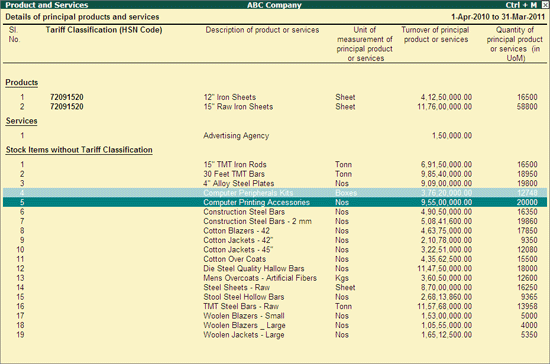
Note: F5: Update button will be enabled only on the selection of stock item to allocate Tariff Classification.
To update Tariff Classification to multiple items it is must to use F5: Update option. Ctrl+Enter keys will only allow updating the Tariff Classification for a Single Stock Item.
In the Stock Item Tariff/ VAT Commodity screen, Tally.ERP 9 will display the available Tariff classifications.
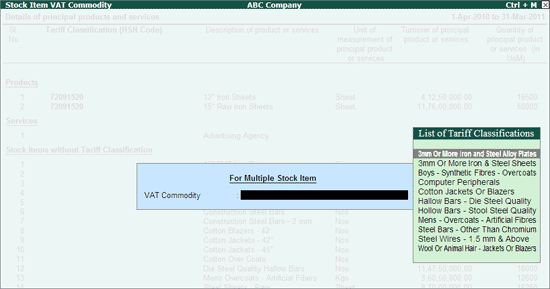
If the stock item(s) selected belongs to the existing Tariff classification, then you can select the appropriate Tariff Classification. (Key board)

Press Enter to go back to Product & Services screen
If the stock items selected does not belong to any of the existing Tariff Classifications, then user can create the Tariff Classification by pressing Alt+C key in VAT Commodity screen.
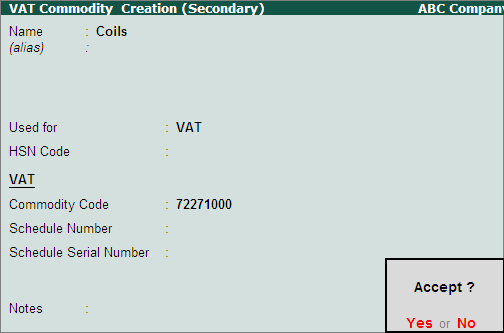

Press Enter to go back to Product & Services screen
The Product & Service screen with Tariff Classification (HSN Code) will be displayed as shown:
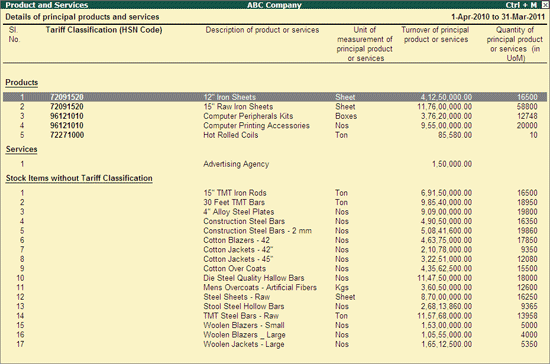
Similarly, all the stock Items without Tariff Classifications have to be tagged with appropriate Tariff Classification.