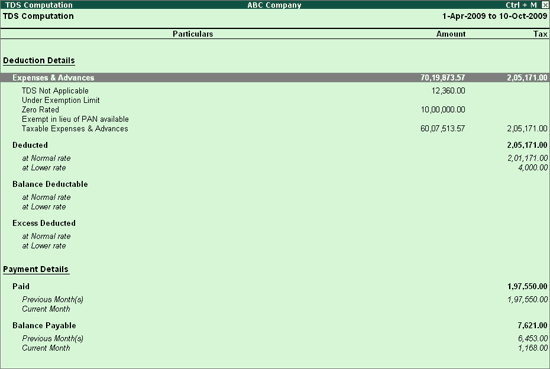
TDS Computation report displays information about TDS transactions. It includes information about the total expenses on which TDS is applicable, TDS amount deducted, balance TDS amount deductible, TDS amount paid and TDS amount pending for payment.
Go to Gateway of Tally > Display > Statutory Reports > TDS Reports > Computation
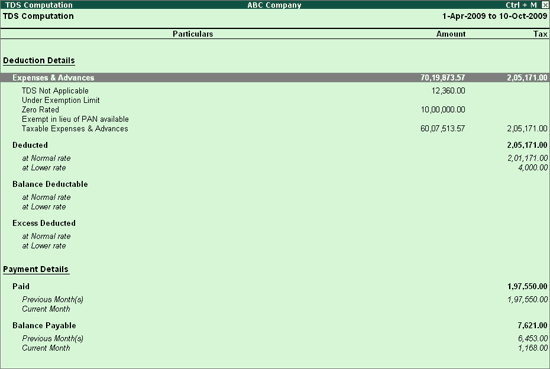
TDS Computation report is divided into 2 sections
Deduction Details: This section displays the details of Expenses & Advances, TDS Deducted and the Balance Deductible
Expenses & Advances: This field displays the total expenses amount and total tax amount of all the TDS applicable expenses and advances made to parties.
Under TDS Applicable Expenses/ Advances the expenses are identified as
TDS Not Applicable: This field displays the total amount of Expenses on which TDS is not applicable
Under Exemption Limit: This field displays the total amount of Expenses which have not crossed the TDS Exemption Limit.
Zero Rated: This field displays the total amount of expenses on which TDS is deducted at Zero Rate
Exempt in lieu of PAN available: This field displays the total amount of expenses which are exempted from TDS on lieu of availability of PAN.
Example: Transport services are purchased. The service provider - Contractor or Sub contractor of transport business has furnished his PAN. As per law in case where Contractor or Sub contractor of transport business has furnished the PAN, NIL (0%) Rate will be applicable. Exempted expenses of this nature will be displayed in Exempt in lieu of PAN available field.
Taxable Expenses & Advances: This field displays the total amount of taxable expenses and total tax amount
Deducted: This section displays the total amount of tax deducted at normal rate or at lower rate till Date.
At Normal rate: This field displays the total amount of tax deducted at normal rate.
At Lower rate: This field displays the total amount of tax deducted at lower rate.
At Higher Rate (No PAN): This field displays the total amount of tax deducted at higher rate on the Non availability of PAN.
Balance Deductable: This section displays the balance tax amount to be deducted either at normal rate or at lower rate.
At Normal Rate: This field displays the total amount of tax to be deducted at normal rate
At Lower Rate: This field displays the total amount of tax to be deducted at normal rate
Excess Deducted: This section displays the excess tax amount deducted either at normal rate or at Lower rate.
At Normal Rate: This field displays the total amount of excess tax deducted at Normal rate
At Lower Rate: This field displays the total amount of excess tax deducted at Lower rate
At Higher Rate (No PAN): This field displays the total amount of excess tax deducted at higher rate on the Non availability of PAN.
Payment Details: This section displays the details of tax paid and tax Payable.
Paid: This section displays the details of total tax paid in the previous month(s) and current month
Previous Month(s): This field displays the total tax paid in the previous month(s).
Current Month: This field displays the total amount of tax paid in the current month
Balance Payable: This section displays the details of total tax payable in the previous month(s) and current month
Previous Month(s): This field displays the total tax balance payable for the previous month(s).
Current Month: This field displays the total tax payable for the current month
To view Party wise - TDS Computation, press Enter on any particular deduction details to drill down to a report that displays all the parties marked with respective deduction details.
For example: Let us consider Expenses & Advances
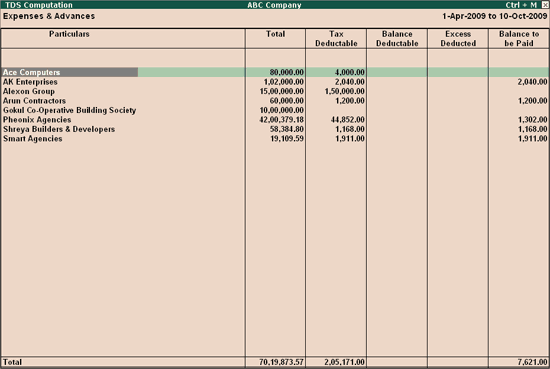
Note: To view the Expense wise TDS Computation report press F4 or click on F4: Expense wise button on the buttons bar
You can configure the Expenses wise report using F12: Configure
The options Show Tax Deductible, Show Balance to be deducted and Show Balance Payable to Government are by default set to Yes
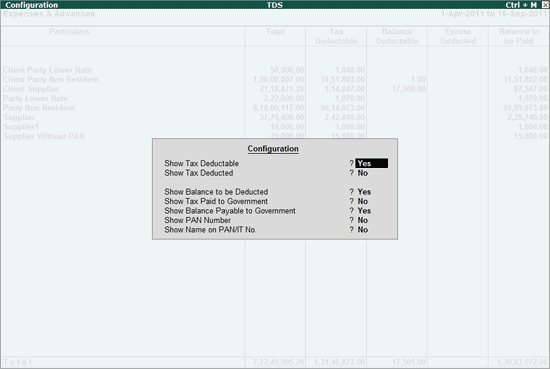
In F12 Configuration
Set the option Show Tax Deducted to Yes
Set the option Show Tax Deductible Break-up to Yes
Ensure all other options are set to No
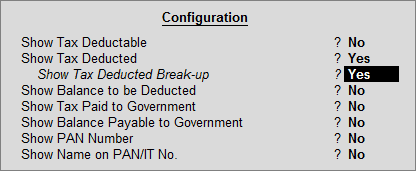
The Party Wise report appears as shown
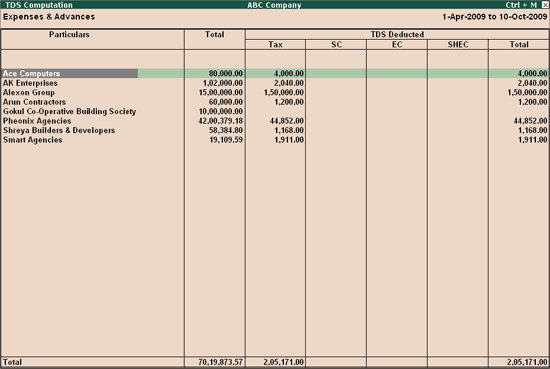
If the Option Show Tax Deductible Break-up is set Yes the party wise report displays the complete break up (Tax, Surcharge, Education Cess, Secondary and Higher Education Cess) of Tax deducted.
Set the option Show PAN Number to Yes
Set the option Show Name on PAN/IT No. to Yes
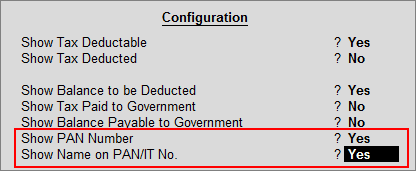
The Party Wise report appears as shown
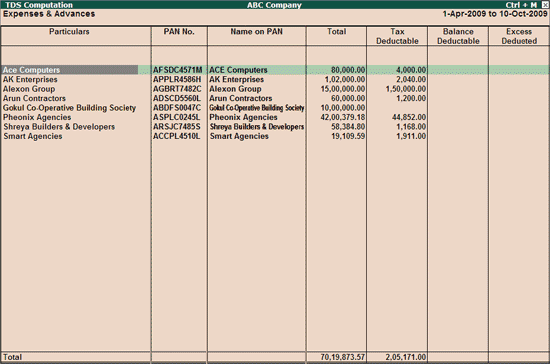
To view TDS paid - TDS Computation press Enter on any particular Paid details to drill down to TDS Paid report
Consider Paid
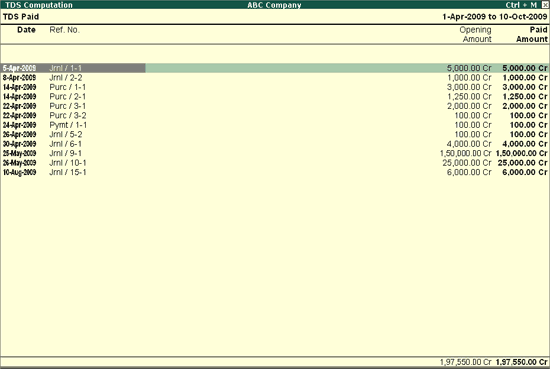
TDS Paid report displays the details of transaction wise details such as Date, Ref No. Nature of Payment and Paid Amount.
To view TDS Payable report from TDS Computation press Enter on any particular Balance Payable details.
Consider Balance Payable
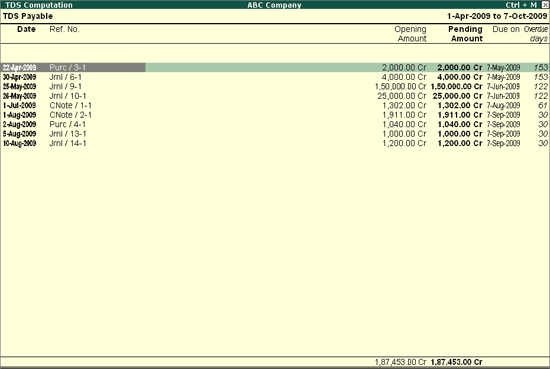
Refer TDS Payable Report for more information.