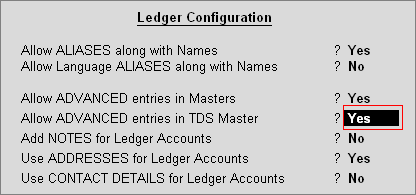
Assessing Officer shall issue a certificate for deduction of Tax at Lower rate than the relevant rate specified under the section, Where the assessing officer is satisfied that the total income of the recipient (Assessee) justifies the deduction of income tax at any lower rates than the rate specified under the sections specified under the act and has received an application in Form 13 from the assessee under sub-section (1) of section 197.
The certificate granted shall be valid for the assessment year specified and is valid only for the person named therein.
In Tally.ERP 9, the user can record and compute TDS on transactions, on which lower rate of deduction is applicable.
Example: ABC Company received a Bill from ACE Computers for Rs.80,000 towards commission charges.
ACE Computers has a certificate for deduction of Income tax at Lower rate @ 5%, on Commission.
Set Up:
In F12: Configure (Ledger Configuration)
Set Allow Advanced entries in TDS Masters to Yes
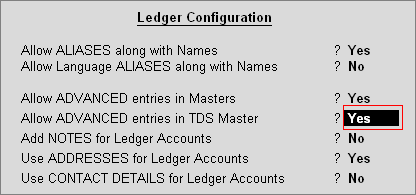
To Create Ledger
Go to Gateway of Tally > Accounts Info. > Ledgers > Create
Enter the Name of the Party Ledger e.g. ACE Computers
Select Sundry Creditors from the List of Groups in the Under field
Set Maintain balances bill-by-bill to Yes
Enter the Default Credit Period, if required.
Set Is TDS Deductable to Yes
In the Deductee Type field, select Partnership Firm from the List of Deductee Type
Set Use Advanced TDS Entries to Yes
Note: Use Advanced TDS Entries field will be enabled in the ledger creation screen only when Allow Advanced entries in TDS Masters is set to Yes in F12: Configure (Ledger Configuration).
In Advanced TDS Entries screen
Set the option Zero / Lower Deduction to Yes
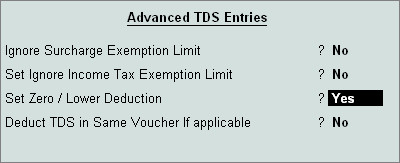
Nature of Payment: Select the Nature of payment for which the lower rate of income tax is allowed. E.g. Commission Or Brokerage
Section Number: Tally.ERP 9 displays the Sections, under which an application for lower rate (section 197) or Zero rate (197A) are approved.
Certificate No./ Date: Enter Lower rate certificate number and the date of issue.
Applicable From: Mention the date (as per the certificate) from when the lower rate is approved.
Applicable To: Mention the date till when the certificate of Lower rate will remain in force.
TDS: Mention the Rate of Income Tax
Surcharge, Ed Cess and Sec Ed Cess: Tally.ERP 9 defaults the rate as Zero.
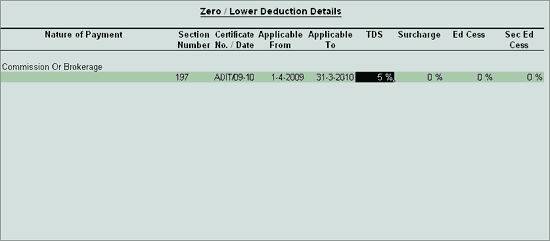
Under Advanced TDS Entries, set Deduct TDS in Same Voucher if Applicable to Yes
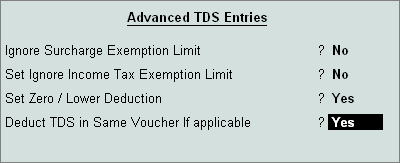
Note: when the option Deduct TDS in Same Voucher if Applicable is enabled, the income tax will be automatically deducted in the same voucher where the Due/ Payment is accounted for the party.
Nature of Payment: In this field you can select all nature of payments or any nature of payment (applicable to the party) on which the Tax to be deducted in the same voucher. Eg. Commission Or Brokerage
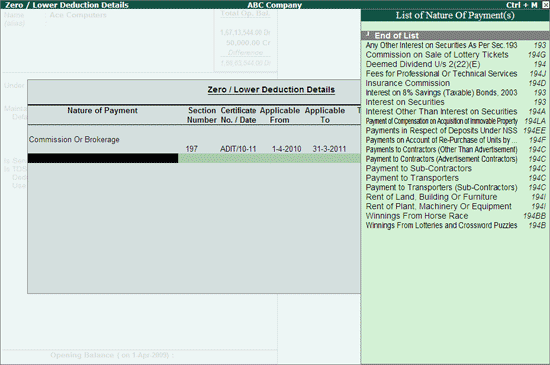
Enter Address, State and PIN Code under Mailing Details.
Note: From Rel 4.8 an option to provide Bank Details is provided in the Ledger Master.
Enter PAN/IT No. under Tax Information.
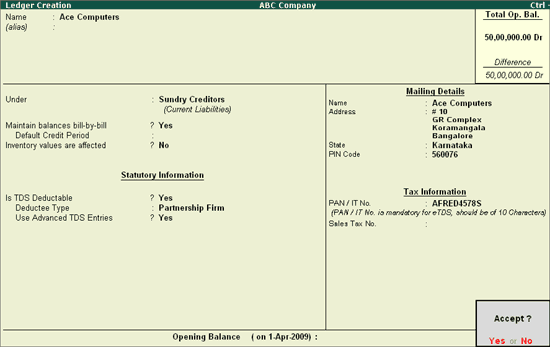
Press Enter to accept and save.
To create a Journal voucher
Go to Gateway of Tally > Accounting Vouchers > F7: Journal
Press F2 and change the date to 30-04-2009.
In Debit field select Commission Charges from the List of Ledger Accounts.
Enter 80,000 in the Amount field.
In TDS Nature of Payment Details screen, accept the default details.
In the Credit field select Ace Computers and press Enter.
In TDS Details screen
In Type of Ref field select New Ref from the Method of Adjustment.
In Name field, accept the default TDS Reference Number – Jrnl / 6-1.
In Nature of Payment field select Commission Or Brokerage from the List of Nature of Pymt(s).
In Is Zero/ Lower Rate field select section 197 for Lower Deduction.
Select TDS – Commission Or Brokerage in the TDS Duty Ledger field.
In the Assessable Amount field, the amount as specified against the expenses ledger will be defaulted.
Deduct now field will be defaulted to Yes and Tally.ERP 9 won’t allow the user to alter the setting.
Note: Deduct now field will be defaulted to Yes, when the option Deduct TDS in Same Voucher if applicable is enabled in the Party Ledger for the Nature of Payment (selected in the transaction).
TDS Amount field displays the Tax Deducted at Source.
Payable Amount field displays the amount (after TDS) payable to the Party.
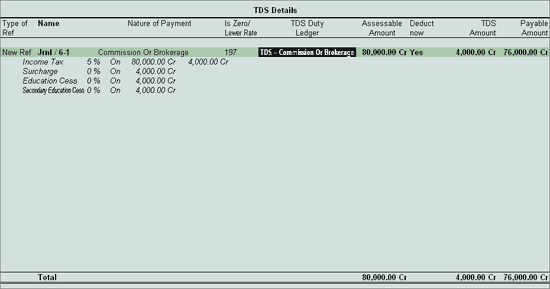
Payable Amount as calculated in the TDS Details screen will be defaulted in the Party’s Amount (Credit) field.
In Bill-wise Details screen
Select New Ref as the Type of Ref
In the Name field enter the Bill name as Bill-099
Skip the Due Date or Credit Days field
Accept the default amount allocation and Dr/Cr. By default Tally.ERP 9 displays the Bill amount in the amount field as the credit balance.
Select New Ref as the Type of Ref
In the Name field enter the Bill name as Bill-099
Skip the Due Date or Credit Days field
Accept the default amount allocation and Dr/Cr. By default Tally.ERP 9 displays the Tax amount in the amount field as the credit balance
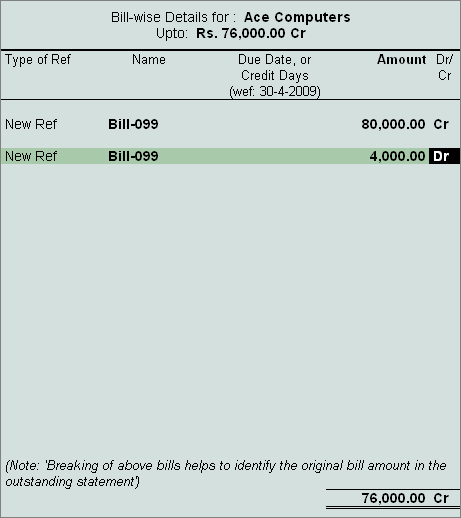
In the Credit field select TDS – Commission Or Brokerage from the List of Ledger Accounts.
In the Amount field, Rs. 4,120 is displayed automatically.
Enter Narration, if required.
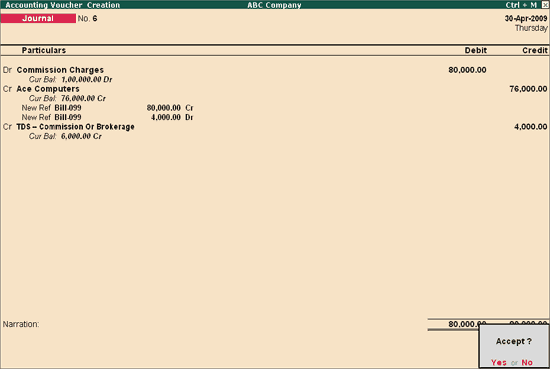
Press Enter to accept and save.
For more details on accounting TDS on Expenses @ Zero Rater refer