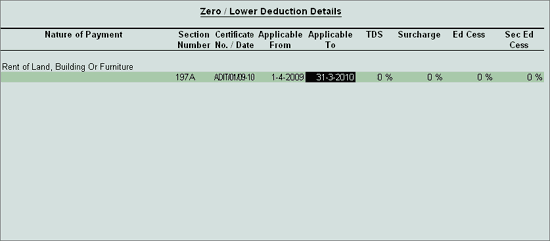
A Deductee (other than Company or Firm) can submit a declaration in Form 15G under sub section (1) of section 197A, for TDS deduction at Zero Rate. Declarations can be given only by those deductees whose income is below the taxable limit and the income falls under section 193, 194, 194A, 194EE and 194K.
The certificate granted shall be valid for the assessment year specified and is valid only for the person named therein.
Example: ABC Company received a Bill from Gokul Co-operative Building Society for Rs. 10,00,000 towards Rent on Building and Furniture.
Gokul Co-operative Building Society has a certificate for non-deduction (zero rate) of Income tax on Rent.
Go to Gateway of Tally > Accounts info. > Ledgers > Create
Enter the Name of the expense ledger as Rent Expenses
Select the group Indirect Expenses from the List of Groups
Set Inventory values are affected to No
Set Is TDS Applicable to Yes
Select Rent of Land, Building Or Furniture in Default Nature of Payment field
Accept to Save.
Go to Gateway of Tally > Accounts Info. > Ledgers > Create
Enter the Name of the Tax Ledger as TDS – Rent
Select Duties & Taxes from the List of Groups in the Under field.
In Type of Duty /Tax field select TDS from the Types of Duty/Tax list
In Nature of Payment field, select Rent of Land, Building Or Furniture
Set Inventory values are affected to No
Accept to Save
To Create Ledger
Go to Gateway of Tally > Accounts Info. > Ledgers > Create
Enter the Name of the Party Ledger as Gokul Co-Operative Building Society
Select Sundry Creditors from the List of Groups in the Under field
Set Maintain balances bill-by-bill to Yes
Enter the Default Credit Period, if required.
Set Is TDS Deductable to Yes
In the Deductee Type field, select Co-Operative Society from the List of Deductee Type
Set Use Advanced TDS Entries to Yes
In Advanced TDS Entries screen, set the option Zero / Lower Deduction to Yes
In Zero / Lower Deduction Details screen
Nature of Payment: Select the Nature of Payment for which the lower rate of income tax is allowed.
Section Number: select section 197A.
Certificate No./ Date: Enter Lower rate certificate number and the date of issue.
Applicable From: Mention the date (as per the certificate) from when the lower rate is approved.
Applicable To: Mention the date till when the certificate of Lower rate will remain in force.
TDS, Surcharge, Ed Cess and Sec Ed Cess fields will be defaulted to 0%.
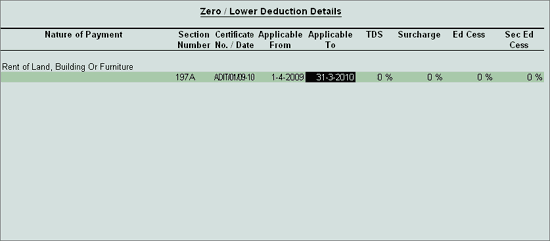
Address, State and PIN Code under Mailing Details.
Note: From Rel 4.8 an option to provide Bank Details is provided in the Ledger Master.
Enter PAN/IT No. under Tax Information.
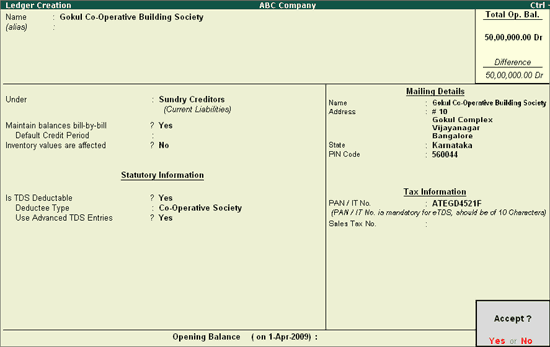
Press Enter to accept and save.
To create a Journal voucher
Go to Gateway of Tally > Accounting Vouchers > F7: Journal
Press F2 and change the date to 05-05-2009.
In Debit field select Rent Expenses from the List of Ledger Accounts.
Enter 10,00,000 in the Amount field.
In TDS Nature of Payment Details screen, accept the default details.
In the Credit field select Gokul Co-Operative Building Society and press Enter.
In TDS Details screen:
In Type of Ref field select New Ref from the Method of Adjustment.
In Name field, accept the default TDS Reference Number – Jrnl /7-1.
In Nature of Payment field select Rent of Land, Building Or Furniture from the List of Nature of Pymt(s).
In Is Zero/ Lower Rate field select section 197A for Lower Deduction.
In the Assessable Amount field, the amount as specified against the expenses ledger will be defaulted.
Payable Amount field displays the amount payable to the Party.
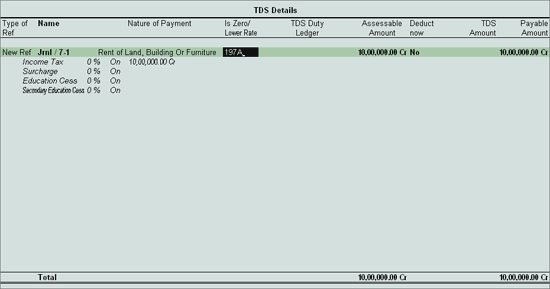
Note: In TDS Details screen, Tally.ERP 9 won’t prompt the user to select the TDS Duty ledger or to deduct the tax in the same voucher, as the section (197A) selected indicates the Non deduction (Zero Rate) of Income tax
Payable Amount as calculated in the TDS Details screen will be defaulted in the Party’s Amount (Credit) field.
In Bill-wise Details screen:
Select New Ref as the Type of Ref
In the Name field enter the Bill name as Bill-245
Skip the Due Date or Credit Days field
Accept the default amount allocation and Dr/Cr. By default Tally.ERP 9 displays the Bill amount in the amount field as the credit balance.
Enter Narration, if required.
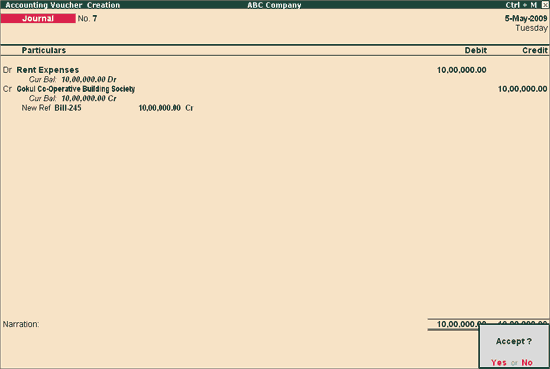
Press Enter to accept and save.