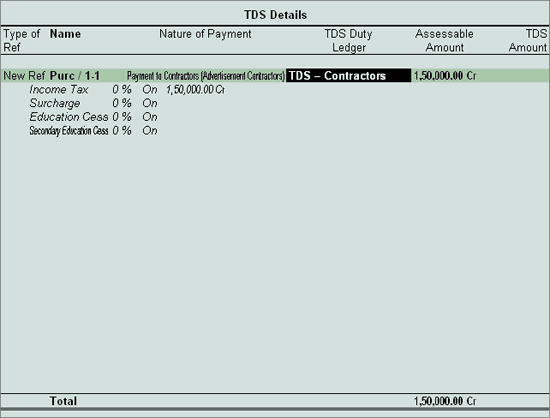
It is always expected that, the deductor should deduct the tax in the same invoice in which the expenses are accounted. But in some cases, deductor may follow the procedure of accounting only expenses on the receipt of bills and later, deduct applicable tax on all such accounted expenses in one invoice.
Example: ABC Company received bills for Rs. 1,50,000( Bill No: 850 dated 10-4-2009) and Rs. 1,25,000 (Bill No: 881 dated 14-04-2009) from Pheonix Agencies towards Advertising Services provided.
Under this example first expenses are accounted and later tax is deducted against such expenses.
Note: The following example illustrates TDS transaction using a Purchase Voucher.
Set Up:
In F12: Configure (Purchase Invoice Configuration)
Set Use Common Ledger A/c for Item Allocation to No
Set Use Defaults for Bill Allocations to No
To create Purchase Voucher
Go to Gateway of Tally > Accounting Vouchers > F9: Purchase
Press Alt + I for Account Invoice mode
Press F2 and change the date to 10-04-2009
In Party’s A/c Name field select Phoenix Agencies from the List of Ledger Accounts
Under Particulars select Advertisement Expenses
Enter Rs. 1,50,000 in the Amount field
In TDS Nature of Payment Details screen, accept the default details.
Press Enter twice to view TDS details screen.
In TDS Details screen.
Select New Ref in the Type of Ref field
Name field displays the Reference Number, which is a combination of abbreviation of Purchase and Voucher Number. Example: Purc / 1-1 which can be changed by the user. TDS deductions are tracked with these Reference Numbers.
In Nature of Payment field select Payment to Contractors (Advertisement Contractors) from the List of Nature of Pymt(s)
In TDS Duty ledger field select TDS – Contractor
Assessable Amount will be defaulted Rs. 1,50,000
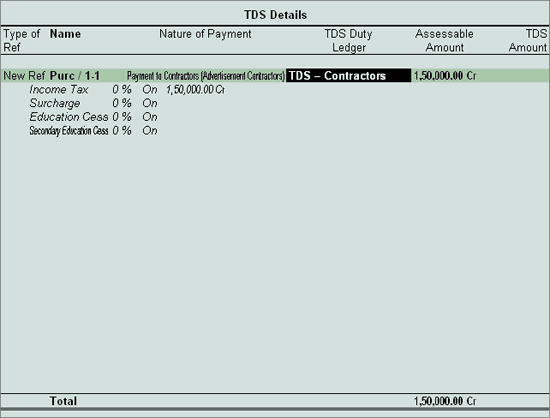
Note: TDS Details screen is provided for an expenditure for which Tax is not deducted at the time of accounting of expense, to provide the TDS details, which will be used as reference at the time of cumulative deduction of Tax.
In Bill-wise Details screen
In Type of Ref field select New Ref
In the Name field enter the bill name as Bill-850
Skip the Due Date, or Credit Days field
Accept the default Amount allocation and Dr/Cr. By default Tally.ERP 9 displays the Bill amount in the amount field as the credit balance
Enter Narration, if Required
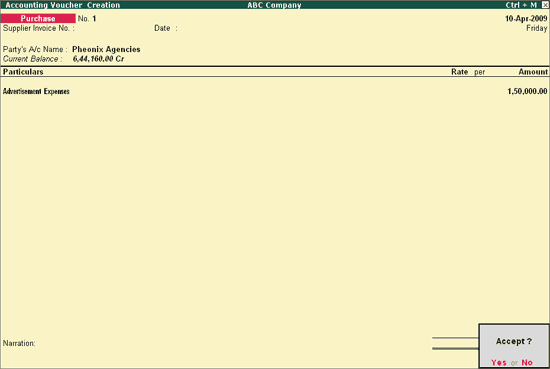
Press Enter to accept and save.
In Tally.ERP 9, all the transactions in which TDS is not deducted are displayed in TDS not Deducted Report under Oustandings.
Note: The above transaction can also be accounted using Journal Voucher
As explained above, record the Second Purchase Invoice.
Here we illustrate the Cumulative deduction of Tax on expenses, accounted in 2 different invoices.
To create Journal Voucher
Go to Gateway of Tally > Accounting Vouchers > press F7: Journal
Press F2 and change the date to 14-04-2009.
Press Alt +S or click on S: TDS Deduction button on the buttons bar to view TDS Deductions screen.
In TDS Deductions screen:
Till Date: In this field, enter the till date of the period for which the TDS to be deducted and auto–filled.
Party: Select Pheonix Agencies from the List of Ledger(s) In this field Tally.ERP 9 displays the List of Party ledgers against whom the TDS deduction is due.

Nature of Payment: Select Payment to Contractors (Advertisement Contractors). Based on the Party selected in the Party field, Tally.ERP 9 displays all the party related nature of payments under which TDS deduction is pending.
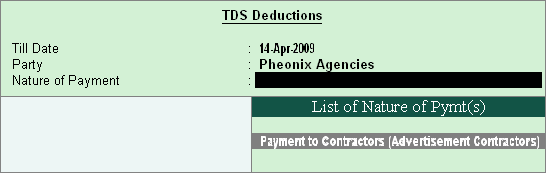
Accept the TDS Deductions to auto-fill the TDS amount with the respective bill details.
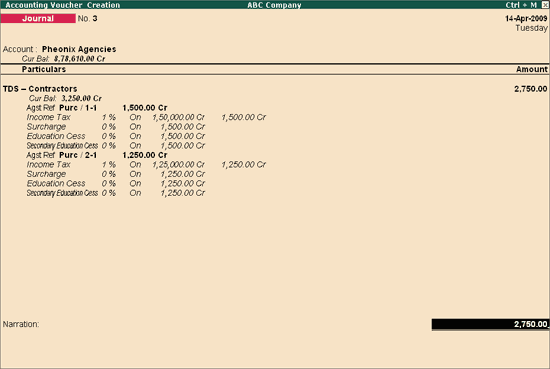
Note: The Total TDS of Rs.2,750, includes TDS of Rs.1,500 against Purc /1-1 and Rs. 1,250 against Purc / 2-1.
In the Bill-wise Details screen details will be defaulted as shown.
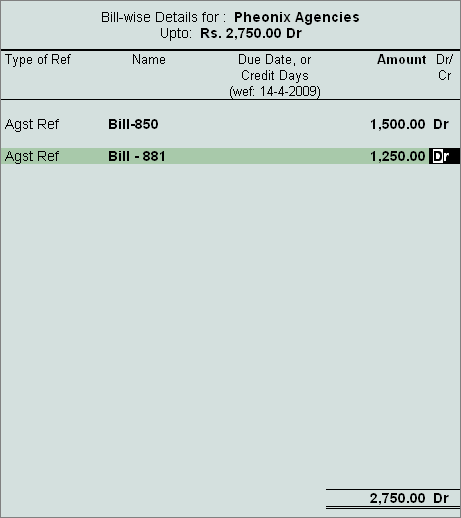
Enter Narration, if required.
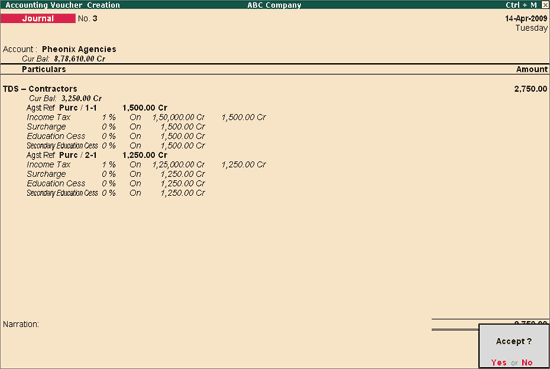
Press Enter to accept and save
For more details on accounting multiple expenses and deducting TDS later refer Accounting Multiple Expenses and Deducting TDS Later