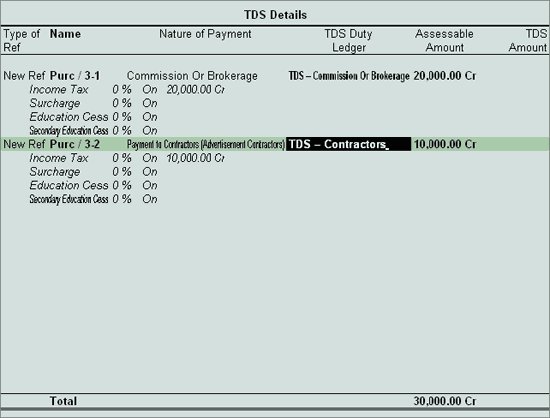
The TDS transaction in a purchase voucher can be entered for multiple expenses (in the same voucher) and deduct TDS later.
Example: ABC Company received a bill (No.962) from phoenix agencies towards
Commission Charges - Rs. 20,000
Advertising Expenses - Rs. 10,000
Go to Gateway of Tally > Accounts Info. > Ledgers > Create
Enter the Name of the expense ledger as Commission Charges
Select the group Indirect Expenses from the List of Groups in the Under field
Set Inventory values are affected to No
Set Is TDS Applicable to Yes
Select Commission Or Brokerage in Default Nature of Payment field
Accept to Save.
Go to Gateway of Tally > Accounts Info. > Ledgers > Create
Enter the Name of the Tax Ledger as TDS – Commission Or Brokerage
Select Duties & Taxes from the List of Groups in the Under field.
In Type of Duty /Tax field select TDS from the Types of Duty/Tax list
In Nature of Payment field, select Commission Or Brokerage
Set Inventory values are affected to No
Accept to Save
To create Purchase Voucher
Go to Gateway of Tally > Accounting Vouchers > F9: Purchase
Press Alt + I for Account Invoice mode
Press F2 and change the date to 20-04-2009
In Party’s A/c Name field select Phoenix Agencies from the List of Ledger Accounts
Under Particulars select Commission Charges
Enter Rs. 20,000 in the Amount field
In the TDS Nature of Payment Details screen, accept the default details.
Under Particulars select Advertisement Expenses
Enter Rs. 10,000 in the Amount field
In the TDS Nature of Payment Details screen, accept the default details.
In the TDS Details screen.
Select New Ref in the Type of Ref field
In Name field accept the default Bill reference i.e., Purc / 3-1
In Nature of Payment field, select Commission Or Brokerage
In TDS Duty ledger field select TDS – Commission Or Brokerage
Assessable Amount will be defaulted Rs. 20,000
Select New Ref in the Type of Ref field
In Name field accept the default Bill reference i.e., Purc / 3-2
In Nature of Payment field, select Payment to Contractors (Advertisement Contractors)
In TDS Duty ledger field select TDS – Contractors
Assessable Amount will be defaulted Rs. 10,000
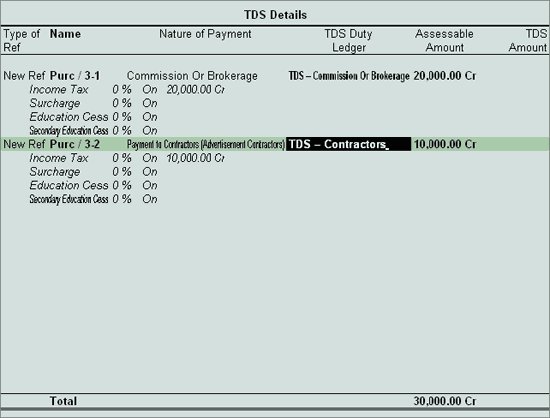
In Bill-wise Details screen
In Type of Ref field select New Ref
In the Name field enter the bill name as Bill-962
Skip the Due Date, or Credit Days field
Accept the default Amount allocation and Dr/Cr. By default Tally.ERP 9 displays the Bill amount in the amount field as the credit balance
Enter Narration, if required.
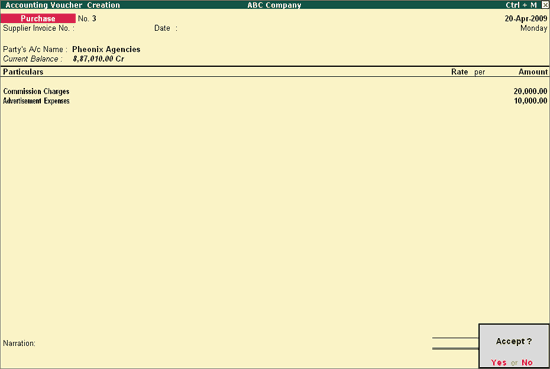
Press Enter to accept and save.
Here we illustrate the Cumulative deduction of Tax on multiple expenses, accounted in same invoice.
To create Journal Voucher
Go to Gateway of Tally > Accounting Vouchers > press F7: Journal
Press F2 and change the date to 22-04-2009
Press Alt +S or click on S: TDS Deduction button on the buttons bar to view TDS Deductions screen.
In TDS Deductions screen
Enter 22-Apr-2009 in Till Date field.
In Party field select Pheonix Agencies from the List of Ledger(s)
In Nature of Payment field select All Items from the List of Nature of Pymt(s)
Note: Based on the Party selected in the Party field, Tally.ERP 9 displays all the party related nature of payments under which TDS deduction is pending. User can select all the Nature of Payments (All Items) or any one of the Nature of payment from the list, for TDS Deduction.
Accept the TDS Deductions to auto-fill the TDS amount with the respective bill details.
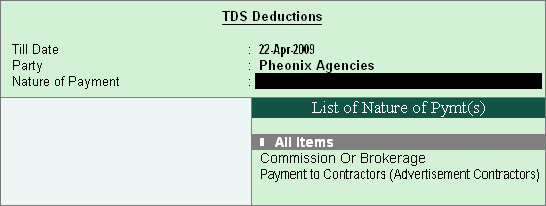
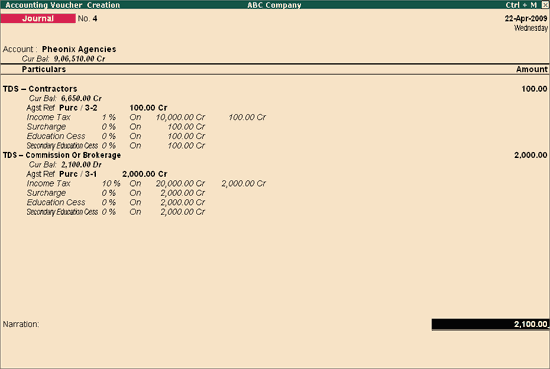
Note: Total TDS of Rs.2,163 includes TDS – Contractors Rs. 103 and TDS – Commission Or Brokerage Rs. 2,060 against Purc / 3-2 and Purc / 3-1 respectively.
In the Bill-wise Details screen details
In Type of Ref field select Agst Ref
In Name field select Bill-962
In Amount field enter the Total TDS amount of Rs. 2100
Enter Narration, if required.
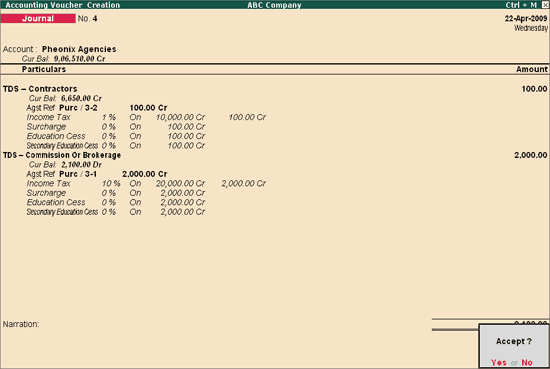
Press Enter to accept and save.