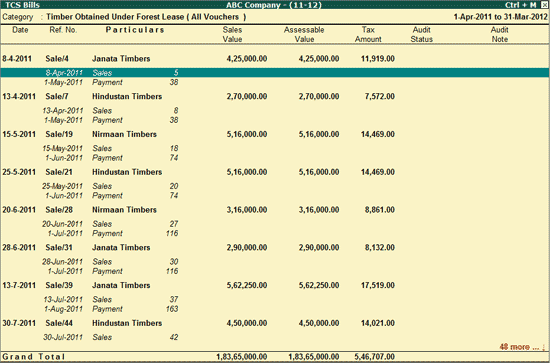
Tally.ERP 9 provides the option to Audit the following Vouchers related to Tax Collected at Source (TCS) as per Section 43B (Clause 21):
To audit the Payable vouchers related to Tax Collected at Source,
Go to Gateway of Tally > Audit & Compliance > 44AB Audit > Tax Collected at Source > Output Tax
Select the required Category and press Enter
Press Spacebar to select a particular transaction (you can also select multiple transactions by pressing Spacebar on the required transactions one-by-one)
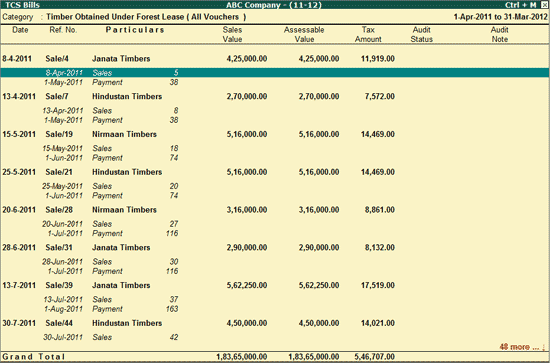
Click on F9: Audit or press Alt+F9 key
Note: Tally.ERP 9 allows you to Audit the Payable Vouchers from either TCS Categories (by drilling down to the TCS Bills screen from selected Category) or from TCS Sales Summary Report (ALT+F5) (by drilling down to TCS Bills screen from selected Ledger) and pressing F9: Audit.
The Audit Details screen is displayed as shown below:
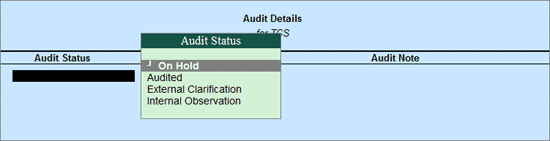
Audit Status:
Audited: This option needs to be selected when the voucher is checked and approved.
On Hold: This options should be selected if the user is not able to arrive at a conclusion currently. Later he can view the transactions and audit them again.
External Clarification: This option should be selected to request for further clarifications from the Client incase the information available in the Voucher or entries is not clear or incomplete. For more details, refer External Clarification.
Internal Observation: This option should be selected when the user is not sure of the Audit Status and needs clarification from the Audit team.
In the Audit Details screen,
Select the required Audit Status
Enter the Audit remarks in the Audit Note
The completed Audit Details screen is displayed as shown:
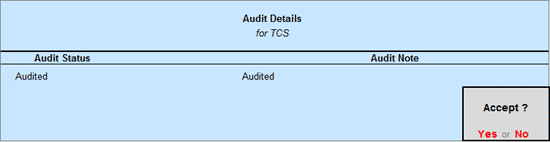
Press Enter to accept the Audit Details selected
Press Enter to go back to TCS Bills screen

To audit the Payment vouchers related to Tax Collected at Source,
Go to Gateway of Tally > Audit & Compliance > 44AB Audit > Tax Collected at Source > Tax Paid
Select the required Month and press Enter
Press Spacebar to select a particular transaction (you can also select multiple transactions by pressing Spacebar on the required transactions one-by-one)
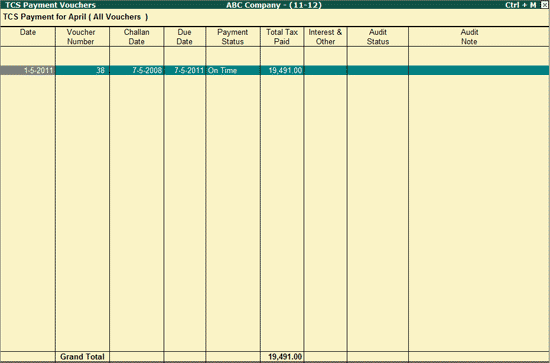
Click on F9: Audit or press Alt+F9
Note: Tally.ERP 9 also allows you to audit the Payment vouchers from Payable reports (Sales wise, Party wise, Category wise), by clicking Payment wise (ALT+F7)
The Audit Details screen is displayed as shown below:

Audit Status:
On Hold: This options should be selected if the user is not able to arrive at a conclusion currently. Later he can view the transactions and audit them again.
Disallowed: This option should be selected to Disallow the selected transactions completely or partially
External Clarification: This option should be selected to request for further clarifications from the Client incase the information available in the Voucher or entries is not clear or incomplete. For more details, refer External Clarification.
Internal Observation: This option should be selected when the user is not sure of the Audit Status and needs clarification from the Audit team.
Late Paid: This option should be selected if the Payment is made after the due date.
Paid on Time: This option should be selected when the Amount is paid on Time.
In the Audit Details screen,
Select the required Audit Status
Enter the Audit remarks in the Audit Note
Press Enter twice to go to back to TCS Payment Vouchers
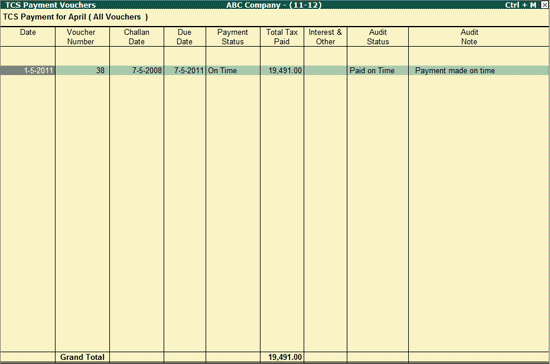
Note: To change the audit status to Unaudited, press Ctrl+F10 by selecting the audited voucher.