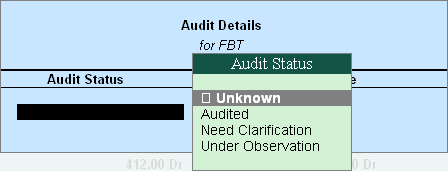
In Tally.ERP 9, you can scrutinize and Audit the following Voucher types for FBT,
The Auditor can scrutinize and Audit the Expense Vouchers either from Groupwise report or from Category wise report. To Audit the expense related Payment Vouchers related to Expenses for Fringe Benefit Tax,
Go to Gateway of Tally > Audit & Compliance > 44AB Audit > Fringe Benefit Tax > Fringe Benefit Applicable
Press F5: Categotrywise and select All Items
Select the required Category and press Enter
List of Payment vouchers for the selected Category will be displayed
Go to the required Ledger account of a particular transaction and press Spacebar to select it (you can also select multiple transactions by pressing Spacebar on the required transactions one-by-one)
Click on F9: Audit or press F9 key
The Audit Details screen is displayed as shown below:
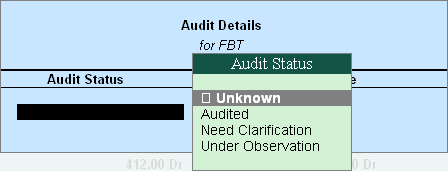
Note:
Audited: This option should be selected when the voucher is checked and approved.
Need Clarification: This option should be selected for asking more clarifications from the Client if the information available in the Voucher or entries is not clear or incomplete.
Under Observation: This option should be selected when the Auditor is not sure of the Audit Status and want to decide later.
Unknown: For all other Audit status Unknown can be selected OR to modify the status as unaudited, after Auditing.
In the Audit Details screen,
Select the required Audit Status from the drop down
Enter the Audit Remarks in the Audit Note field
The completed Audit Details screen is displayed as shown:
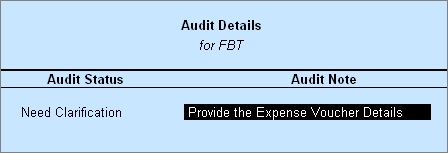
Press Enter to accept the Audit Details selected
Press Enter to go back to FBT Category Vouchers screen
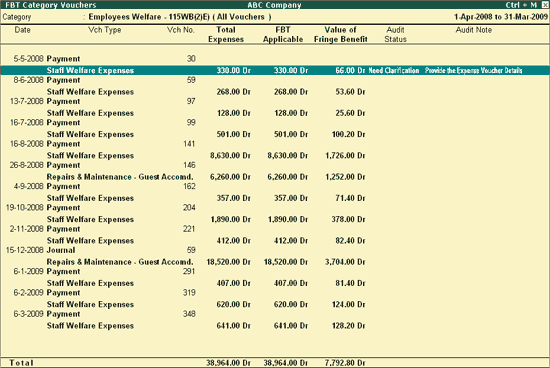
• Press CTRL+A to save the Audit Details.
To Audit the FBT Payment Vouchers,
Go to Gateway of Tally > Audit & Compliance > 44AB Audit > Service Tax >Tax Paid
Select the required Quarter and press Enter from the FBT Quarterly Summary
List of FBT Payment Vouchers will be displayed
Press Spacebar to select a particular transaction (you can also select multiple transactions by pressing Spacebar on the required transactions one-by-one)
Click on F9: Audit or press F9 key
The Audit Details screen is displayed as shown below:
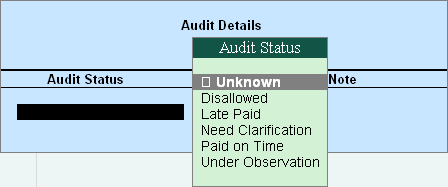
Audit Status:
Disallowed: This option should be selected to Disallow the selected transactions completely or partially
Late Paid: This option should be selected if the Payment is made after the due date.
Need Clarification: This option should be selected to ask for more clarification from the Client if the information in the Voucher or entries is not very clear.
Paid on Time: This option should be selected when the Amount is paid on Time.
Unknown: For all other Audit status Unknown should be selected. Or re make a Voucher Unaudited after Audit is completed
In the Audit Details screen,
Select the required Audit Status from the drop down
Enter the Audit Remarks in the Audit Note field
The completed Audit Details screen is displayed as shown:
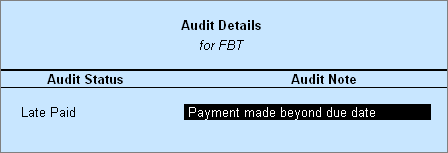
Press Enter to go back to FBT Payment Vouchers screen

Press CTRL+A to save the Audit Details.