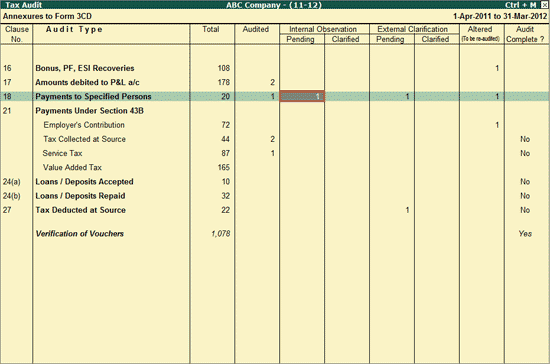
When a Voucher is marked by the user as Internal Observation, it will be listed under Internal Observation column in the Tax Audit Dashboard. The user may mark a Voucher as Internal Observation, due to one of the following reasons:
Want to show the Voucher to his senior to form the opinion
Has seen the Voucher and reserved the Audit comments due to some reason
The Internal Observation column is divided into:
To view the report of the Internal Observation Ledger Vouchers for Related Party Payments made,
Go to Gateway of Tally > Audit & Compliance > 44AB Audit
Highlight the numbers in the Internal Observation - Pending column of Payments to Specified Persons
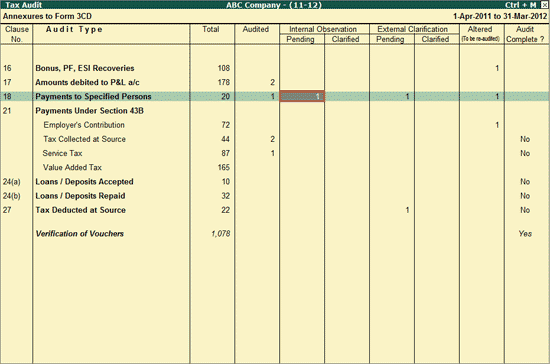
Press Enter to view the Ledger Vouchers that are marked as Internal Observation by the user.
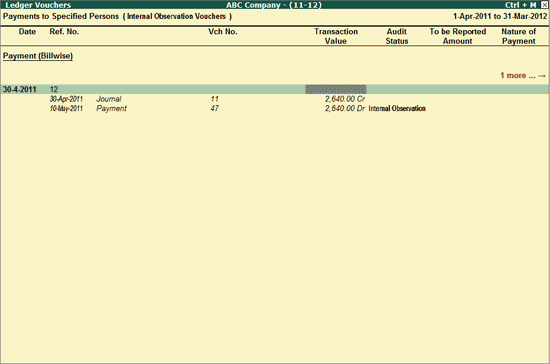
The various fields and button options in the above screen are similar to Ledger Vouchers report.
To view the report of the Internal Observation - Clarified for Related Party Payments made,
Go to Gateway of Tally > Audit & Compliance > 44AB Audit
Highlight the numbers in the Internal Observation - Clarified column of Payments to Specified Persons
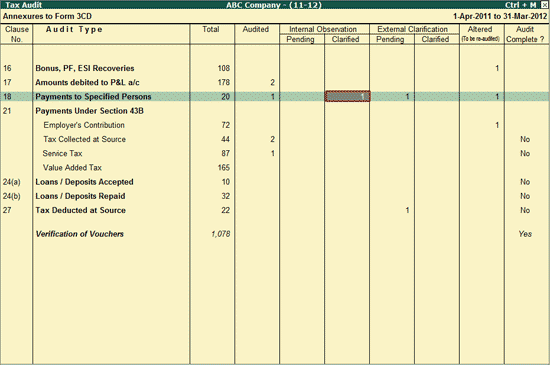
Press Enter to view the Ledger Vouchers that are marked as Internal Observation by the user.
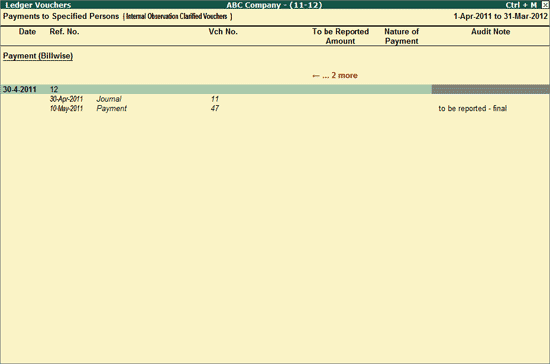
The various fields and button options in the above screen are similar to Ledger Vouchers report.
To Audit the Internal Observation Clarified Vouchers, refer to the Auditing the Vouchers for the Payments to Specified Persons.