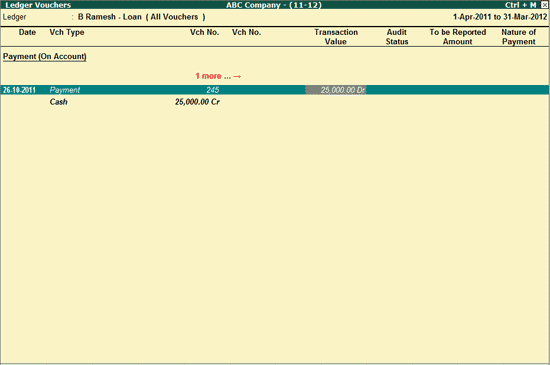
To Audit the Payments to Specified Persons u/s 40A(2)(b),
Go to Gateway of Tally > Audit & Compliance > 44AB Audit > Payments to Specified Persons
Select the required Ledger and press Enter (Press F4: Group, to filter and Audit the vouchers belonging to a particular Group)
The Ledger Vouchers screen is displayed as shown below:
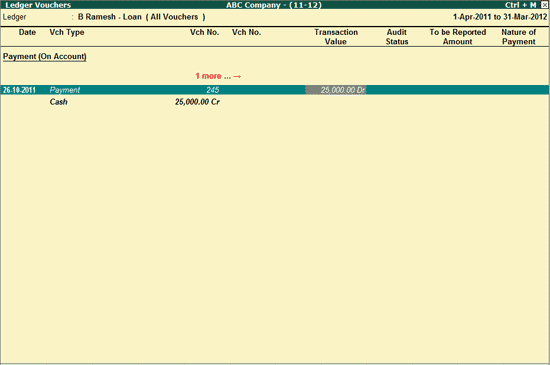
To commence Audit of vouchers displayed in the Payments to Specified Persons Report screen,
Press Spacebar to select a particular transaction (you can also select multiple transactions by pressing Spacebar on the required transactions one-by-one).
Click on F9: Audit or press Alt+F9
The Audit Details screen is displayed as shown:
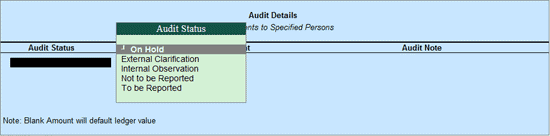
In the Audit Details sub screen,
Select the Audit Status as required
Audit Status:
On Hold: This options should be selected if the user is not able to arrive at a conclusion currently. Later he can view the transactions and audit them again.
External Clarification: This option should be selected to request for further clarifications from the Client incase the information available in the Voucher or entries is not clear or incomplete. For more details, refer External Clarification.
Internal Observation: This option should be selected when the user is not sure of the Audit Status and needs clarification from the Audit team.
Not to be Reported: This option should be selected if the transaction value should not appear in the Annexure.
To be Reported: This option should be selected if the transaction value should be reported in the Annexure.
If To be Reported is selected as Audit status, then the Type of Expense and the amount should be specified. Else, the cursor will go to the Audit Note field.
Type Audit Remarks in Audit Note field.
Note: When To be Reported is selected, the Voucher amount will be defaulted in the Amount field (as To be reported amount). The user can change this amount.
The completed Audit Details screen appears as shown:
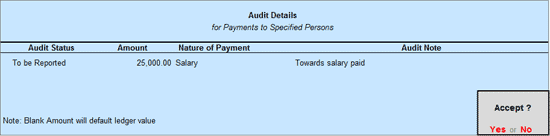
Press Enter to accept the Audit Details selected
Press Enter to go back to Ledger Vouchers screen
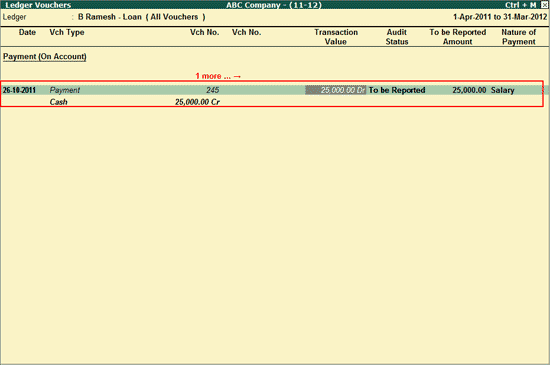
Press Escape to go back to Payments to Specified Persons Report Screen
Similarly, Payments made to other parties can be scrutinized and audited.
Note: To change the audit status to Unaudited, press Ctrl+F10 by selecting the audited voucher.