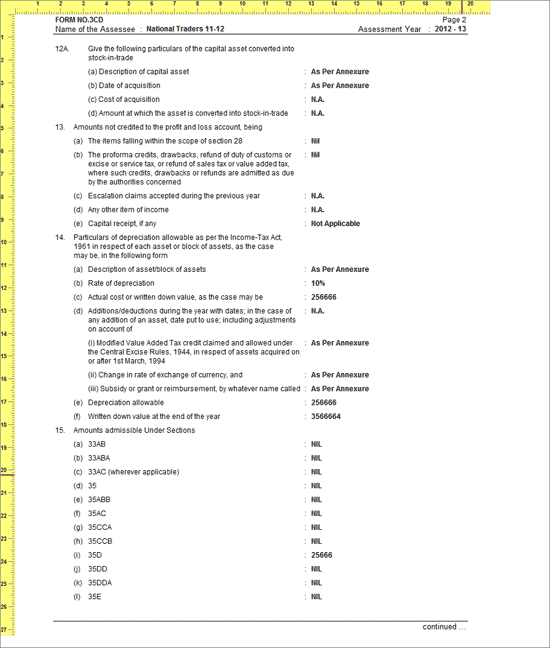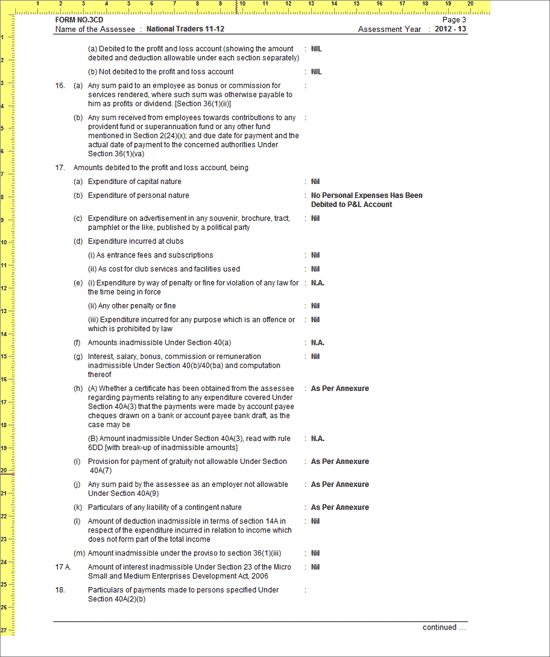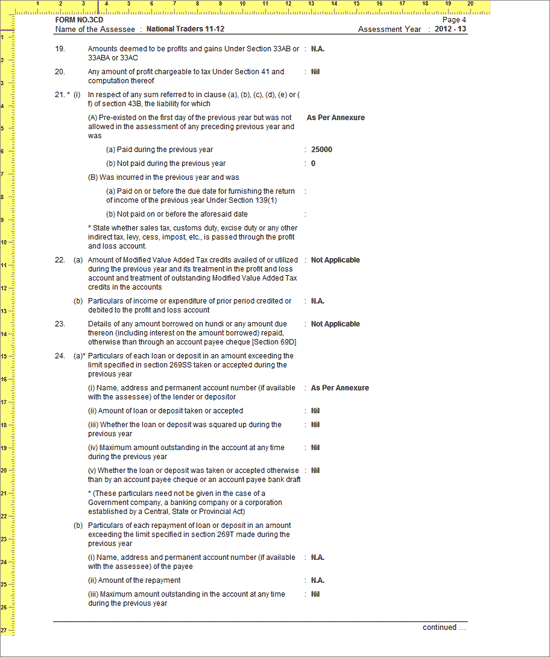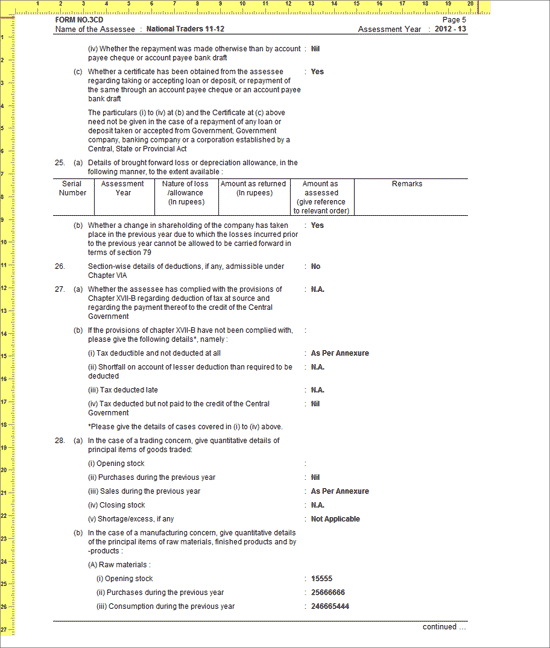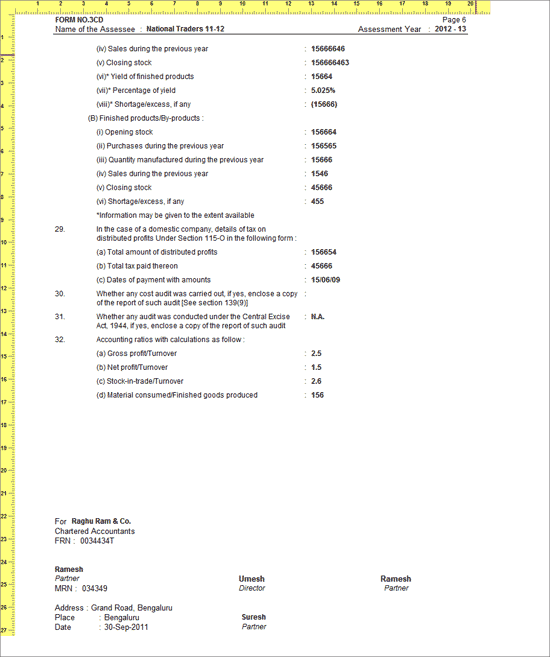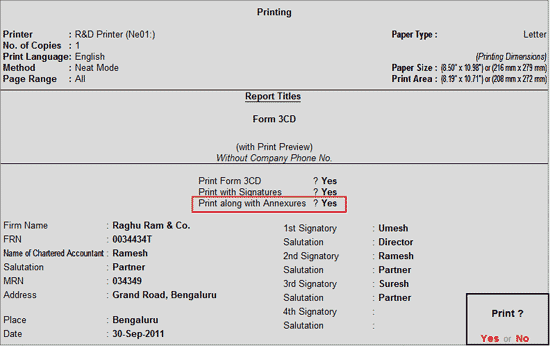
To Print the Form 3CD from Tally.ERP 9,
Go to Gateway of Tally > Audit & Compliance > Form 3CD
Press Alt+P or click on P: Print
In the Print screen of Form 3CD,
Set the option Print Form 3CD to Yes, to print Form 3CD
Set the option Print with Signatures to Yes, to print the Form 3CD with signatures.
Set the option Print along with Annexures to Yes, to print all the Annexures along with Form 3CD
Specify the Auditor's CA Firm Name in the Firm Name field
Specify the Firm Registration Number in the FRN field
Specify the Auditor's name in the Name of Chartered Accountant field
In the Salutation field specify Auditor's salutation
Specify the membership number of Auditor in the MRN No field
Specify the address of CA Firm in the Address field
Specify the city name in the Place field
In Date field enter the date of generating the Form 3CD
Specify the Company signatory details on the right side if required
Note: The empty fields in the Print Configuration screen will not be printed in the Form 3CD.
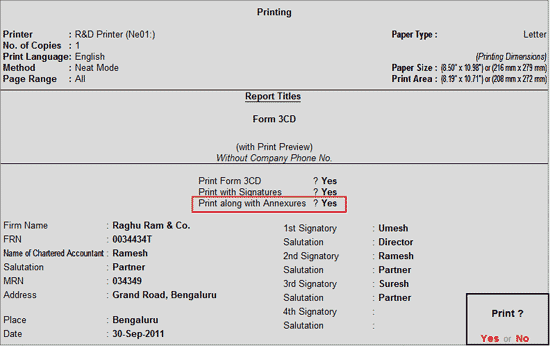
Press Enter to print Form 3CD and Annexures.
Note: To print only the Annexures, set the option Print Form 3CD to No and enable the option Print along with Annexures to Yes.
The printed Form 3CD Annexure I appears as shown:
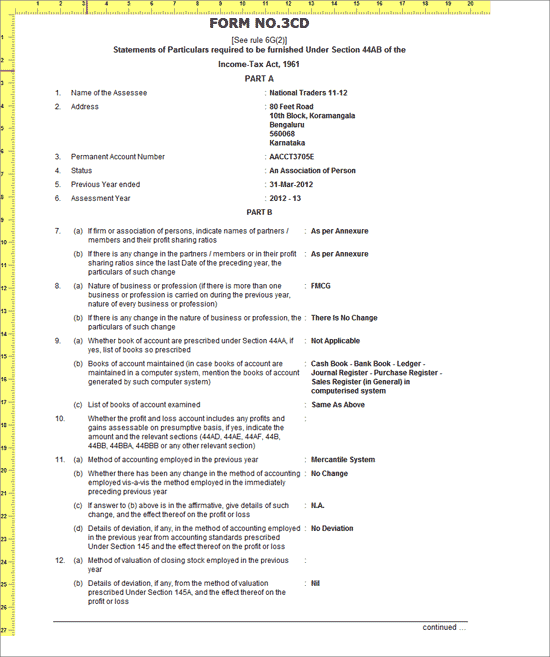
Page 2 of Form 3CD: