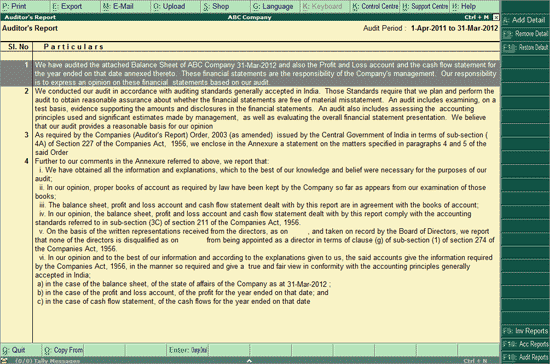
An Auditor’s Report is a statement consisting of the auditor’s opinion on the fairness of a legal entity’s financial statements. Tally.ERP 9’s Auditor’s Report comes with pre-filled but editable statements that are required to be made by auditors.
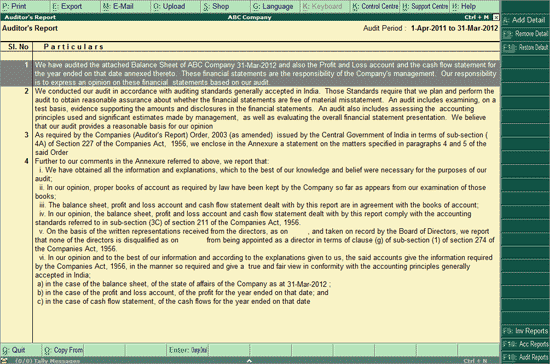
To edit the statements, press Enter.
The Change Detail screen appears as shown:
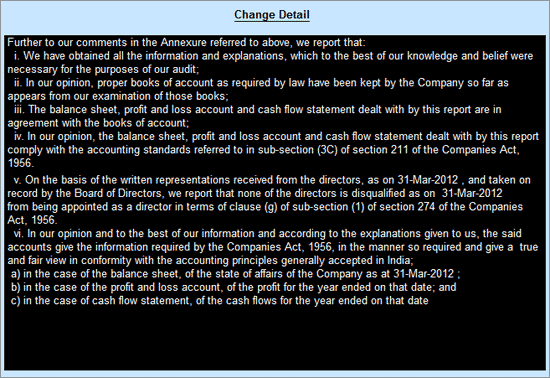
Press Enter or click on Yes to Accept the changes made.
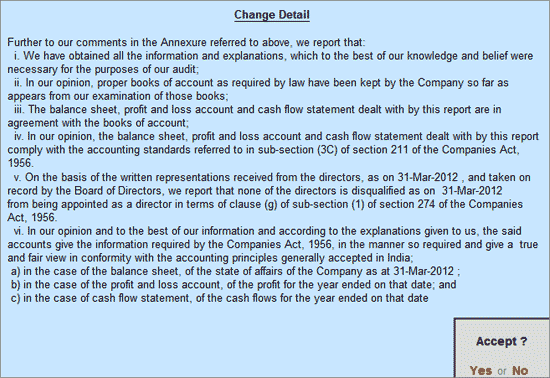
To print Auditor’s Report,
• Click on P: Print or press Alt+P
The Print Report screen appears as shown
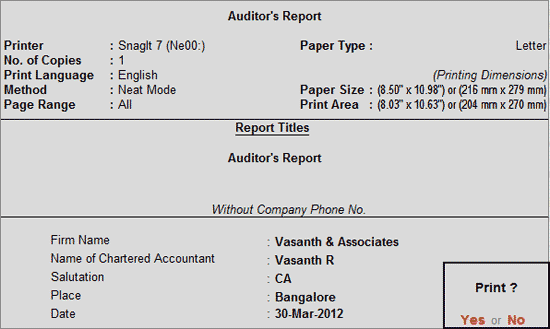
To print Firm Name, Name of Chartered Accountant, Salutation, Place, and Date press Backspace
• Fill in the Firm Name, Name of Chartered Accountant, Salutation, Place, and Date
Press Enter or click on Yes to print the report.
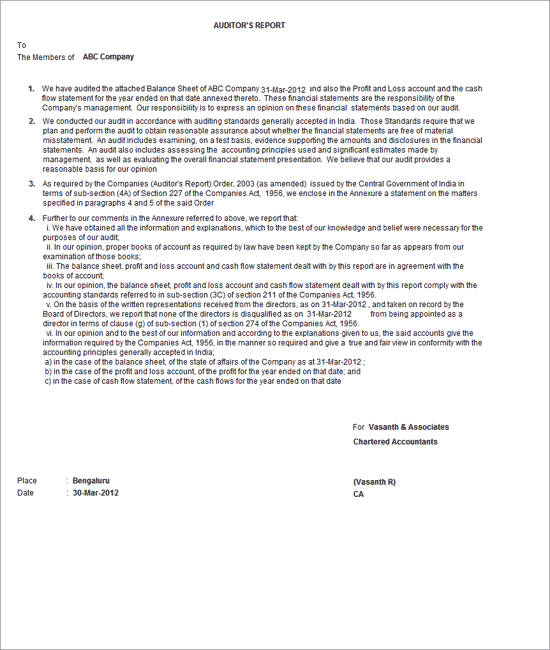
Note: Note: For print preview, click on I: With Preview or press Alt+I in the Print Report screen.
A: Add Detail (Alt+A)
To include any additional statement in the Auditor’s Report. Place the cursor on the statement above which the statement being added has to appear.
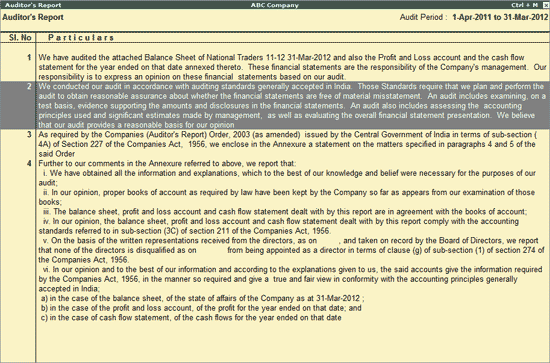
Press Alt+A.
The Add Detail screen appears:

Enter the required details, and press Y or Enter to save the detail added.
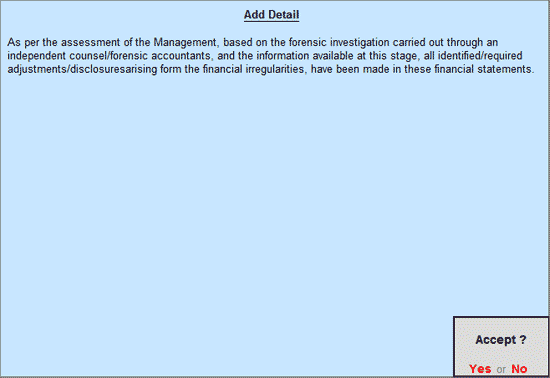
Auditor's Report appears with the detail added above the selected statement:
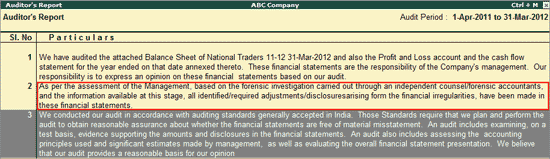
F: Report Type
Information on how to change the Report Type is already explained in this page
Ctrl+F9: Remove Detail
Press Ctrl+F9 key or click Ctrl+F9: Remove Detail button to remove a particular detail in the Auditor’s Report
Ctrl+F10: Restore Default
Press Ctrl+F10 key or click Ctrl+F10: Restore Default button to undo all changes made to the Auditor’s Report
F9: Inv Reports
Click on F9: Inv Reports or press F9 key to navigate to the default Inventory Reports like Godown Summary, Movement Analysis, Stock Summary etc.
F10: Acc Reports
Click on F10: Acc Reports or press F10 key to navigate to the default Accounting Reports like Balance Sheet, Cash Flow, Trial Balance etc.
F10: Audit Reports
Click on F10: Audit Reports or press Alt+F10 keys to navigate to the other Statutory Audit and Tax Audit reports