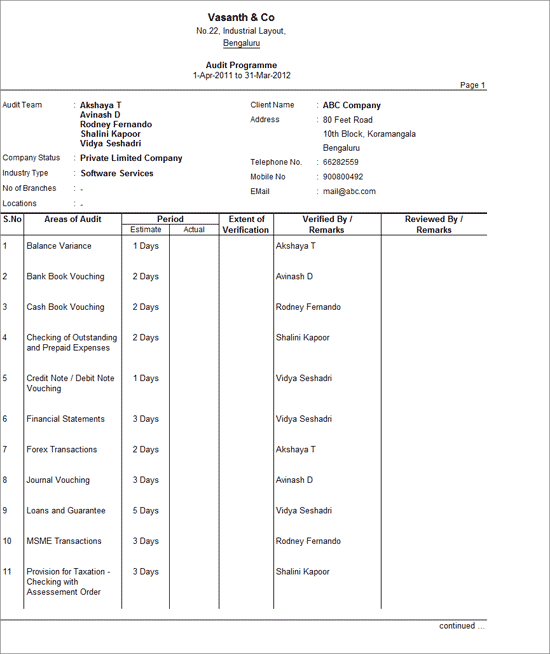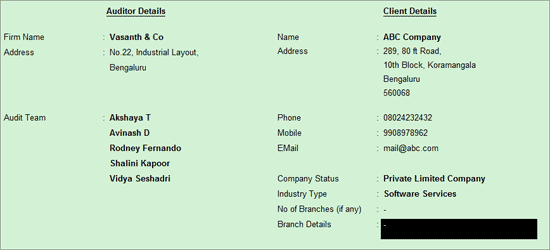
Audit Programme is a detailed planning activity that consists of Audit Checklist with the objectives for each area. This Programme helps the auditors/articles in proper execution of Audit work.
To create an Audit Programme in Tally.ERP 9,
Go to Gateway of Tally > Audit & Compliance > Audit Documentation > Audit Programme
Set the option Set / Alter Client & Auditor Details to Yes in order to specify the Auditor and Client details
Under the Client Details,
Name: Accept the Company Name or specify the Company's registered Name
Address: Accept the address or specify the registered address for the Company
Phone: Specify Client's Phone number
Mobile: Specify the Mobile number of the Client
Email: Specify the official Email ID for the Client
Company Status: Select the required Company Type from the list
Industry Type: Specify the required industry type such as Manufacturing, software, Banking etc.
No of Branches (if any): Specify the total number of Branches including the Head Office
Branch Details: Specify the details of all the Branch Offices
Under the Auditor Details,
Firm Name: Specify the Auditor's Firm Details
Address: Specify the address for the Auditing Firm
Audit Team: Specify the names of the Auditing team members
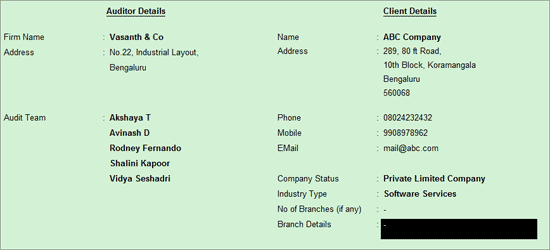
Note: Press Ctrl+Enter for next line or line break.
Press Enter to save the accept and save the Auditor Details and Client Details.
The second part of the screen displays the areas of Audit which is pre-filled with a checklist by default. This checklist can be modified and items can be added to this checklist by the Auditor if required.
As mentioned earlier, the Audit Checklist is defaulted with pre-defined audit areas and the Auditor can modify the required Audit areas or add new audit areas. The Auditor can also specify the following details for each audit areas:
Estimated Period: The estimation for the duration of the Audit can be specified in this field e.g. 2 days or 6 hours etc.
Actual period: The actual time take for the Audit can be specified in this field the audit is completed.
Extent of Verification: The details of Verification should be entered in this field after the completion of Audit.
Verified By/Remarks: The name of the Auditor (s) should be selected from the Audit Team List already specified earlier. Any new member to the Audit Team can be added by using the New option in the Audit Team List.
Reviewed By/Remarks: The name of the Auditor (s) who review the auditing performed should be specified here.
Note: The Extent of Verification and Verified By/Remarks are usually filled in only after the completion of audit for each Audit Area.
To create the comprehensive Audit Checklist,
Select the required Areas of Audit from the List of Audit Areas
Note: To add an Audit Area which is not there in the List of Audit Areas, select User defined Audit Areas from the list. e.g. Physical Stock Verification can be added using this option in the Audit Programme.
The user defined Audit Areas can also be deleted from the list using the option Remove User Defined Audit Areas.
Specify the Period and Verified by details for each of the Areas of Audit.
The completed Audit Programme screen prior to actual Audit is displayed below:
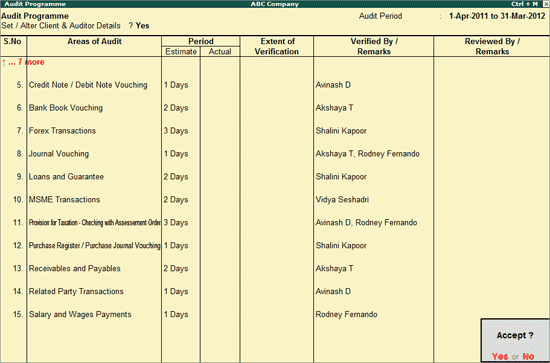
The Auditor can enter the details for Actual Period, Extent of Verification, Verification Remarks and Reviewed By/Remarks after the auditing process for each Area or after completing the entire audit.
Tally.ERP 9 allows to copy the entire Audit Programme from one Company to another Company. To copy Audit Programme,
Click on Ctrl+O: Copy Program or press Ctrl+O
In Copy From Company field select the required Company from the List of Companies which are loaded (from which the Audit Programme has to be copied)
In Copy From Financial Year field select the year from which the Audit Programme needs to be copied
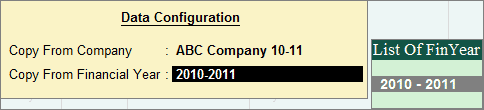
Press Enter twice to copy and save the Audit Programme
Note: This option can be used to copy the Areas of Audit and Auditor Details. The Client Details will not be copied.
The Audit Programme can be printed and taken by the auditor(s)/article(s) while conducting the audit for reference.
To print the Audit Programme,
Press Alt+P from Audit Programme screen
In the Audit Programme Printing screen press Enter or click on Yes to print the Audit Programme