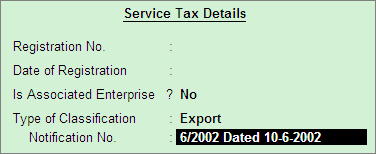
All the Services exported are exempt from payment of Service tax to make the export of services competitive in the international market.
Example: On 26-7-2012 ABC Company exported Event Management services for Rs. 2,00,000 Cosmic Rays Inc.
To record the above transaction
1. Create the Service Receiver (Customer) Ledger
2. Record the Transaction in Sales Voucher
To create Service Receiver Ledger under Sundry Debtors
Go to Gateway of Tally> Accounts Info.> Ledgers> Create
Enter the Name of the Customer Ledger e.g. Cosmic Rays Inc.
Select Sundry Debtors from the List of Groups in the Under field
Set Maintain balances bill-by-bill to Yes
Enter the Default Credit Period, if required
Set Is Service Provider/Receiver to Yes
Set the option Set/Alter Service Tax Details to Yes and press Enter to view Service Tax Details screen
In Service Tax Details screen enter
Registration Number and Date of Registration details are not required.
Type of Classification: In this field select the classification as Export
Notification No. : In this field enter the Notification number under which services are exported. Example: 6/2002 dated 10-6-2002.
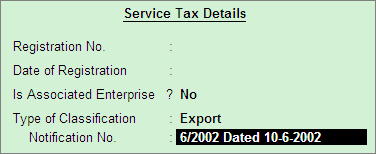
Note:
* Export option is selected when the services are Exported.
* Notification number provided here is only as an example.
* From Rel 4.8 an option to provide Bank Details is provided in the Ledger Master.
Enter the Mailing Details and Tax Information
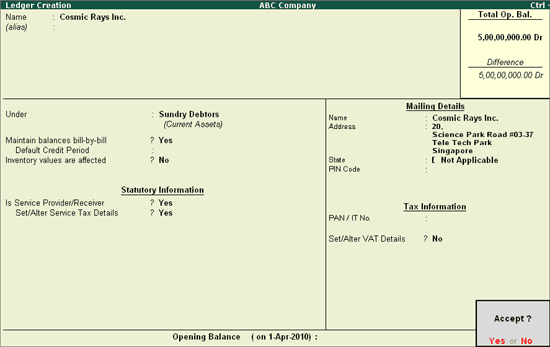
Press Enter to Accept and save.
To create Sales Voucher
Go to Gateway of Tally > Accounting Vouchers > F8: Sales
In Accounting Voucher Creation screen, press Alt+I or click on I :Account Invoice if the Voucher is in Item Invoice mode
Press F2 and change the date to 26-07-2012
In Party’s A/c Name field select the service receiver e.g. Cosmic Rays Inc.
Under Particulars select the Service (sales) Ledger e.g. Sales- Event Mgt Services and press enter to view Service Tax Details screen
In Service Tax Details screen
Select New Ref from the method of Adjustment.
Name: This field displays Sale/9-1 as the Reference Number accept the default number.
Type of Service: Based on the Type of Classification selected in the Service Receiver, Type of Service will be defaulted (displayed). By default Export is displayed and Tally.ERP 9 skips the field.
Category: Based on the service Category selected in the sales Ledger, category will be defaulted (displayed). By default Taxable Service is displayed and Tally.ERP 9 skips the field.
Service Amount: In this field enter the Service Amount of event management services. Enter Rs. 2,00,000
Amount (Incl. of Tax): In this field Rs. 2,00,000 will be displayed as the services are exported.
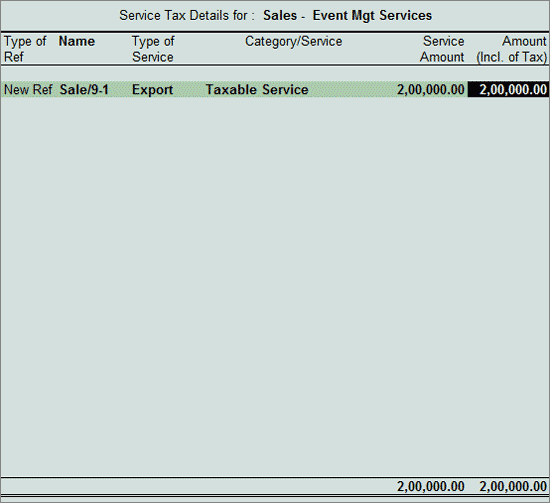
In Amount field the Service Amount of Rs. 2,00,000 will be defaulted automatically.
Note: Service Tax ledgers are not selected as all the Services exported are exempt from payment of Service Tax.
Enter the bill details in Bill-wise Details. Select reference as New Ref and bill Name as ABC/235.
Enter Narration, if required.
The completed Sales Voucher is displayed as shown:
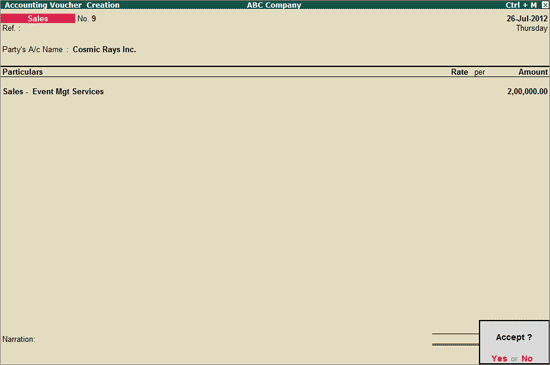
Press enter to Accept the Voucher.
Note: Details of Exported services will be displayed under 3F (I) (C) (i) section of Form ST 3