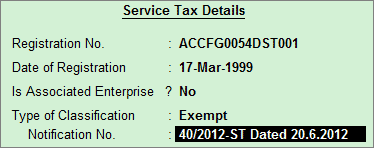
In some cases Central Government can grant exemption on the Service Tax, by issuing an notification u/s 93 of Finance Act, 1944. The Service Tax exemption provided may
Partial or Total Service Tax
Conditional or Unconditional
Example: On 24-7-2012 ABC Company sold Event Management Services for Rs. 1,00,000 to Mayank Distributors, who is a small service provider and has a notification for exemption on Service Tax.
On 25-7-2012 ABC Company received payment towards the services provided on 24-7-2012 to Mayank Distributors.
To record the above transaction
1. Create Service Receiver (Customer) Ledger
2. Record a Sales Voucher
To create Service Receiver Ledger under Sundry Debtors
Go to Gateway of Tally> Accounts Info.> Ledgers> Create
Enter the Name of the Customer Ledger e.g. Mayank Distributors
Select Sundry Debtors from the List of Groups in the Under field
Set Maintain balances bill-by-bill to Yes
Enter the Default Credit Period, if required
Set Is Service Provider/Receiver to Yes
Set the option Set/Alter Service Tax Details to Yes and press Enter to view Service Tax Details screen
In Service Tax Details screen enter
Registration Number: Enter 15 digits Service Tax Registration Number of the Service Provider. E.g. ACCFG0054DST001
Date of Registration: Enter the Registration Date 17-3-1999
Type of Classification: In this field select the classification as Exempt
Notification No. : In this field enter the Notification Number under which a party is exempted from Service Tax. Example: 5/2005 dated 23-3-2005
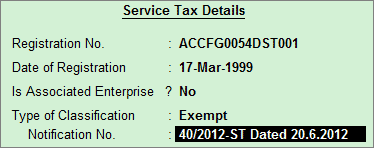
Note:
* Exempt option is selected when the service provider/service receiver is exempt from Service Tax.
* Notification Number provided here is only as an example.
From Rel 4.8 an option to provide Bank Details is provided in the Ledger Master.
Enter the Mailing Details and Tax Information
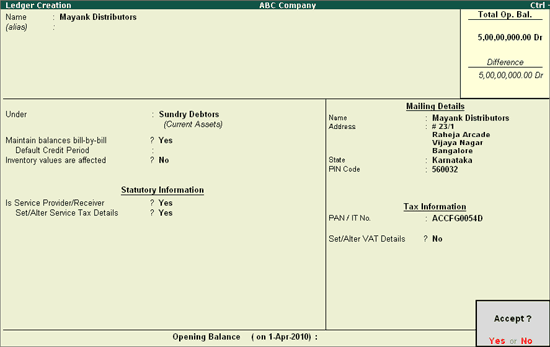
Press Enter to Accept and save
To create Sales Voucher
Go to Gateway of Tally > Accounting Vouchers > F8: Sales
In Accounting Voucher Creation screen, press Alt+I or click on I :Account Invoice if the Voucher is in Item Invoice mode
Press F2 and change the date to 24-07-2012
In Party’s A/c Name field select the service receiver e.g. Mayank Distributors
Under Particulars select the Service (sales) Ledger e.g. Sales- Event Mgt Services and press Enter to view Service Tax Details screen
In Service Tax Details screen
Select New Ref from the Method of Adjustment
Name: This field displays Sale/8-1 as the Reference Number accept the default number
Type of Service: Based on the Type of Classification selected in the Service Receiver, Type of Service will be defaulted (displayed). By default Exempt is displayed and Tally.ERP 9 skips the field
Category: Based on the Service Category selected in the Sales Ledger, category will be defaulted (displayed). By default Exempted Service is displayed and Tally.ERP 9 skips the field
Service Amount: In this field enter the Service Amount of event management services. Enter Rs. 1,00,000
Amount (Incl. of Tax): In this field Rs. 1,00,000 will be displayed as the service provided is exempt from Service Tax
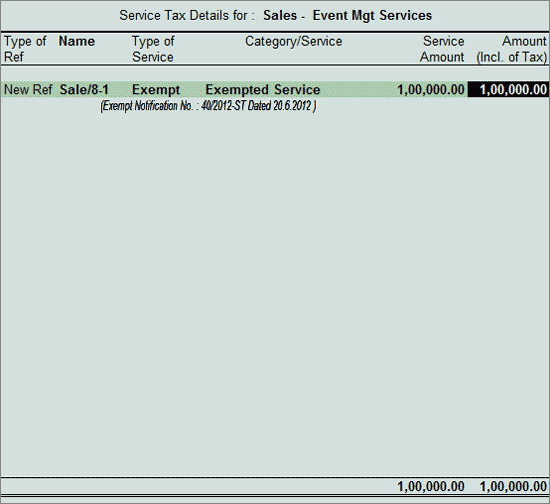
In Amount field the Service Amount of Rs. 1,00,000 will be defaulted automatically.
Note: Service Tax Ledgers are not selected as the service provided is exempted from Service Tax.
Enter the bill details in Bill-wise Details. Select reference as New Ref and bill Name as ABC/458
Enter Narration, if required
The completed Sales Voucher is displayed as shown:
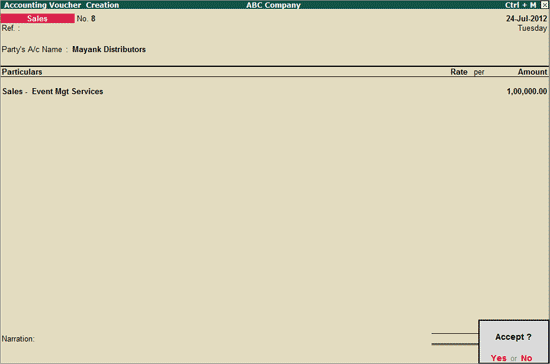
Press Enter to Accept the Voucher
Note: Details of Exempted services will be displayed under 3F (I) (C) (ii) section of Form ST 3