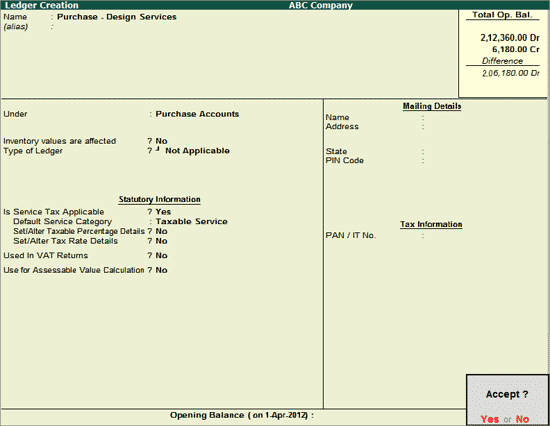
While carrying on business, it is possible that you can buy multiple services from a single service provider and for all the services provided service provider may issue a single invoice.
Tally.ERP 9 allows to account purchase of multiple services in single invoice.
Example: On 9-7-2012 ABC Company purchased Advertising Services for Rs. 80000 and Design Services for Rs. 1,50,000 from Krypton Agency (Vide No. KA/1457/12-13) on which Service Taxis charged @ 12.36%.
Go to Gateway of Tally > Accounts Info. > Ledgers > Create
Enter the Name of the service purchase ledger you wish to create, for e.g., Purchase- Design Services.
Select Purchase Accounts as the group name in the Under field.
Set Inventory values are affected to No.
Set Is Service Tax Applicable to Yes.
In Default Service Category field select Design Services from the List of Service Categories.
Note: All the Purchases/Expenses subject to Service Tax have to be associated with relevant predefined Service Category.
The option Any can be selected from the List of Service Categories, where the user doesn't want to define the Service Category during Ledger creation. This allows the user to use an Purchase/Expense Ledger (as a common ledger) to account multiple Service Categories.
From Rel 4.8 an option to provide Bank Details is provided in the Ledger Master.
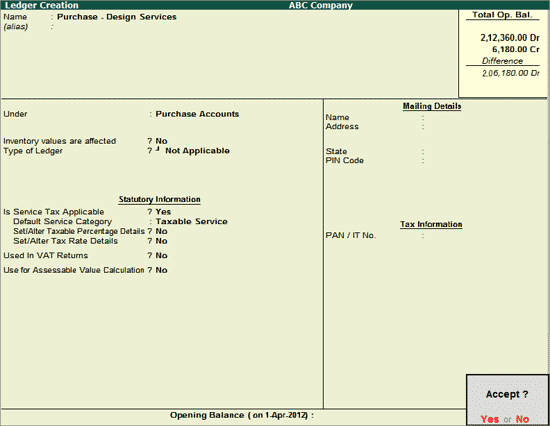
Press Enter to save.
Go to Gateway of Tally > Accounting Vouchers > F9: Purchase
In Accounting Voucher Creation screen, press Alt+I or click on I :Account Invoice if the Voucher is in Item Invoice mode
Press F2 and change the date to 09-07-2012
In Party’s A/c Name field select the service provider e.g. Krypton Agency
Under Particulars select the Service (purchases) Ledger e.g. Purchase- Advertising Services and press enter to view Service Tax Details screen
In Service Tax Details screen
Type of Ref.: Select New Ref from the Method of Adjustment.
Name: This field displays Purc/4-1 as the Reference Number accept the default number.
Note: If the invoice no is mentioned in the Supplier Invoice No. field, then Tally.ERP 9 captures invoice number instead of voucher number in Reference Number displayed in Name field.
Type of Service: Based on the Type of Classification selected in the Service Provider, Type of Service will be defaulted (displayed). By default Input Credit is displayed and Tally.ERP 9 skips the field.
Category: Based on the service Category selected in the Purchase Ledger, category will be defaulted (displayed). By default Advertising Agency is displayed and Tally.ERP 9 skips the field.
Service Amount: In this field enter the Service Amount of advertising services. Enter Rs. 80,000
Amount (Incl. of Tax): In this field the cumulative (collective) amount of Service amount and Tax will be displayed in this field
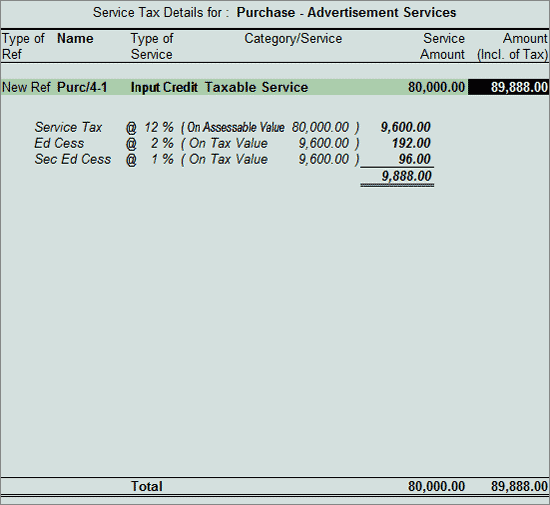
In Amount field the Service Amount of Rs. 80,000 will be defaulted automatically
Under Particulars select the Service (purchases) Ledger e.g. Purchase- Design Services and press enter to view Service Tax Details screen
In Service Tax Details screen
Type of Ref.: Select New Ref from the method of Adjustment.
Name: This field displays Purc/4-1/1 as the Reference Number accept the default number.
Note: While booking the multiple services in a single Voucher using 2 different purchase ledger, it is suggested to alter the Reference number to capture appropriate value in Input Credit Summary.
Type of Service: Based on the Type of Classification selected in the Service Provider, Type of Service will be defaulted (displayed). By default Input Credit is displayed and Tally.ERP 9 skips the field.
Category/Service: Based on the service Category selected in the Purchase Ledger, category will be defaulted (displayed). By default Design Services is displayed and Tally.ERP 9 skips the field.
Service Amount: In this field enter the Service Amount of design services. Enter Rs. 1,50,000
Amount (Incl. of Tax): In this field the cumulative (collective) amount of Service amount and Tax will be displayed in this field
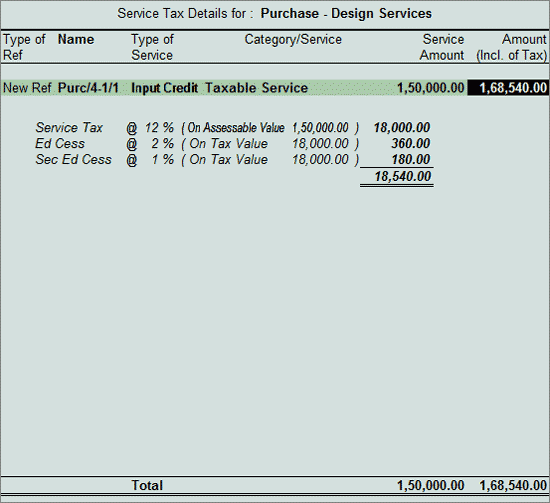
In Amount field the Service Amount of Rs. 1,50,000 will be defaulted automatically
Under Particulars select service tax ledger e.g. Service Tax @ 12%. Service Tax amount on both the services will be calculated and displayed automatically.
Under Particulars select education cess ledger e.g. Education Cess @ 2%. Education Cess amount on both the services will be calculated and displayed automatically.
Under Particulars select secondary education cess ledger e.g. Secondary Education Cess @ 1%. secondary Education Cess amount on both the services will be calculated and displayed automatically.
Enter the Bill-wise Details as shown below:
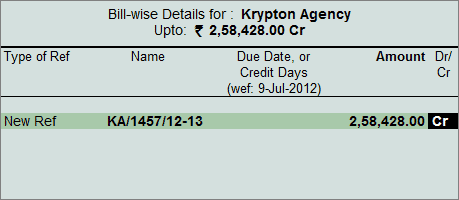
The completed service purchase voucher is displayed as shown:
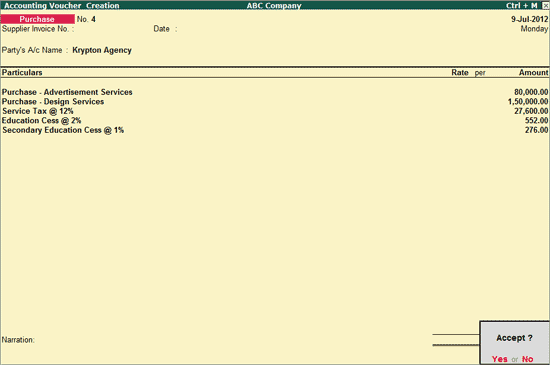
Press Enter to Accept the Voucher.