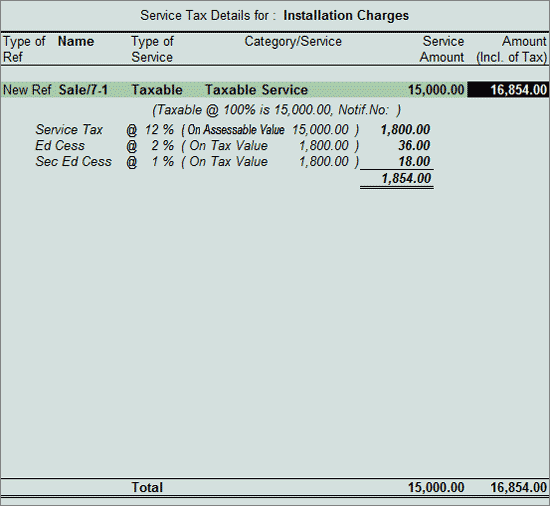
Example: On 22-7-2012 ABC Company sold 10 computer @ Rs. 40,000 per computer to CreativeIn Ad Agency and agreed for installation to be made by ABC Company with extra charges of Rs. 15000.
To account the above transaction
1. Create Income Ledger : To create Installation Charges ledger refer the Topic - Create Income Ledger
2. Create Output VAT ledger: To create Input VAT Ledger refer the topic - Output VAT Ledger
Go to Gateway of Tally > Accounting Vouchers > F8: Sales
In Accounting Voucher Creation screen, press Alt+I or click on I : Item Invoice if the voucher is in Account invoice mode
Press F2 and change the date to 22-07-2012
In Party’s A/c Name field select the service receiver e.g. CreativeIn Ad Agency
In Name of Item field select Computers and specify Quantity as 10 and Rate as Rs. 40,000
In Accounting Details screen ledger select the Sales Ledger and press Enter
Select Installation Charges and press Enter to view Service Tax Details screen
In Service Tax Details screen
In Type of Ref field select New Ref
Name : In this field Sale/7-1 will be displayed.
Type of Service: Based on the Type of Classification selected in the Service Receiver, Type of Service will be defaulted (displayed). By default Taxable is displayed and Tally.ERP 9 skips the field.
Category: Based on the service Category selected in the Income Ledger, category will be defaulted (displayed). By default Taxable Service is displayed and Tally.ERP 9 skips the field.
Service Amount: In this field enter the Service Amount, Rs. 15,000
Amount (Incl. of Tax): In this field the cumulative (collective) amount of Service amount and Tax will be displayed in this field
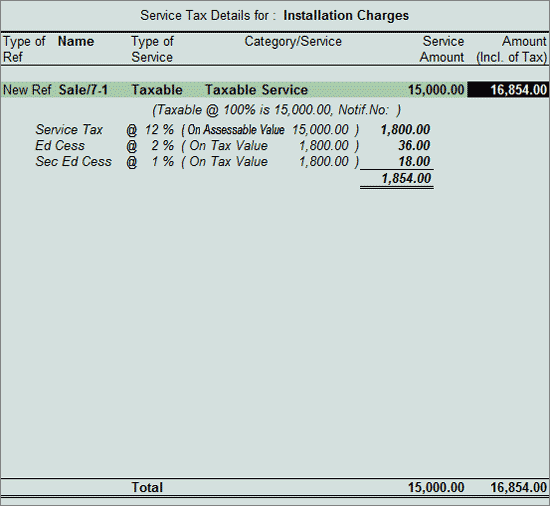
In Amount field Service Amount of Rs. 15,000 will be displayed
Select Service Tax Ledger e.g. Service Tax @ 10%. Service Tax amount will be calculated and displayed automatically.
Select Education Cess Ledger e.g. Education Cess @ 2%. Education Cess amount will be calculated and displayed automatically.
Select Secondary Education Cess Ledger e.g. Secondary Education Cess @ 1%. Secondary Education Cess amount will be calculated and displayed automatically.
Select Output VAT ledger to calculate VAT amount
In Bill-wise Details screen Enter the bill details
The completed Sales Voucher is displayed as shown:
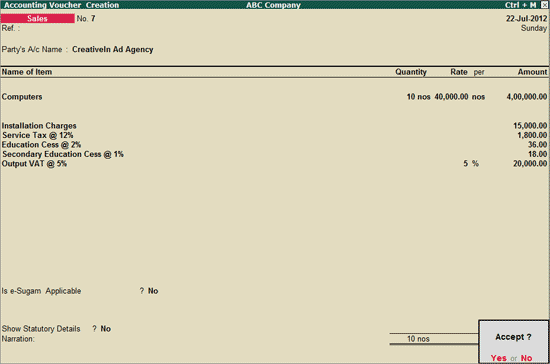
Press Enter to Accept and save.