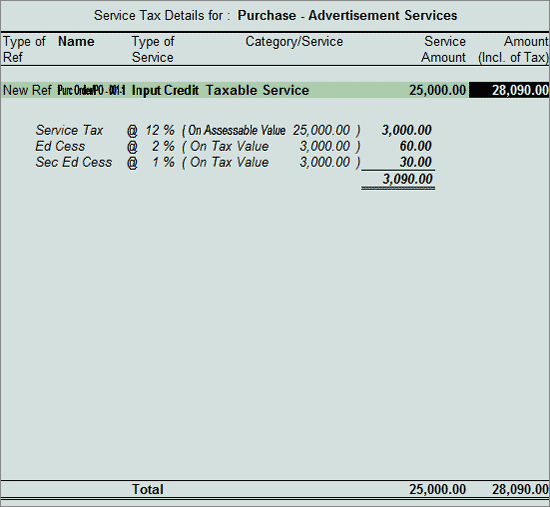
Tally.ERP 9 provides a facility to record sales order and purchase order for the services and to calculate Service Tax amount in the order cycle and track these order in sale or Purchase invoices.
Example: On 2-7-2012 ABC Company placed a purchase order for advertising services with Krypton Agency for Rs.25,000
Set up:
In F11: Features (F2: Inventory Features)
Set the option Allow Purchase Order Processing to Yes
To record the Purchase Order
Go to Gateway of Tally > Inventory Vouchers > F4: Purchase Order
Press F2 and change the date to 02-07-2012
In Party A/c Name field select Krypton Agency from List of Ledger accounts
In Order No. field enter the Purchase Order number - PO-001
In Name of Item field select End of List and press Enter
Select Purchase- Advertising Services and press Enter to view Service Tax Details screen
In Service Tax Details screen
In Type of Ref field select New Ref
Name : This field displays the Reference Number for the Service Taxcalculation. The default Reference Number displayed, is a combination of abbreviation of Purchase Order, Order Number and Line Number. Example: Purc Order /PO-001-1 which can be changed by the user.
Type of Service: Based on the Type of Service selected in the Service Provider, Type of Service will be defaulted (displayed). By default Input Credit is displayed and Tally.ERP 9 skips the field.
Category: Based on the Service Category selected in the Purchase Ledger, category will be defaulted (displayed). By default Taxable Service is displayed and Tally.ERP 9 skips the field.
Service Amount: In this field enter the Service Amount which is ordered Rs. 25,000
Amount (Incl. of Tax): In this field the cumulative (collective) amount of Service amount and Tax will be displayed in this field
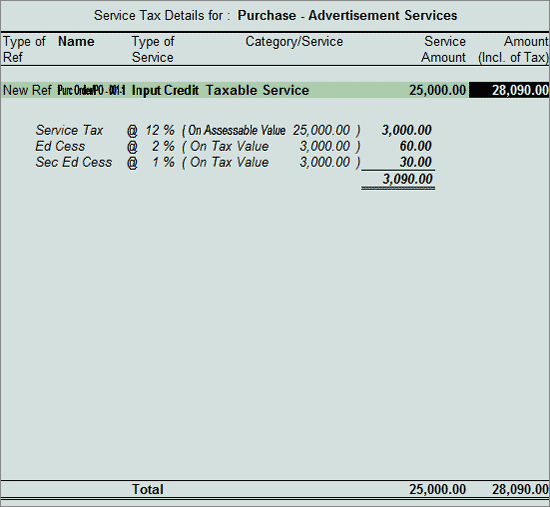
In Amount field Service Amount of Rs. 25,000 will be displayed
Select Service Tax Ledger e.g. Service Tax @ 12%. Service Tax amount will be calculated and displayed automatically.
Select Education Cess Ledger e.g. Education Cess @ 2%. Education Cess amount will be calculated and displayed automatically.
Select Secondary and Higher Education Cess Ledger e.g. Secondary Education Cess @ 1%. Secondary and Higher Education Cess amount will be calculated and displayed automatically.
The completed Purchase Order is displayed as shown:
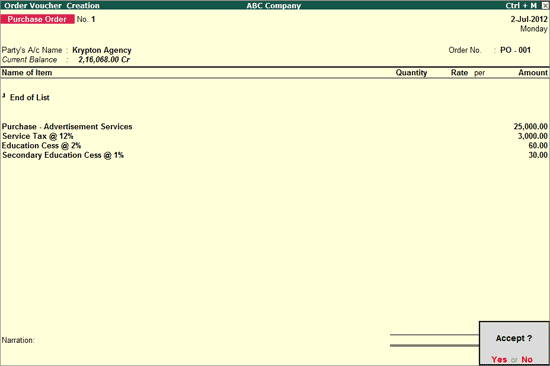
Press Enter to Accept and save
Example: On 2-7-2012 ABC Company placed a purchase order with Krypton Agency for the purchase of 10 computer @ 25,000 per computer and agreed for installation and Maintenance to be to made by the supplier with extra charges of Rs. 10,000
To account the above transaction
1. Create Expenses Ledger
2. Create Input VAT Ledger
3. Create Stock Item
4. Record the Transaction in Purchase Order Voucher
Go to Gateway of Tally > Accounts Info. > Ledgers > Create
Enter the Name of the service expense ledger you wish to create, for e.g., Installation & Maintenance
Select Indirect Expenses as the group name in the Under field.
Set Inventory values are affected to No.
Set Is Service Tax Applicable to Yes.
In Default Service Category field select Taxable Service from the List of Service Categories.
Press Enter to save.
To create Input VAT Ledger refer the topic - Input VAT Ledger
Go to Gateway of Tally > Inventory Vouchers > F4: Purchase Order
Press F2 and change the date to 02-07-2012
In Party A/c Name field select Krypton Agency from List of Ledger accounts
In Order No. field enter the purchase order number - PO- 002
In Name of Item field select Computers and in Stock Item Allocations screen specify Quantity as 10 and Rate as 25,000
In Accounting Details screen ledger select the Purchase Ledger and press Enter
Select Installation & Maintenance and press Enter to view Service Tax Details screen
In Service Tax Details screen
In Type of Ref field select New Ref
Name : This field displays the Reference Number for the Service Taxcalculation. The default Reference Number displayed, is a combination of abbreviation of Purchase Order, Order Number and Line Number. Example: Purc Order /PO-002-1 which can be changed by the user.
Type of Service: Based on the Type of Classification selected in the Service Provider, Type of Service will be defaulted (displayed). By default Input Credit is displayed and Tally.ERP 9 skips the field.
Category: Based on the service Category selected in the Expense Ledger, category will be defaulted (displayed). By default Taxable Service is displayed and Tally.ERP 9 skips the field.
Service Amount: In this field enter the Service Amount which is ordered Rs. 10,000
Amount (Incl. of Tax): In this field the cumulative (collective) amount of Service amount and Tax will be displayed in this field
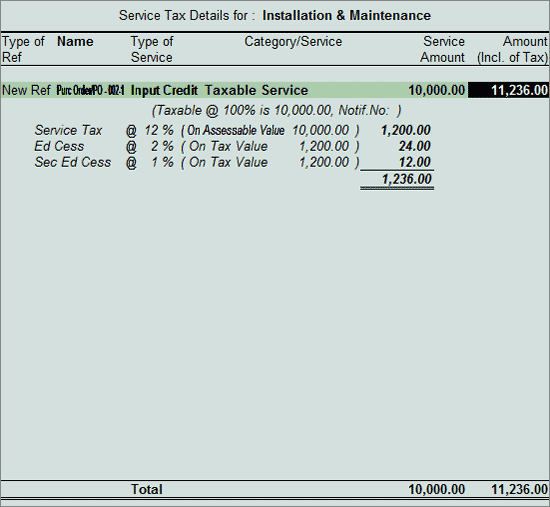
In Amount field of of Service Amount of Rs. 10,000 will be displayed
Select service tax ledger e.g. Service Tax @ 12%. Service Tax amount will be calculated and displayed automatically.
Select education cess ledger e.g. Education Cess @ 2%. Education Cess amount will be calculated and displayed automatically.
Select secondary education cess ledger e.g. Secondary Education Cess @ 1%. secondary Education Cess amount will be calculated and displayed automatically.
Select Input VAT Ledger to calculate VAT amount
The completed Purchase Order is displayed as shown
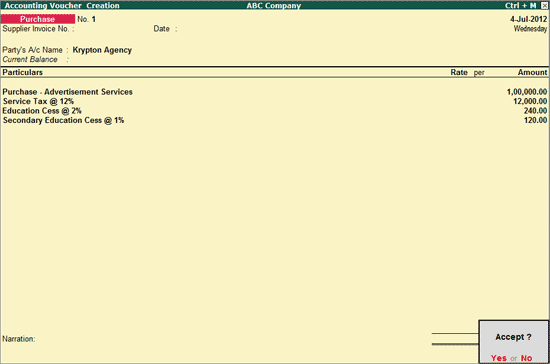
Press Enter to Accept and save