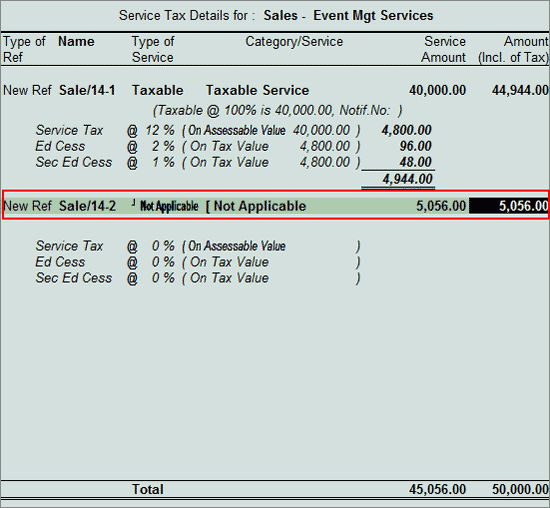
In transactions where a part of the expenditure is not subject to Service Tax, it is crucial to determine the accurate value of expenses to calculate Service Tax.
Tally.ERP 9 provides the flexibility to enter information in the same Voucher. Consider the following scenario to illustrate the expenses partly subject to Service Tax.
Example: On 10-10-2012 ABC Company raised a service bill in the name of CreativeIn Ad Agency for Rs.50,000. Out of which Rs. 40,000 is service amount and Rs. 4,944 is Service tax amount towards the Event Management Services provided.
On the same day CreativeIn Ad Agency made payment towards the bill.
In the above transaction Bill amount includes other expenses of Rs. 5,056 on which Service Tax in not applicable. Let us understand how to configure Tally.ERP 9 to compute tax only on the Assessable Value (Rs.40,000).
To record the above transaction, record the transaction in Sales Voucher.
Go to Gateway of Tally > Accounting Vouchers > F8: Sales
In Accounting Voucher Creation screen, press Alt+I or click on I :Account Invoice if the Voucher is in Item invoice mode
Press F2 and change the date to 10-10-2012
In Party’s A/c Name field select the Service Receiver e.g. CreativeIn Ad Agency
Under Particulars select the Service (Sales) Ledger e.g. Sales - Event Mgt Services and press Enter to view Service Tax Details screen
In Service Tax Details screen
Type of Ref.: Select New Ref from the Method of Adjustment
Name: This field displays Sale/14-1 as the Reference Number accept the default number
Type of Service: Based on the Type of Classification selected in the Sales Ledger, Type of Service will be defaulted (displayed). By default Taxable is displayed and Tally.ERP 9 skips the field
Category: Based on the Service Category selected in the Sales Ledger, Category will be defaulted (displayed). By default Taxable Service is displayed
Service Amount: In this field enter the Service Amount on which Tax is applicable. Enter Rs. 40,000
Amount (Incl. of Tax): In this field the cumulative (collective) amount of Service amount and Tax will be displayed
Type of Ref.: Select New Ref from the Method of Adjustment
Name: This field displays Sale/14-2 as the Reference Number accept the default number
Type of Service: Based on the Type of Classification selected in the party ledger Taxable will be displayed. As on Rs. 5,056 Service Tax is not applicable press Backspace and select Not Applicable
Category: In this field Not Applicable will be displayed as on this portion of amount Service Tax is not applicable
Service Amount: In this field enter Amount on which Service Tax is not applicable. Observe on Rs. 5,056 Service Tax will not be calculated and the same amount will be displayed in Amount (Incl. of Tax) field also
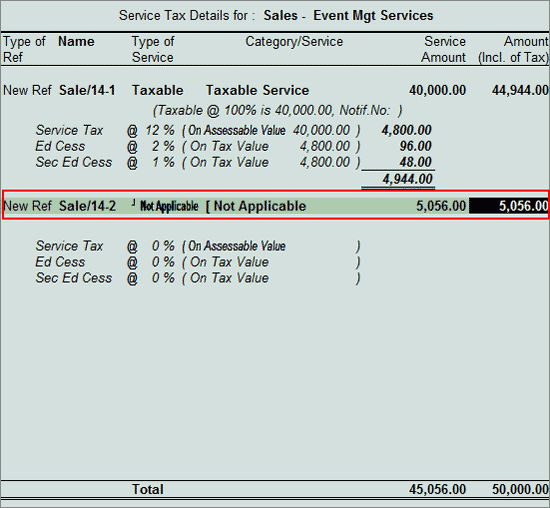
In Amount field the Service Amount of Rs. 45, 056 will be defaulted automatically
Under Particulars select Service Tax Ledger e.g. Service Tax @ 12%. Service Tax amount on both the services will be calculated and displayed automatically
Under Particulars select Education Cess Ledger e.g. Education Cess @ 2%. Education Cess amount on both the services will be calculated and displayed automatically
Under Particulars select Secondary Education Cess Ledger e.g. Secondary Education Cess @ 1%. Secondary Education Cess amount on both the services will be calculated and displayed automatically
Enter the Bill-wise Details (bill name ABC/968)
The completed service Sales Voucher is displayed as shown:
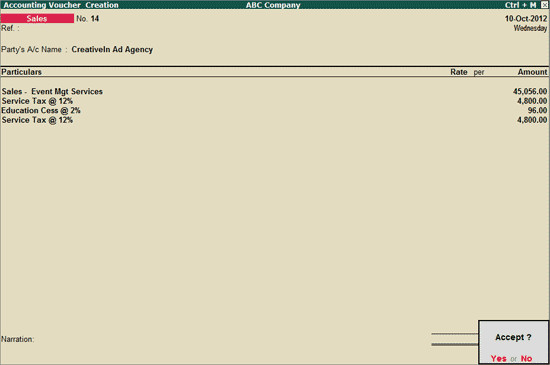
Press Enter to Accept the Voucher.