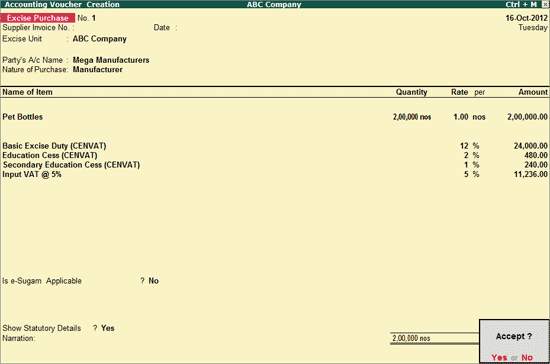
As per CENVAT Credit rules, credit available on Inputs/Capital goods (CENVAT Credit) can be adjusted towards the Service Tax Liability. Similarly the Service Input Credit can be adjusted towards Duty Payable.
Example: On 31-10-2012 ABC Company has a CENVAT Credit
Basic Excise Duty - Rs. 24,000
Education Cess - Rs. 480
Secondary Education Cess - Rs. 240 on purchase of 2,00,000 Pet Bottles (Input) @ Re. 1 per bottle from Mega Manufacturers dated 16-10-2012.
CENVAT Credit is adjusted towards Service Tax bill Sale/3-1
If you are using Excise Module of Tally.ERP 9, follow the below mentioned procedure to record the Purchase Voucher to account Excise Duty and later adjust CENVAT Credit towards Service Tax.
Ensure Excise Manufacturer feature is enabled, CENVAT Ledgers, Stock Item, Tariff Classification and Voucher Types are created. For more details on Excise for Manufacturer please refer - Excise For Manufacturer module.
To record Excise Purchases
Go to Gateway of Tally > Accounting Vouchers > F9: Purchase
Record the Excise Purchase as shown below:
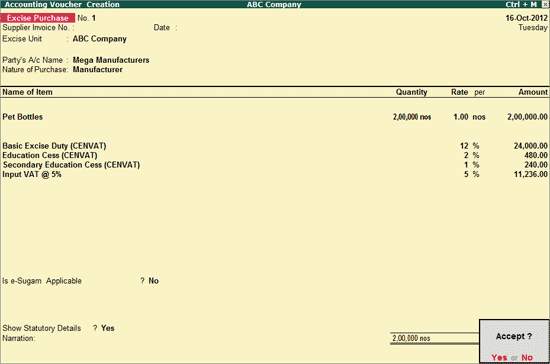
Note: CENVAT Credit on the above transaction is availed while booking the purchases by selecting CENVAT Ledgers.
Go to Gateway of Tally > Accounts Info. > Voucher Types > Alter > In Select Item screen select Journal
In Voucher Type Alteration screen
Tab down to Name of Class field and enter the Class Name as CENVAT Adjustment
In Voucher Type Class screen
Set the option Use Class for Excise /CENVAT Adjustments to Yes
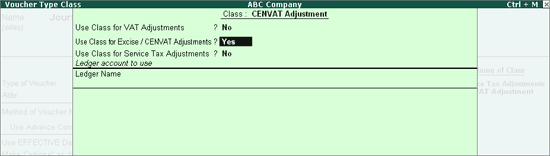
Press Enter to save Voucher Type Class screen and Voucher Type Alteration screen
To record CENVAT Credit Adjustment entry
Go to Gateway of Tally > Accounting Vouchers > F7: Journal
In Change Voucher Type screen select CENVAT Adjustment in Class field
Press F2 and change the date to 31-07-2012
In Used for field select CENVAT Adjustment from the list of Excise Adjustments
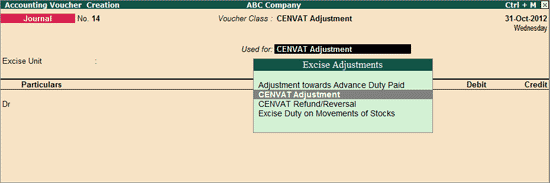
In Excise Unit field select ABC Company
In Debit field select Service Tax @ 12% Ledger
In Service Tax Details screen
In Type of Ref field select Agst Ref
In Name field select Sale/3-1 from Pending Tax Bills
On selecting the bill the Service Category and tax amount will be defaulted. Enter Rs.24,000 in Amount field
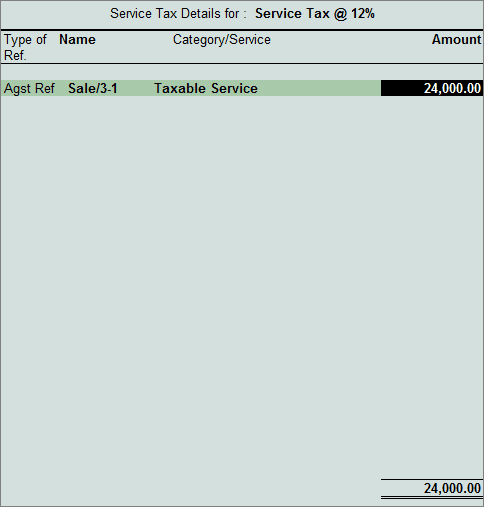
In Debit field select Education Cess @ 2% Ledger
In Service Tax Details screen
In Type of Ref field select Agst Ref
In Name field select Sale/3-1 from Pending Tax Bills
On selecting the bill the Service Category and tax amount will be defaulted. Enter Rs. 480 in Amount field
In Debit field select Secondary Education Cess @ 1% Ledger
In Service Tax Details screen
In Type of Ref field select Agst Ref
In Name field select Sale/3-1 from Pending Tax Bills
On selecting the bill the Service Category and tax amount will be defaulted. Enter Rs. 240 in Amount field
In Credit field select Basic Excise Duty (CENVAT) Ledger
In Excise Duty Allocation screen
In Type of Ref select Agst Ref
In Name field select 1/1-2012
Based on the bill selected, Amount will be defaulted (here, Rs.24,000)
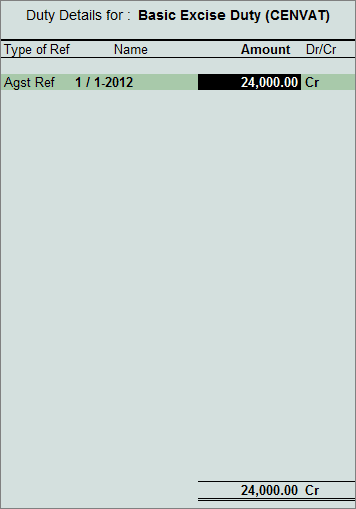
In Credit field select Education Cess (CENVAT) Ledger
In Excise Duty Allocation screen
In Type of Ref select Agst Ref
In Name field select 1/1-2012
Based on the bill selected Amount - Rs. 480 will be defaulted
In Credit field select Secondary Education Cess (CENVAT) Ledger
In Excise Duty Allocation screen
In Type of Ref select Agst Ref
In Name field select 1/1-2012
Based on the bill selected Amount - Rs. 240 will be defaulted
Set the option Provide Details to Yes to provide Adjustment Details for Excise.
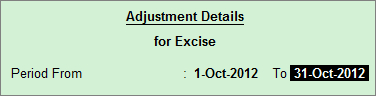
The completed CENVAT Adjustment Voucher is displayed as shown:
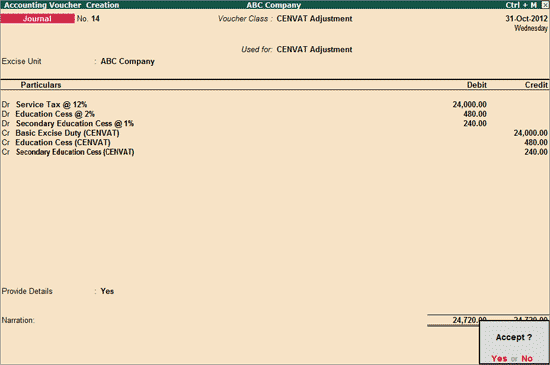
Press Enter to Accept and save the Voucher