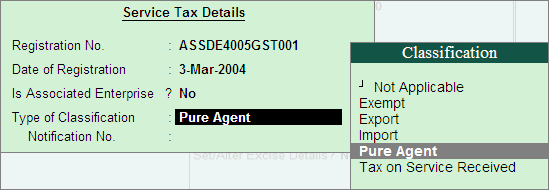
A Pure Agent is a service provider who is a liaison between another service provider and a service buyer. An expense incurred by the pure agent is exempt from Service Tax.
Tally.ERP 9 provides the facility to exclude the costs and expenses incurred by a service provider acting as a Pure Agent from total service charges to get taxable amount.
Example: On 27-7-2012 ABC Company acted as a pure agent in getting Event Management Services to MagicWorks. service cost including pure agent expenses of Rs. 25,000 amounted to Rs. 1,50,000.
To record the above transaction
1. Create the Service Receiver (Customer) Ledger
2. Record the transaction in Sales Voucher
To create Service Receiver Ledger under Sundry Debtors
Go to Gateway of Tally> Accounts Info.> Ledgers> Create
Enter the Name of the Customer Ledger e.g. MagicWorks
Select Sundry Debtors from the List of Groups in the Under field
Set Maintain balances bill-by-bill to Yes
Enter the Default Credit Period, if required
Set Is Service Provider/Receiver to Yes
Set the option Set/Alter Service Tax Details to Yes and press Enter to view Service Tax Details screen
In Service Tax Details screen enter
Registration Number: Enter 15 digits Service Tax Registration Number of the Service Provider. E.g. ASSDE4005GST001
Date of Registration: Enter the Registration Date 3-3-2004
Type of Classification: In this field select the classification as Pure Agent
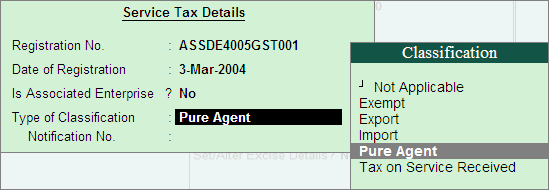
Note: Select the option Pure Agent, when the service provider/service receiver acts as a pure agent.
Enter the Mailing Details and Tax Information
Note: From Rel 4.8 an option to provide Bank Details is provided in the Ledger Master.
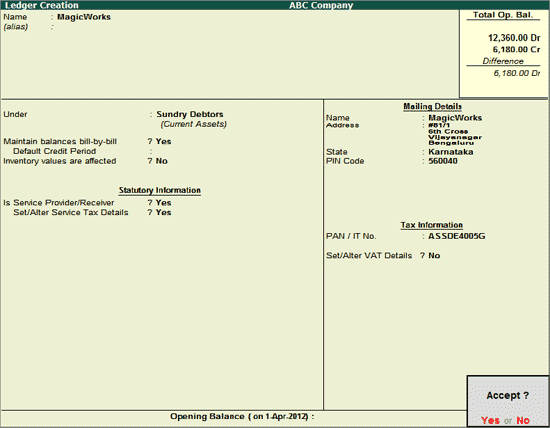
Press Enter to Accept and save.
To record Sales Voucher
Go to Gateway of Tally > Accounting Vouchers > F8: Sales
In Accounting Voucher Creation screen, press Alt+I or click on I :Account Invoice if the Voucher is in Item Invoice mode
Press F2 and change the date to 27-07-2012
In Party’s A/c Name field select the service receiver e.g. MagicWorks
Under Particulars select the Service (sales) Ledger e.g. Sales- Event Mgt Services and press Enter to view Service Tax Details screen
In Service Tax Details screen
Select New Ref from the Method of Adjustment
Name: This field displays Sale/10-1 as the Reference Number accept the default number
Type of Service: By default Pure Agent is displayed
In Expense Amount field specify the Expenses incurred by the pure agent in procuring taxable service to the service recipient. Enter Rs. 25,000
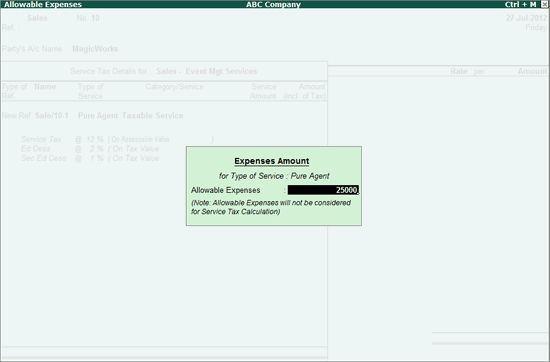
Category: Based on the service Category selected in the sales ledger, category will be defaulted (displayed). By default Taxable Service is displayed and Tally.ERP 9 skips the field
Service Amount: In this field enter the Service Amount of advertising services. Enter Rs. 1,50,000
Amount (Incl. of Tax): In this field the cumulative (collective) amount of Service amount and Tax will be displayed
Note:Service Tax is calculated on 1,25,000 excluding the pure agent expenses amount.
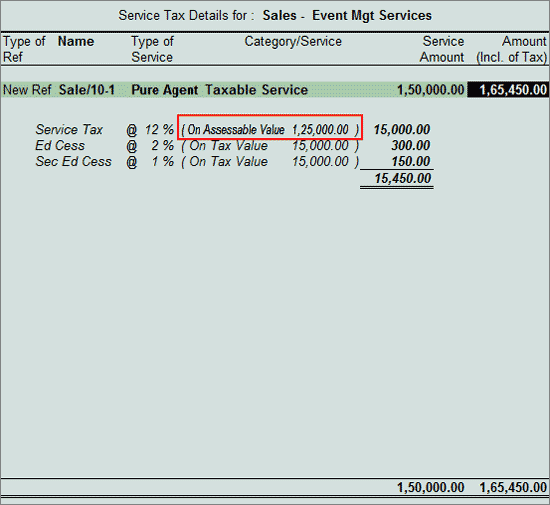
In Amount field the Rs. 1,50,000 will be defaulted automatically
Under Particulars select Service Tax Ledger e.g. Service Tax @ 12%. Service Tax amount will be calculated and displayed automatically
Under Particulars select Education Cess Ledger e.g. Education Cess @ 2%. Education Cess amount will be calculated and displayed automatically
Under Particulars select Secondary Education Cess Ledger e.g. Secondary Education Cess @ 1%. Secondary Education Cess amount will be calculated and displayed automatically
In Bill-wise Details enter the Bill details as shown:
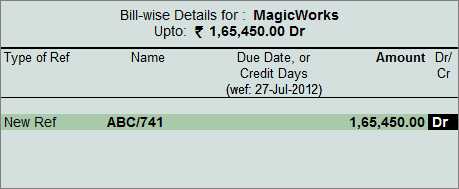
The completed service Sales Voucher is displayed as shown:
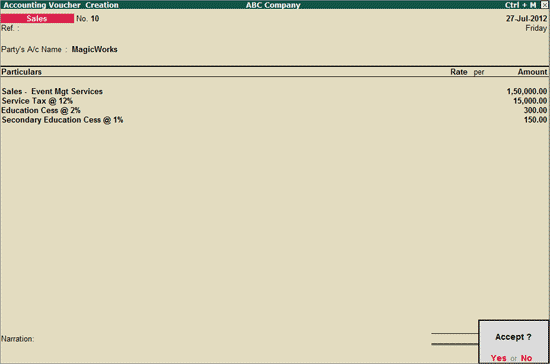
Press Enter to Accept the Voucher.
Note: Details of Exempted services will be displayed under 3F (I) (C) (iii) section of Form ST 3