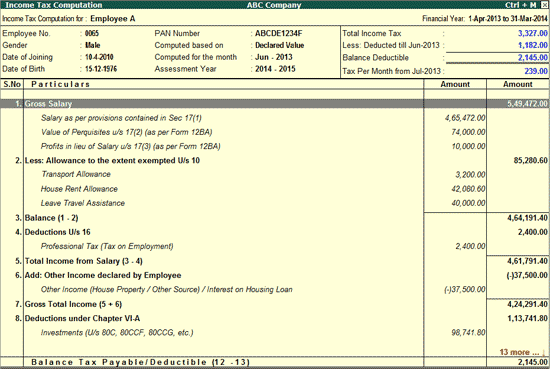
The Computation Report displays the Employee wise Income Tax Computation details in the Form 16 format. Along with the Total Tax payable, it also displays the balance tax payable, tax already paid and tax amount to be deducted in the subsequent month.
To view the Income Tax Computation report,
Go to Gateway of Tally > Display > Payroll Reports > Statutory Reports > Income Tax > Computation
Select the required Employee and press Enter
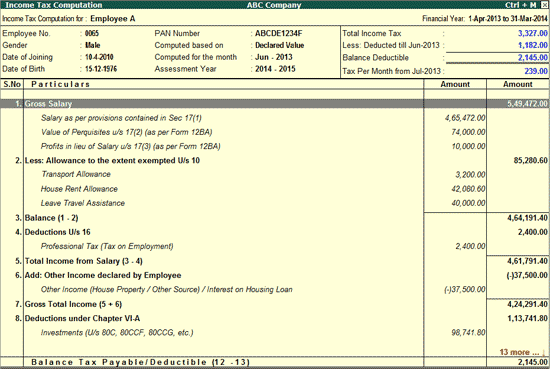
The above report displays the Employee details on the top of the screen, on the right hand top corner it gives the overall Tax deduction snapshot. In the remaining report each Income Tax Component values are displayed.
Pressing Enter on any of the lines shown in Italics will display the relevant computation for the selected Income Tax component.
Pressing Ctrl+Enter on any of the lines shown in Italics will display the Income Tax Setup screens as described in the Tax Configuration master setup.
To view the HRA Computation for the selected Employee,
Bring the cursor on House Rent Allowance and press Enter
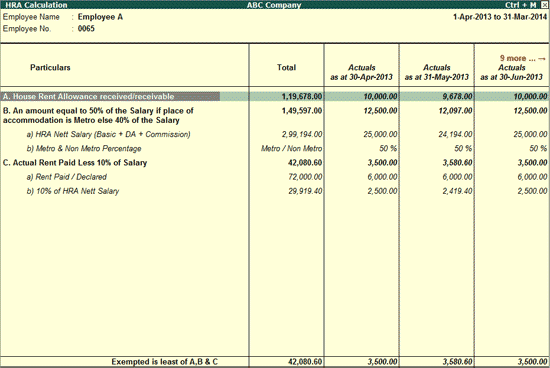
Similarly, the Computation for all the components can be viewed.
Click on F1: Condensed/Detailed button or press Alt+F1 to change the default view for the Computation report. By default detailed view is displayed.
Computation report shows only the relevant Income Tax Components by default. To see the other components click on F3: Show All or press F3.
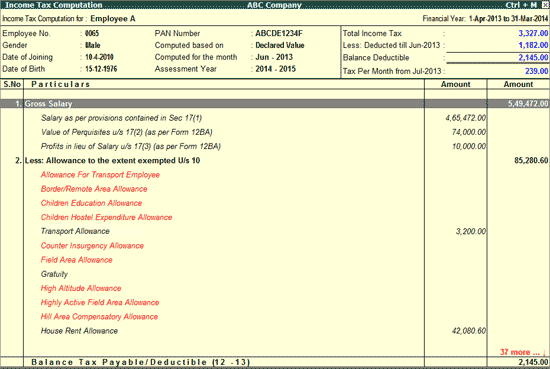
Click on F4: Employee or press F4 to view the Computation report for another Employee.
Click on F5: Proof Value or press F5 to view the Computation based on the Proof Value submitted by the Employees.
Click on A: Employee or press Alt+A to alter the Employee Master for the selected Employee.
Click on T: Override Tax or press Alt+T to enter the details for Overriding the Tax deduction as explained in Override Tax Value.