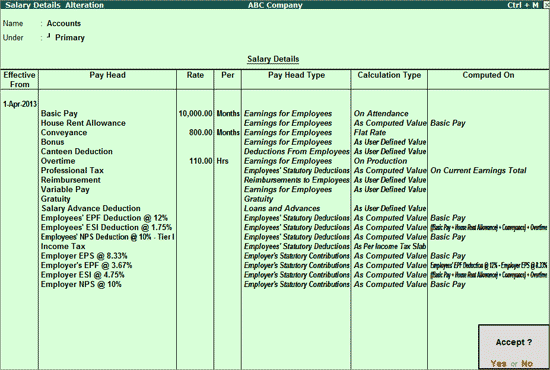
To create Salary Details for an Employee Group,
Go to Gateway of Tally > Payroll Info. > Salary Details > Define
Select the Employee Group, e.g. Accounts in the Name field from the List of Groups/Employees
In the Salary Details screen, specify the Date in Effective From field
In the Pay Head field, the Start Type list displays Two options namely, Copy From Employee Copy From Employee Group, and Start Afresh
Note: If the Pay Head details are available in other Employee Group, then the option Copy From Employee Group will be displayed for selection.
If the option Allow Copy From Employee is enabled in F12: Configuration, then the option Copy From Employee will be displayed
If you select Copy From Employee Group, the Salary Details defined for the Employee Group will appear in the screen
If you select Copy From Employee, the Salary Details defined for any Employee, irrespective of Employee Group, can be selected
If you select Start Afresh, you have to select the Pay Heads from the List of Pay Heads and enter the values for the necessary Pay Heads, if required.
Select the Pay Heads from the List of Pay Heads
Enter the values in the Rate Column, if applicable
The Pay Head Type, Calculation Type and Calculated On fields display the details provided at the Pay Head creation level
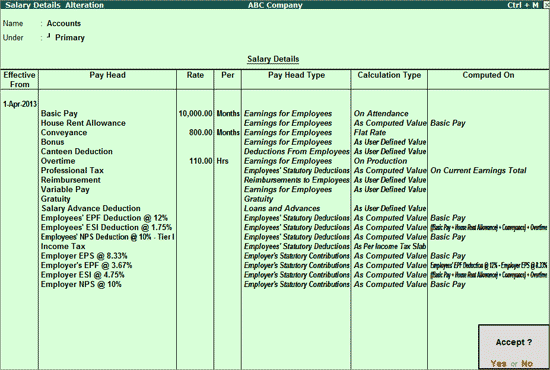
Press Enter to accept and save.
Note: If you are using any Pay Head component having Calculation Type: As Computed Value and Compute: On Current Earnings Total then while defining Salary Details, the sequence of the component has to be selected accordingly.