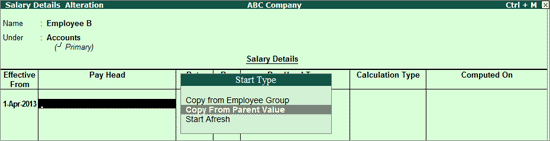
To create Salary Details for an Employee,
Go to Gateway of Tally > Payroll Info. > Salary Details > Define
Select the Employee in the Name field from the List of Groups/Employees
Enter the Effective From date
In the Pay Head field, the Start Type list displays three options namely, Copy From Employee, Copy From Parent Value and Start Afresh
Note: If the Pay Head details are available in the parent group, then the option Copy From Parent Value will be displayed for selection.
If the option Allow Copy From Employee is enabled in F12: Configuration, then the option Copy From Employee will be displayed.
If you select Copy From Employee, the Salary Details defined for any Employee, irrespective of Employee Group, can be selected.
If you select Copy From Employee Group, the Salary Details defined for the Employee Group will appear in the screen
If you select Copy From Parent Value, the Salary Details defined for the Employee Group to which the Employee belongs will appear in the screen
If you select Start Afresh, you have to select the Pay Heads from the List of Pay Heads and enter the values for the necessary Pay Heads, if required.
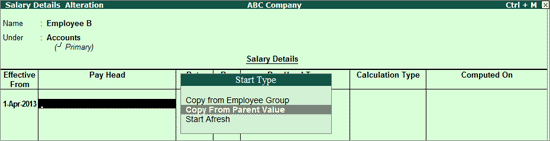
Note: If the Pay Head details are available in the parent group, then the option Copy From Parent Value will be displayed for selection, else you will get only Start Afresh.
If the option Allow Copy From Employee is enabled in F12: Configuration, then the option Copy From Employee will be displayed.
Modify values for the necessary Pay Heads as per Employees eligibility
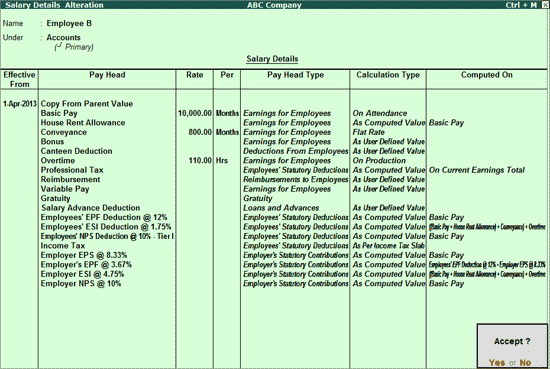
Press Enter to Accept and save.
Go to Gateway of Tally > Payroll Info. > Salary Details > Alter
Select the required Employee/ Employee Group from the List of Groups/Employees
Press F12: Configure
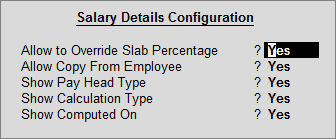
Allow to Override Slab Percentage: Set Allow to Override Slab Percentage to No to prevent changes made to Slab Percentages. You can set it to Yes, to override the percentages already defined at the Pay Head Level
E.g. If you have defined Slab Rate for HRA as 40% in the Pay Head level, and if you wish to change the Slab Rate percentage in the Salary details screen. Set Allow to Override Slab Percentage to Yes in Salary details configuration screen and Tally.ERP 9 will allow you to Override the percentage e.g. to 50% and so on. (Metro Cities & Non Metro Cities).
Allow Copy From Employee: If you want copy the Salary Details of an employee who belongs to a different Employee Group, set this option to Yes
Show Pay Head Type: Set Show Pay Head Type to Yes to display if the Pay Head is an Earning or a Deduction in the Salary Details screen
Show Calculation Type: Set Show Calculation Type to Yes to display the method of calculation adopted (As Computed Value, As User Defined Value, Flat Rate, On Attendance or On Production
Show Computed On: Set Show Computed On to Yes to display the Computation Information (On Current Deductions Total, On Current Earnings Total, On Current Sub Total, On Specified Formula)