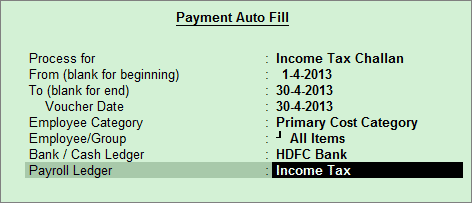
To process the Income Tax Payment,
Go to Gateway of Tally > Accounting Vouchers > F5: Payment
Press F2 to Change the Voucher Date
Press A: Payroll Auto Fill or press Alt+A
Select the Income Tax Challan in Process for field
Enter the From and To dates
Enter the Voucher Date
Select the appropriate Employee Category
Select the Employee/Group from the List of Employees / Group
Select the appropriate Bank / Cash Ledger from the List of Ledger Accounts
Select the appropriate Payroll Ledger from the List of Ledger Accounts
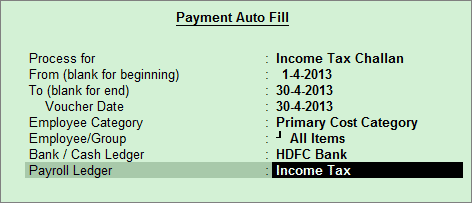
Press Enter to show the Income Tax Payment values for all the Employees
Select Yes in Provide Details field, if you wish to print the Payment Details in Income Tax Challan
In the Payment Details screen enter the Cheque / DD No., Cheque / DD Date, Challan Date, Bank & Branch Code
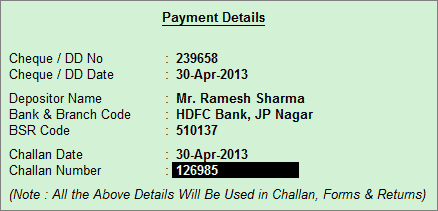
Press Enter and fill Narration, if any
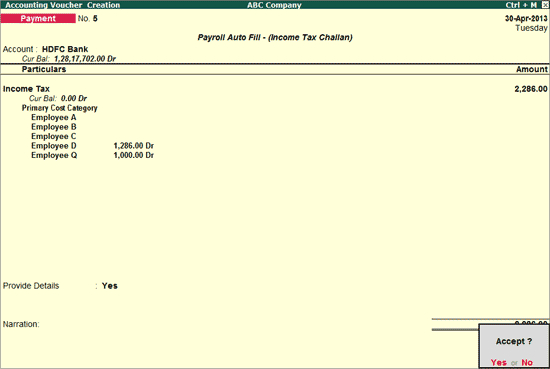
Accept to save
To print the Income Tax Challan, press No in the above screen and Press Alt+P
In the Print Configuration screen,
Select Yes in the Print Challan field
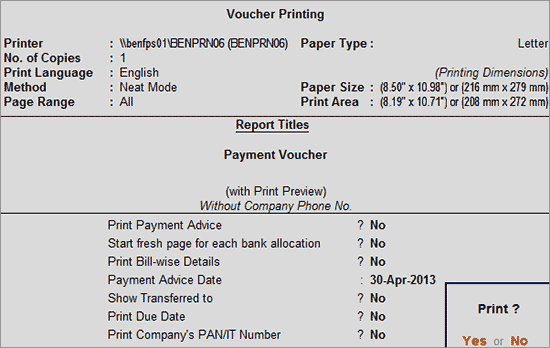
Press Yes to print the Income Tax Challan
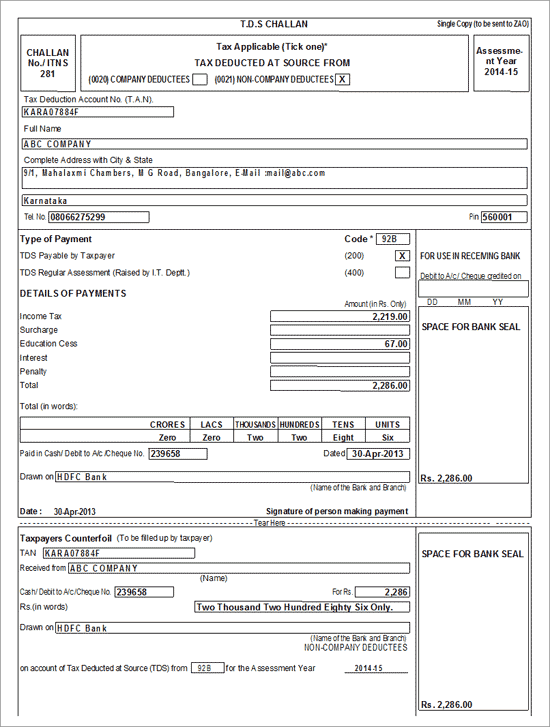
The Income Tax Challan displays the total tax paid by the Employer during the given month.
When there is a delay in paying the tax, a penalty maybe charged. In Tally.ERP 9 there is provision to account for the same.
To account for penalties,
Go to Gateway of Tally > Accounting Vouchers > F5: Payment
Press A: Payroll Auto Fill or press Alt+A
Select the Income Tax Challan in Process for field
Enter the From and To dates
Enter the Voucher Date
Select the appropriate Employee Category
Select the Employee/Group from the List of Employees / Group
Select the appropriate Bank / Cash Ledger from the List of Ledger Accounts
Select the appropriate Payroll Ledger from the List of Ledger Accounts
In the Payment Voucher screen, select Penalty (or any other expense ledger) from the List of Ledgers
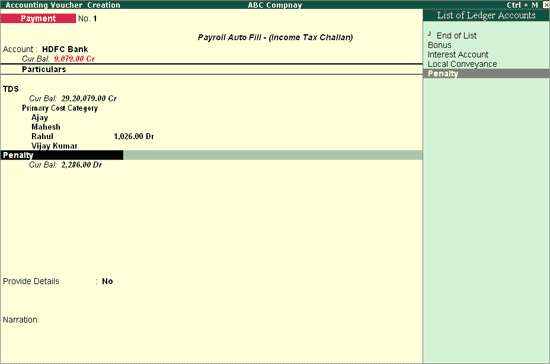
On selecting the expense ledger, the following screen appears:
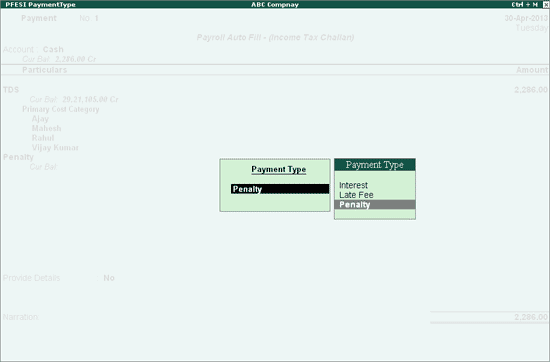
Select Penalty and save the payment voucher.
Note: Similarly Interest and Late Fee can be accounted for using the same procedure.
The penalty charges that have been recorded will appear in the challan as follows:
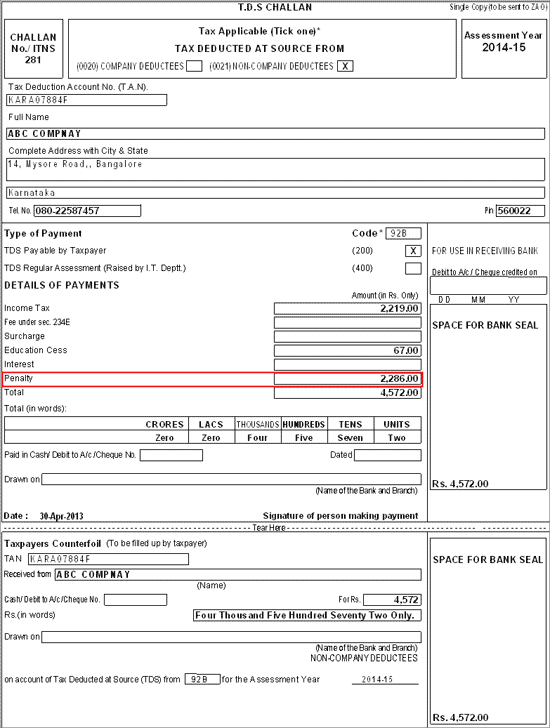
Interest, Penalty and Late Fee can be accounted independently without the TDS ledger.
In the Payment Auto-fill screen, against Payroll Ledger field, select Not Applicable.
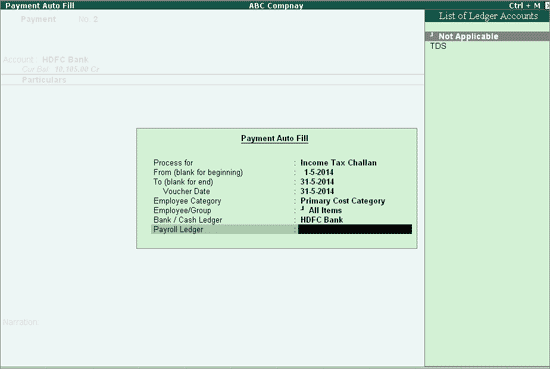
In the Payment Voucher, select Interest Account or any other expense ledger from the List of Ledgers.
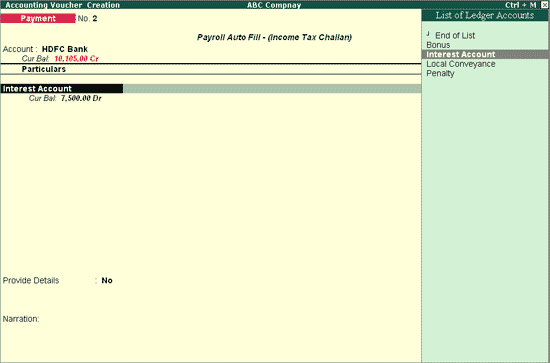
In the Payment Type sub-screen, select interest
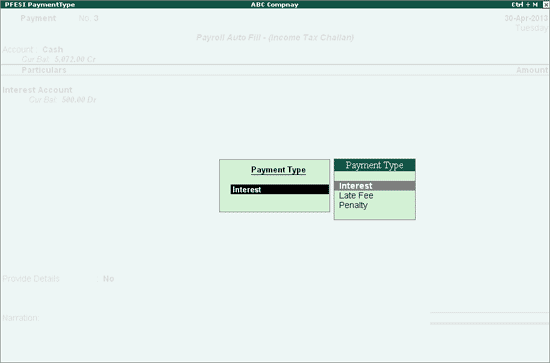
Enter the amount and similarly amounts can be accounted for Late Fee and Penalty in the same voucher.
P0ress Enter to save.
The interest charges that have been recorded without the TDS ledger will appear in the challan as follows:
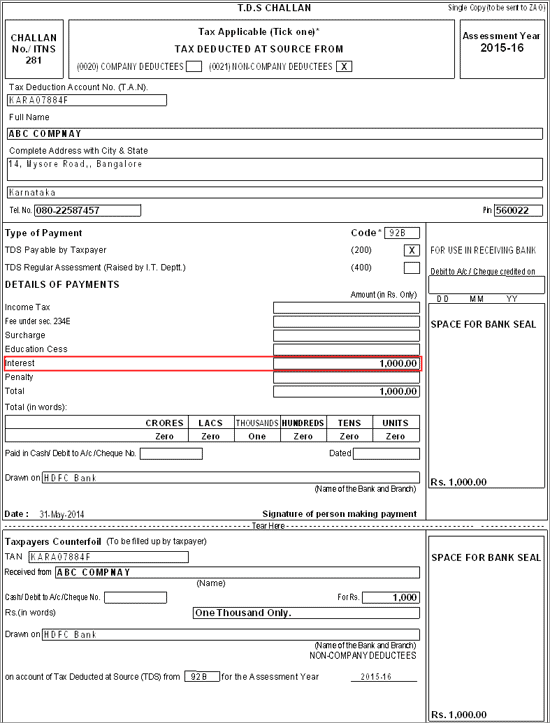
Similarly, the effect of Interest, Penalty and late Fee will reflect in the respective statutory reports namely Challan, 24Q, e-TDS 24Q