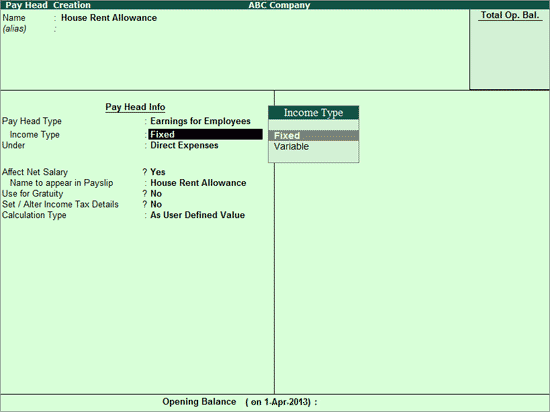
To create a Computation based Pay Head (e.g. House Rent Allowance Pay Head),
Go to Gateway of Tally > Payroll Info. > Pay Heads > Create
Enter Pay Head name in the Name field.
Select Earnings for Employees as the Pay Head Type from the list of Pay Head Type.
Select the Income Type for the Pay Head
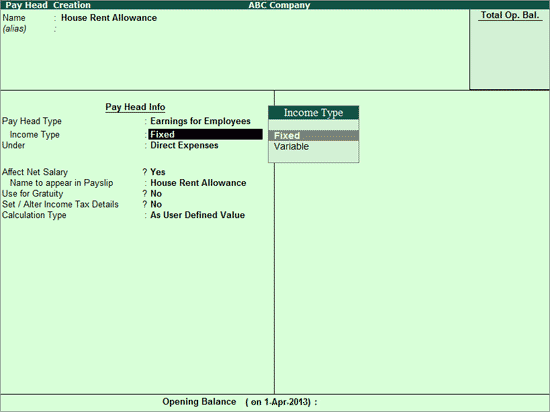
There are two Income Types: Fixed and Variable
Pay Heads categorised under the Income Type - Fixed, form a part of the employee’s Total Gross Salary. For example: Basic Pay
Pay Heads categorised under the Income Type - Variable, form a part of the employee’s Total Earnings only. For example: Overtime Wages
Select Indirect Expenses from the List of Groups in the Under field.
By default, Affect Net Salary is set to Yes. Type No, if you do not want this component to be included in the Pay Slip.
By default, the Pay Head component name entered in the Name field will appear in the Pay Slip, if you want to change the default pay head component name then type HRA in Name to appear in Payslip field.
By default, Use for Gratuity is set to No. Set this option to Yes, if you want this Pay Head to be considered for Gratuity calculation.
Set the option Set / Alter Income Tax Details to Yes
In the Income Tax Details screen,
Select the required Tax component in the Income Tax Component field (e.g. House Rent Allowance)
In Tax Calculation Basis select On Projected Value if the Tax has computation has to be spread across the remaining period or else select On Actual Value
Deduct TDS across Period(s) will be set to Yes for Tax Calculation Basis as On Projected Value. It can be set to Yes or No for On Actual Value
In the Calculation Type field select As Computed Value from the List of Calculation, a new field Calculation Period will appear, which is set to Months by default.
Select the required Rounding off method from the Rounding Methods list and enter the required rounding limit in the Limit field.
In the Compute field, select On Specified Formula from the Computation On list.
The Compute sub-screen appears,
In the Pay Head column select Basic Pay from the List of Pay Heads.
Select End of List to return to Pay Head Creation screen.
In the Effective Date field, enter the desired date from which the House Rent Allowance will come into effect.
Select Percentage from the List of Slabs in the Slab Type field.
Specify the required percentage for the Pay Head calculation in the Value Basis field.
Note: The percentage of calculation as specified in the Pay head creation can be altered during the creation of Salary Details creation for specific employees by setting Allow Override Slab Percentage to Yes in the F12: Configurations.
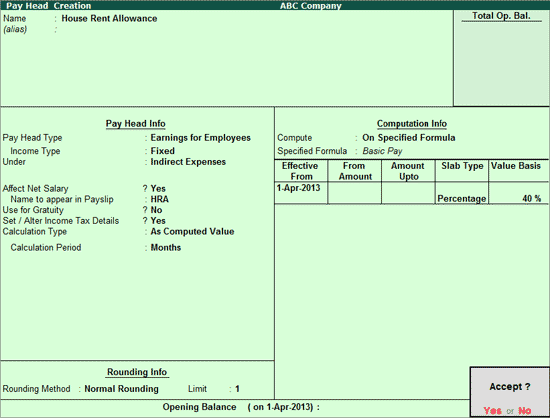
Press Enter to accept.
Similarly, you can create the Pay Head for Dearness Allowance (DA).