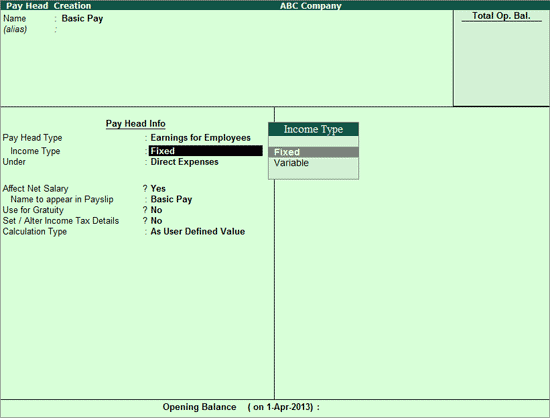
To create an Attendance based Earnings Pay Head (e.g. Basic Pay),
Go to Gateway of Tally > Payroll Info. > Pay Heads> Create
Enter the Pay Head name in the Name field.
Select Earnings for Employees as the Pay Head Type from the List of Pay Head Types.
Select the Income Type for the Pay Head
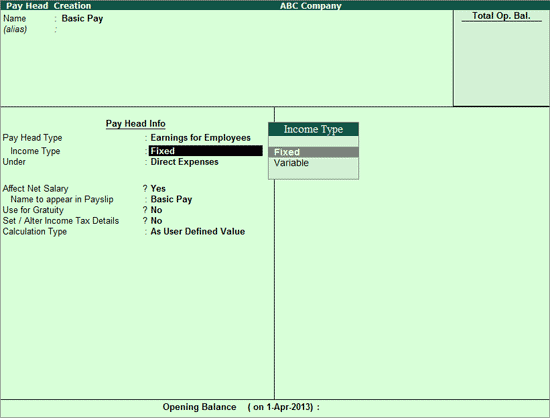
The two Income Types are Fixed and Variable.
Pay Heads categorised under the Income Type - Fixed, form a part of the employee’s Total Gross Salary. For example: Basic Pay
Pay Heads categorised under the Income Type - Variable, form a part of the employee’s Total Earnings only. For example: Overtime Wages
Select Indirect Expenses from the List of Groups in the Under field.
Set Affect Net Salary to Yes, if you want the Pay Head to affect the net salary.
Name to appear in Payslip field is defaulted with the pay head Name entered. You can change the same, if required.
Set Use for Gratuity to Yes, to consider this pay head for Gratuity calculation.
Set the option Set / Alter Income Tax Details to Yes
In the Income Tax Details screen,
Select the required Tax component in the Income Tax Component field (e.g. Basic Pay)
In Tax Calculation Basis, select On Projection if tax computation has to be spread across the remaining period
Set the option Deduct TDS across Period(s) to Yes for Tax Calculation Basis as On Projection. It can be set to Yes or No for On Actuals
Note: Selecting Tax Calculation Basis as On Projection will project the income component for the remaining period, whereas if Deduct TDS across Period(s) is set to Yes, then the TDS amount deducted will be spread across the remaining period and deducted every month.
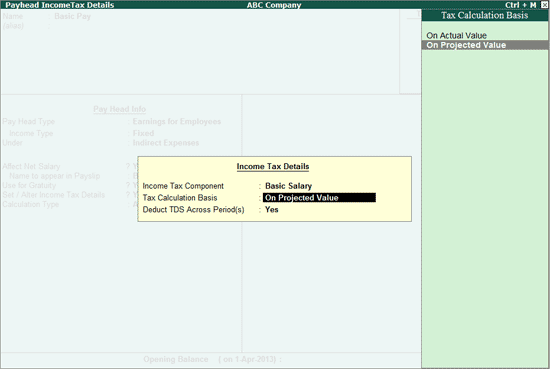
Select On Attendance in the Calculation Type from the List of Calculation drop down.
If Attendance is selected as the required Calculation Type, select the required method of recording attendance.
To deduct salary for the number of days an employee is absent (Leave without Pay),
Select Not Applicable for Attendance / Leave with Pay field
Select Absent in the field Leave without Pay field
Note: You can select either one of the methods for Calculation Type for recording the Attendance. If Present Days is selected then the option to select the Absent Attendance Type will not appear.
For Present Attendance Type,
-Select Present in the Attendance / Leave with Pay field and follow the remaining steps.
Select the required Calculation Period from the List of Calculation Periods.
Based on the Calculation Period, you can select and enter the details for Per Day Calculation Basis as User Defined or Calendar Period or User Defined Calendar Type.
Select the Rounding Method from the list if applicable.
In the Limit field, enter the required Rounding Off Limit.
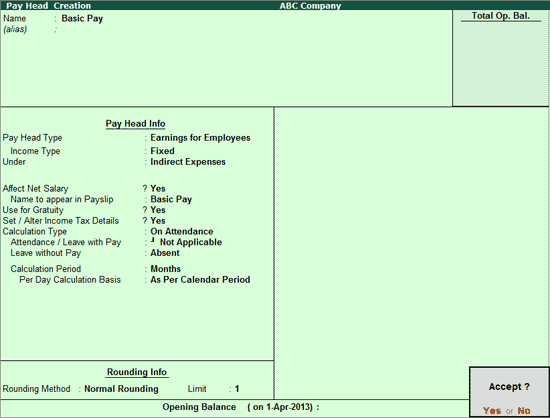
Accept to save the Pay Head.