While recording Excise Purchase and Sales transactions, at times the assessable value and the resultant Duty values appear in decimals when the option ‘Rounding Method’ is set as ‘Not Applicable’ in the ledger masters. Due to this, while making the CENVAT Credit Adjustment entry, even the Adjustment Amount is in decimals.
However, the Central Board of Excise and Customs requires assessees to round off this Amount to the nearest rupee.
That is, if the Adjustment amount is `3762.62, it has to be rounded off to `3763.
For this, a new flag Rounding Adjustments has been provided in Journal Voucher in Tally.ERP 9 from Release 3.7 onwards. The decimal amount of each Duty/CENVAT ledger can be rounded off using this flag.
To understand this feature let us execute the following steps.
Record an Excise Purchase Invoice
Go to, Gateway of Tally > Accounting Vouchers > Purchase > Excise Purchase
Record an Excise Purchase invoice with the assessable value in Decimals. While recording, ensure that in the CENVAT Ledger Masters, the Rounding Method is set as Not Applicable.
The Excise Purchase Invoice is recorded as shown below:
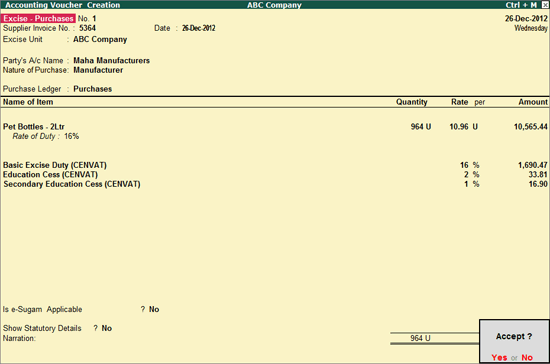
Press Y to accept the entry.
Record an Excise Sales Invoice
Go to, Gateway of Tally > Accounting Vouchers > Sales > Excise Sales
Record an Excise Sales Invoice with the assessable value in Decimals. While recording, ensure that in the Duty Ledger Masters, the Rounding Method is set as Not Applicable.
The Excise Sales Invoice is recorded as shown below:
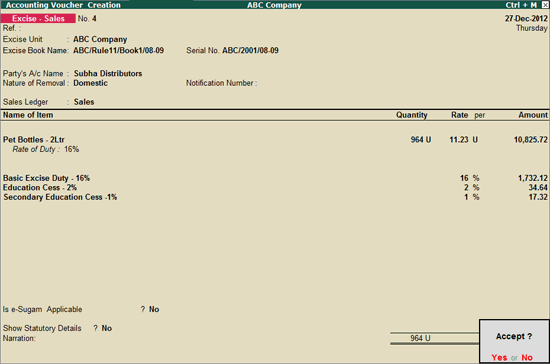
Press Y to accept the entry.
Create Duty Rounding Ledger under Indirect Expenses
Go to, Gateway of Tally > Accounts Info.> Ledgers > Create
Enter Duty Rounding in the Name field
Select the Group as Indirect Expenses in Under field
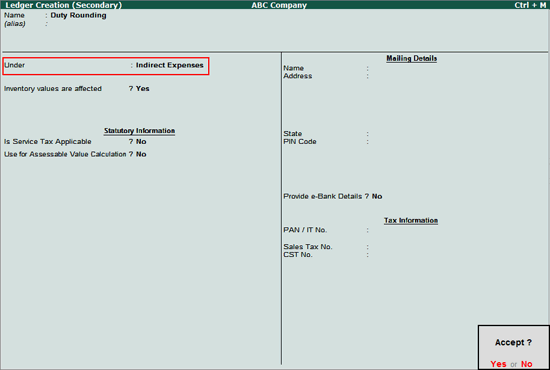
Press Ctrl+A to accept
Record a Journal Entry with flag Rounding Adjustments
Go to, Gateway of Tally > Accounting Vouchers > Journal > select Voucher Class CENVAT Adjustment
Enter the voucher date
Select the flag Rounding Adjustments
Select the Excise Unit
Let us take the example of Basic Excise Duty – 16% ledger, used in the Excise Sales transaction, the amount being `1732.12. After round off the value should be `1732.
Select the ledger Basic Excise Duty CENVAT in Debit field
In the Excise Duty Allocation screen, select the required bill reference from the List of Pending Tax Bills
Enter the amount as `0.12 and press Enter
Credit the ledger Duty Rounding with amount as `0.12
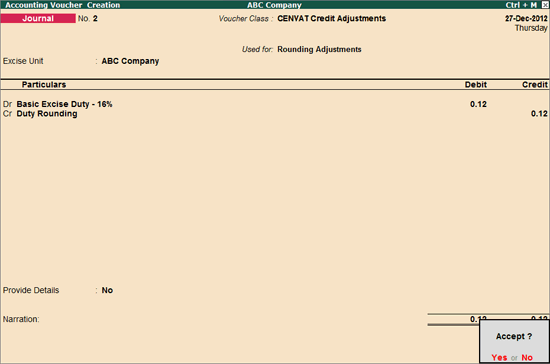
Press Ctrl+A to accept
Similarly record Journal entries for other Duty/CENVAT ledgers. The ledger amounts appear rounded. Let us check the amounts in Accounts Books > Ledgers.
Go to Gateway of Tally > Display > Accounts Books > Ledgers > Basic Excise Duty – 16%
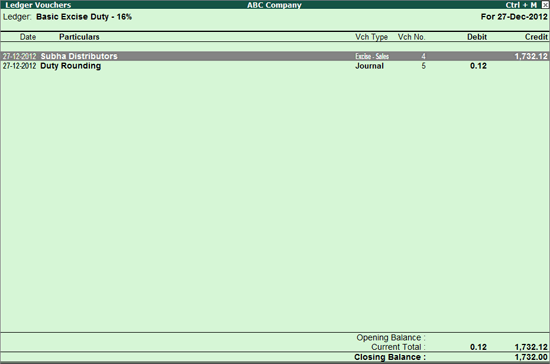
Observe, the closing balance is now rounded off to `1732.00
Now, while recording a Journal with CENVAT Adjustments flag, and using the Excise Helper option, the values of the CENVAT and Duty ledgers appear rounded.
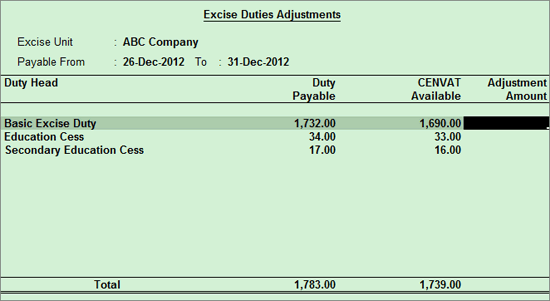
Note: To increase the amount of the duty payable ledger, Credit the ledger while recording the above journal entry. Similarly, to increase the CENVAT amount, Debit the CENVAT ledger with the required amount. To reduce the amount, reverse the step. That is, Debit the Duty payable ledger and Credit the CENVAT ledger.