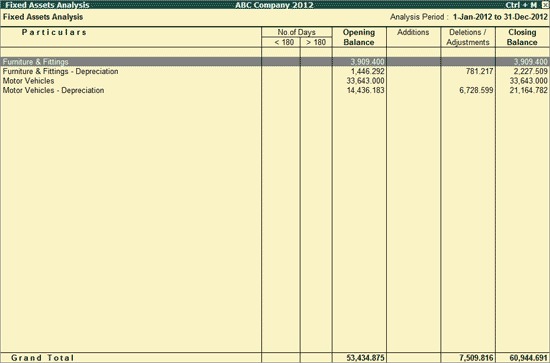
The Fixed Assets Analysis report provides the details of all the Fixed Assets possessed by the selected Company at the end of the Analysis Year.
Number of days for the Assets purchased/procured during the Analysis Year with the option to classify as less than 180 days and more than 180 days. The relevant Purchase entries are also available for scrutiny.
Opening Balance of the Assets brought forward from the previous year
Additions of those assets which have been purchased during the analysis year
Deletions/Adjustments of those assets which have been sold during the analysis year
Closing Balance for each Fixed Assets at Group and Ledger level.
To view the Fixed Assets Analysis report,
Go to Gateway of Tally > Analysis & Verification > Data Analysis > Fixed Assets Analysis
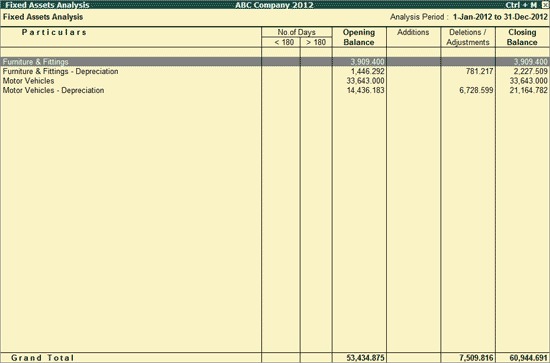
The above report displays the details of the Fixed Assets, number of days for the Assets added during the Analysis Year, Opening Balance of the Assets carried forward from the previous year, details of Additions/deletions and the Closing Balance.
Note: The No. of Days will be displayed only for the Fixed Assets procured/purchased during the year and will be visible only in the exploded mode.
Click F1: Detailed or press Alt+F1 keys to viewed the detailed Fixed Assets Analysis report displaying the No. of Days for the additions during the Analysis year.
Tally.ERP 9 provides the flexibility of verifying the Vouchers from the Fixed Assets Analysis screen also. The Vouchers which are verified from the above report will be displayed with the Verification Status and Verification Note in the detailed mode.
Click F2: Period or press F2 key to change the selected period.
Click Ctrl+F9: Master Config or press Ctrl+F9 keys to identify Related Parties and apply Sampling methods for analysis.
Click F9: Verify or press Alt+F9 to verify the selected vouchers.
Note: The F9: Verify button will be highlighted only when one or more vouchers are selected for verification using the spacebar key.
Click Ctrl+F10 Remove Verify or press Ctrl+F10 to change the Verify Status for the selected vouchers as not verified.
W: Working Note
Click W: Working Note or press Alt+W keys to specify the working note details at Company or Voucher level. The details provided in working note will be captured in Working Paper along with the details of User Name, Working Note Date & Time, Status, Note etc.
Click F9: Inv Reports or press F9 key to navigate to the default Inventory Reports like Godown Summary, Movement Analysis, Stock Summary etc.
Click F10: Acc Reports or press F10 key to navigate to the default Accounting Reports like Balance Sheet, Cash Flow, Trial Balance etc.
Click F10: Analysis Reports or press Alt+F10 keys to navigate to the other Analysis Reports.
Click F12: Configure or press F12 to change the default view of the report:
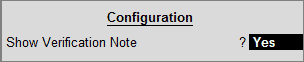
Show Verification Note: Set this option to Yes to view Vouchers along with their Verification Notes