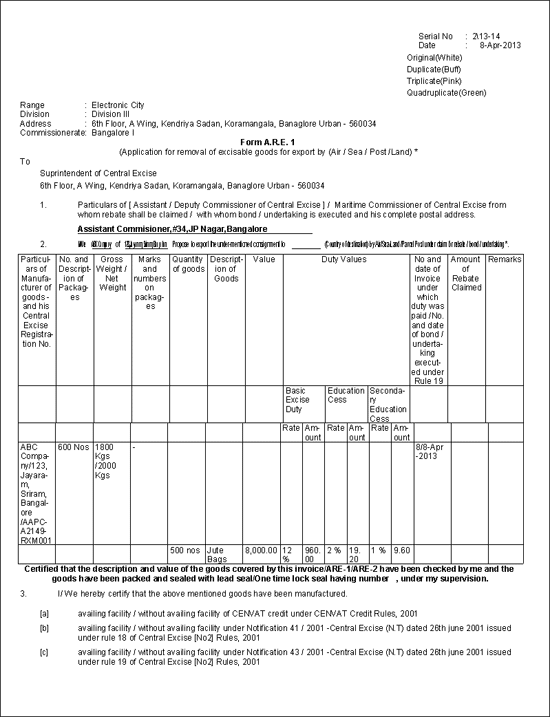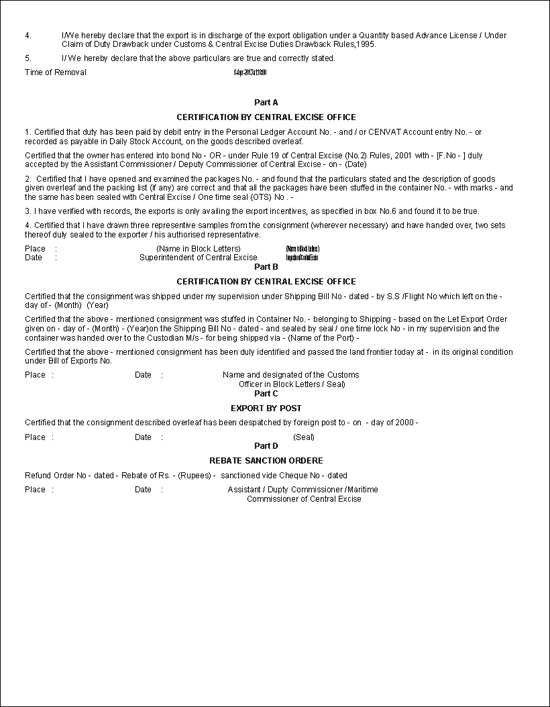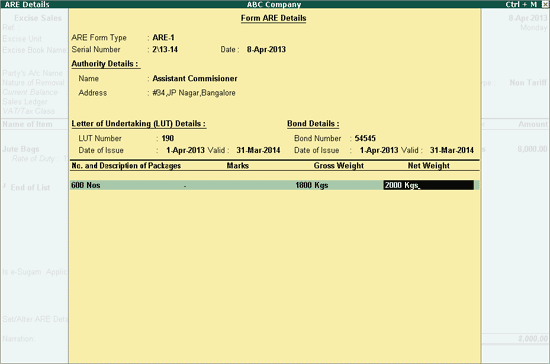
To account sale made to units from Special Economic Zones, use one of the following Natures of Removal:
SEZ/Bond
SEZ/LUT
SEZ/Rebate
The first two options are used for recording sales made without charging duty. The third option is used for recording sale made by charging duty. If a manufacturer makes a sale to a unit located in SEZ then the transaction is treated as exports except for the requirement that the manufacturer need not issue a Commercial Invoice in foreign currency
Example: On 8-4-2013, ABC Company sold 500 nos. of Jute Bags to Indian Jute Ltd., an SEZ unit. Sales invoice needs to be recorded for the same.
Click here to learn how to create the ledger for Indian Jute Ltd.
Note: From the manufacturer’s point of view, the Nature of Removal needs to be selected either SEZ/Bond or SEZ/LUT or SEZ/Rebate. These Natures of Removal are not available for selection at the Ledger Creation level. However these will be available while recording the entry.
Click here to learn how to create a sales ledger. Name the sales ledger Sales - SEZ.
Go to Gateway of Tally > Accounting Vouchers > F8: Sales
In Voucher Type sub-screen select Excise – Sales
Ensure that the Sales Voucher is in Item Invoice mode
Enter the Date as 8-4-2013
Enter reference number, if any, in the Ref field
The Excise Unit field will be pre-filled with the Excise Unit selected while creating the Excise Sales voucher
Excise Book Name field displays the name of the excise invoice book created for the Excise Unit
Serial No. field displays the Rule 11 invoice Number
In Party A/c Name field select Indian Jute Ltd. from the List of Ledger Accounts
In the Party Details screen, select Nature of Removal as SEZ/LUT. Fill in the other details as required, and accept the screen
The option Nature of Removal in the Voucher Creation screen will be set to SEZ/LUT
Note: The manufacturer can select the Nature of Removal as SEZ/Bond incase the goods are being cleared under Bond. SEZ/Rebate can be selected to clear goods by charging Excise Duty.
In Notification Number field enter the notification under which the goods are exported. If the Notification number is specified while creating the party ledger application will capture the details from party ledger
In Sales Ledger field select the sales ledger Sales - SEZ from the List of Ledger Accounts
In Name of Item field select the Stock Item i.e. Jute Bags
In the Quantity field enter the number of units being exported. That is, 500 nos.
In Rate field enter the rate as 16. Amount will be calculated automatically
Enable Set/Alter ARE Details. Enter the details as required in the Form ARE Details sub-screen:
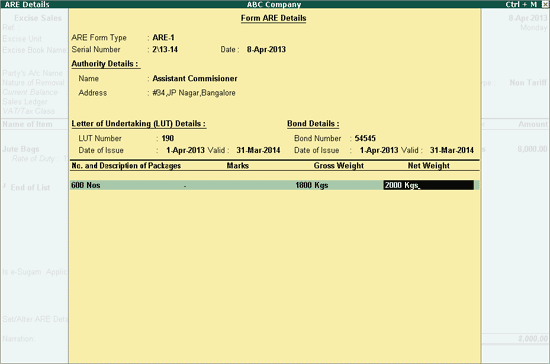
Enable the option Show Statutory Details, if you want to view the duty details
Press Enter to accept the screen and return to Voucher Creation screen
The completed entry appears as shown:
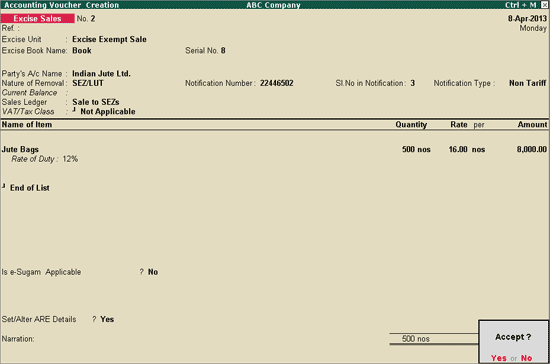
Press Enter to save
To print Rule 11 Invoice,
In the Voucher Printing screen, set Print ARE-1 to No.
The print preview will appear as shown:
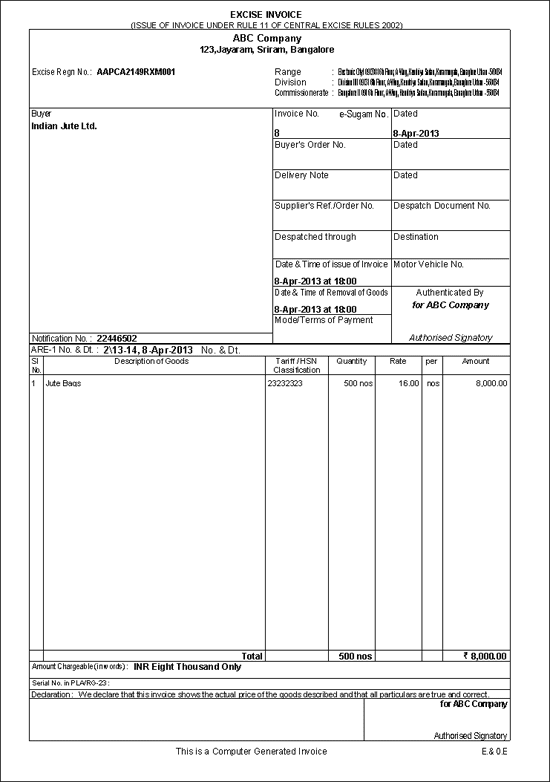
Note: The ARE-1 number will be captured in Rule 11 invoice.
From the Voucher Alteration screen, press Alt+P
The Voucher Printing screen appears:
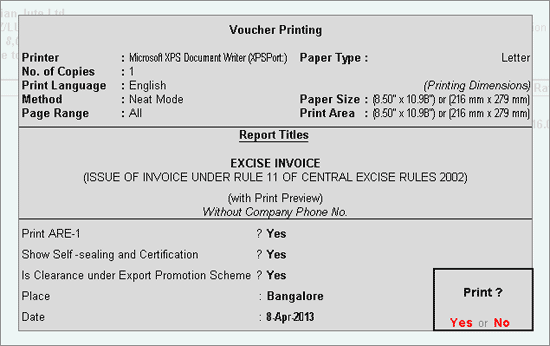
Set Print ARE-1 to Yes
Enable the other options if required
Note: (i) If the goods are dispatched under ‘Self Sealing and Certification’, then the same needs to be certified accordingly. Hence the need to enable the option Show Self-sealing and Certification. Otherwise this option is set to No
(ii) Incase if the manufacturer would like to mark the ARE-1 with the details as ‘Export under EPCG / Advance License’ scheme then the option Is Clearance under Export Promotion Scheme has to be set to Yes
Form A.R.E. 1 will be printed as shown: