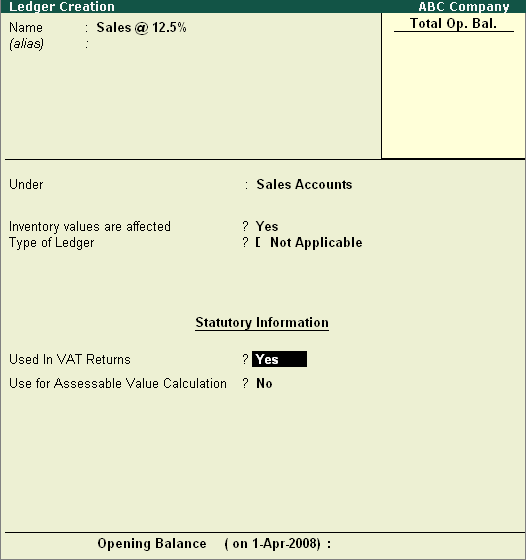
To create a Sales Ledger,
Go to Gateway of Tally > Accounts Info. > Ledgers > Create
Enter the Name of the sales ledger you wish to create, for e.g., Sales @ 12.5%.
Select Sales Accounts as the group name in the Under field.
Set Inventory values are affected to Yes.
In Type of Ledger field select Not Applicable
Note:The sales on which discounts are allowed can be accounted in the books of accounts in 2 ways
1. Account Sales and Discount Separately
2. Account the Net Sales after deducting discount
Some of the Sates in India are following the system of accounting Net sales after discounts. To meet this requirement and to show the Net Group Balance (Sales - Discount) the Type of Ledger option has been provided in ledgers grouped under Sales Accounts.
If a sales ledger to be used as a Discount Ledger, in Type of Ledger field select the option Discount.
Set the option Used In VAT Returns to Yes to display the default VAT/Tax Class sub screen.
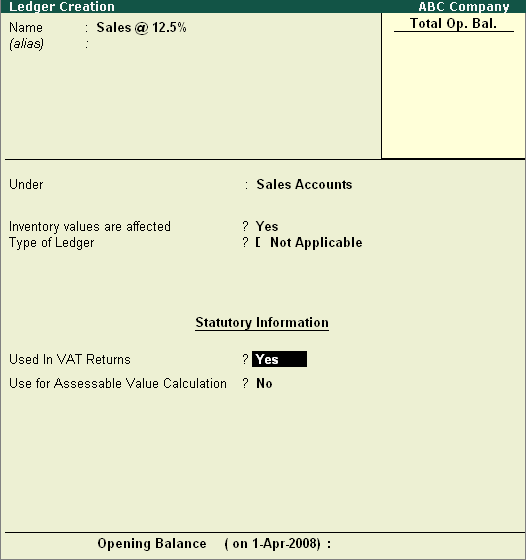
Select the required VAT/Tax Class, for e.g., Sales @ 12.5%.
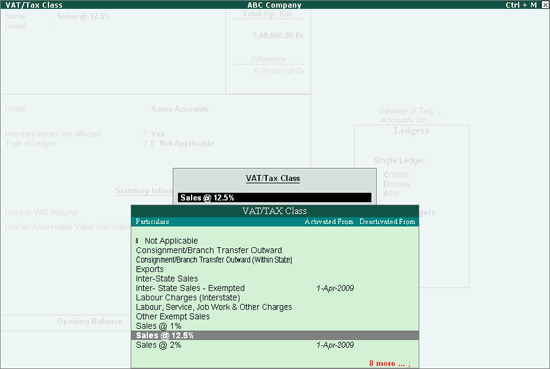

Press Enter to Accept and save.
Note: It is recommended to create separate Sales ledgers with appropriate VAT classification for different rates of VAT. However, Tally.ERP 9 provides you the flexibility to use a common sales ledger for different rates, by selecting VAT classification as Not Applicable and allows selection of required classification from the list of VAT/Tax Class while recording a transaction.