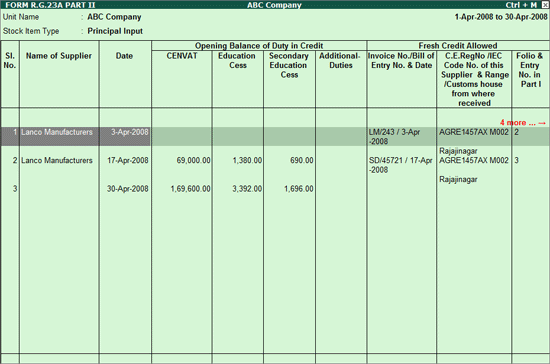
RG 23A Part II report displays the details of Fresh Credit allowed documents, Fresh Credit Allowed Amount, Total Credit Available, Credit Adjusted with Opening and Balance Credit of Principal Inputs (RG 23A Part II)/Capital Goods (RG 23A Part II) for the Period selected.
To view RG 23A Part II
Go to Gateway of Tally > Display > Statutory Reports > Excise Reports > Manufacturer > CENVAT Registers > RG 23 Part II
In Select Excise Unit screen
Name of Excise Unit : By default Tally.ERP 9 displays ABC Company
If you have more than one manufacturing unit select the appropriate Excise Unit from the List of Excise Units for which you want to view the RG23 Part II report.
Name of Item: Select Principal Input from the Type of Stock Items.
You can select Principal Input or Capital Goods from the Type of Stock items to view RG 23 Part II report.
On selecting Principal Unit Tally.ERP 9 displays RG 23A Part II and for Capital Goods it displays the RG 23C Part II
Form R.G. 23A Part II (for Principal Inputs) is displayed as shown below
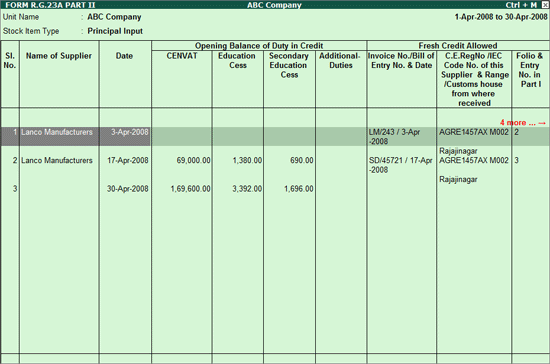
Form R.G. 23C Part II (for Capital Goods) is displayed as shown below
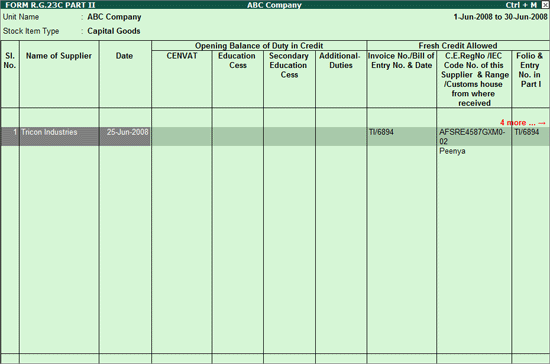
Date: Displays the date on which the CENVAT Credit is availed
Supplier Name: Displays the Name of the Supplier of excise goods on which cenvat credit is availed.
Opening Balance of Duty in Credit: This column displays the opening balance of CENVAT, Education Cess and Secondary Education Cess
Fresh Credit Allowed: This column displays the document (transaction) details against which credit is allowed
Invoice No/Bill of Entry No. & Date: This displays the invoice no/bill of entry no. and date of on which the CENVAT credit is availed. As CENVAT Credit can be availed either in the purchase invoice or through a debit note, depending on the invoice in which the CENVAT Credit is availed such invoice no/bill of entry no. along with date will be captured.
C.E.RegNo/IEC Code No. of this Supplier & Range/Customs house from where received: Displays the ECC code of the supplier with Range code. If the goods are imported customs house from where the goods received.
Folio & Entry No. in Part I: Displays the Voucher Number of Purchase invoice (if CENVAT Credit is availed)/Debit Note recorded to avail the CENVAT Credit.
Fresh Credit Allowed Amount Duty Credit: This column displays the fresh credit amount allowed for a particular transaction. This section gives the bifurcated duty values like - CENVAT, Education Cess and Secondary education cess.
Total Credit Availed: Displays the total of Credit availed. This section gives the bifurcated credit availed values like - CENVAT, Education Cess and Secondary Education Cess
Debit: this section displays the details of Credit adjusted.
Invoice No & Date: Displays the invoice number of the sales entry against which the CENVAT Credit is adjusted
C.E.Tariff Heading/Subheading: Displays the Tariff Heading/subheading of the item against which the credit is adjusted.
C.E.Reg.No. of the Buyer: Displays the Buyers ECC No.
CENVAT: Displays the CENVAT adjusted amount
Edu. Cess: Displays the Education Cess adjusted amount
S.H.E Cess: Displays the Secondary Education Cess adjusted amount
Balance Credit: This section gives the bifurcated duty values like - CENVAT, Education Cess and Secondary education cess with remarks.