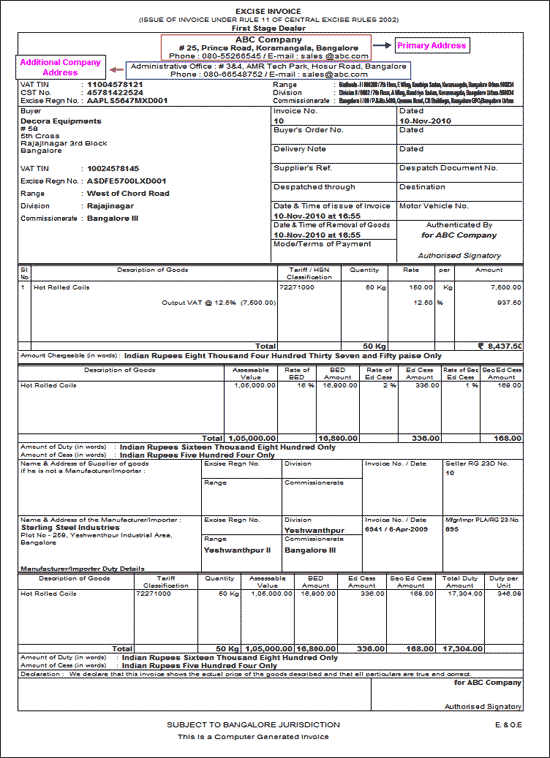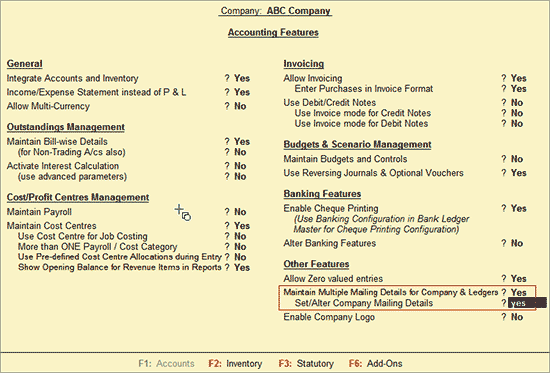
In Tally.ERP 9, from Release 3.0 you can maintain Multiple Mailing Details for Company & Ledgers.
Multiple Mailing Details for a company are useful in such cases where the company has different location as Registered office & Administrative office. Company wants to print address of Registered office or Administrative office on the documents delivered to different people.
or
A company has been created in Tally.ERP 9 with current address details and recorded the transactions. After sometime company changed the office premises and wants to change the address of the company created in Tally.ERP 9. If address is changed in Company Alteration screen, this will affect even the earlier recorded transactions also.
Using Multiple Mailing Details feature users can define multiple addresses for a company & print the required address on reports/invoices/statements generated from Tally.ERP 9
Example: ABC Company has 2 locations
1. Registered Office - # 25, Prince Road, Koramangala, Bangalore. This is the location which is registered under Excise.
2. Administration Office - # 3&4, AMR Tech Park, Hosur Road, Bangalore. From Administrative Office all the transactions are carried out.
While creating company & in Excise Details the Registered Office address is provided specified as Mailing Address.
To Maintain Multiple Mailing Details for Company
In F11: Features (Accounting Vouchers)
Set the option Maintain Multiple Mailing Details for Company & Ledgers to Yes
Enable the option Set/Alter Company Mailing Details to Yes
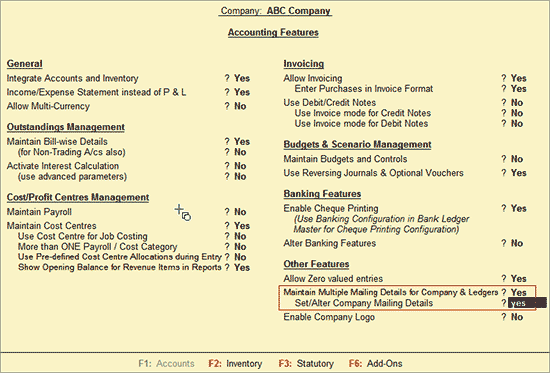
Press Enter to view Address Type screen
In Address Type screen
The First Address Type field Primary is displayed (to view the primary mailing details use backspace). By default the address entered while creating the company will be displayed as Primary Address.
In Address Type field specify the address Type e.g. Administration Office (as ABC Company has already entered the Registered office address while creating company & while enabling Dealer Excise feature). Press Enter to view Mailing Details screen
Note: In Address Type screen, by default Primary will be defaulted under Address Types. For Primary address type the address specified while creating the company will be displayed. To view the address details press Backspace and press enter from Primary.
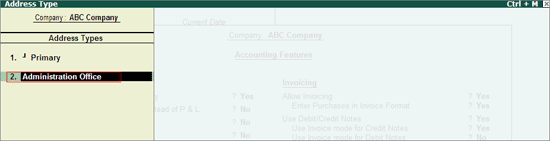
In Mailing Details screen
Mailing Name: In this field enter the Mailing Name of the newly created address Type
Address: In this field enter the complete address.
PIN Code: Enter the appropriate PIN Code
Telephone No.:In this field enter the telephone number of the office
Fax No.:Enter the Fax No. of the office
Mobile No.: Enter the Mobile number of the contact person in the office
E-Mail: Enter the valid email ID of the office
The completed Mailing Details screen is displayed as shown
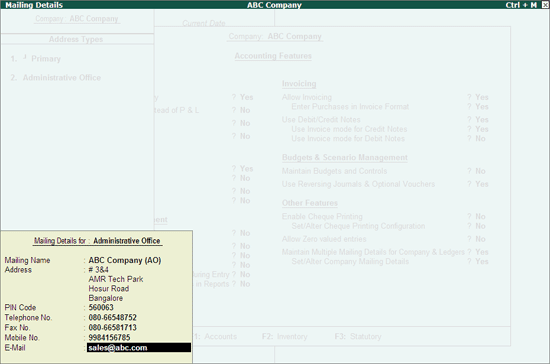
Press Enter to save the Mailing Details, Address Type and Accounting Features screen.
Example: On 10-11-2010 ABC Company sold 50kgs of Hot Rolled Coil to Decora Equipments and issues the Rule 11 invoice with Registered Office & Administrative Office Addresses.
Record the excise sales as shown
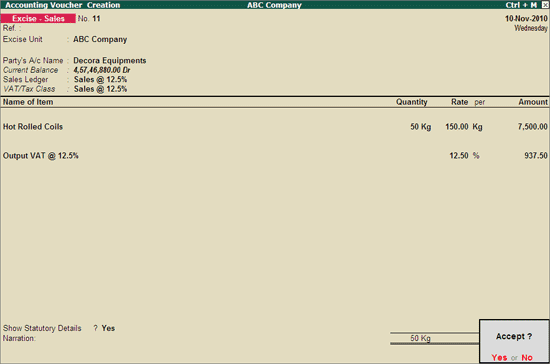
To print Rule 11 invoice, open the earlier recorded transaction and press Alt + P to view Voucher Printing screen
In Voucher Printing screen, click on T: Titling button or press Alt+T to view Report Title screen
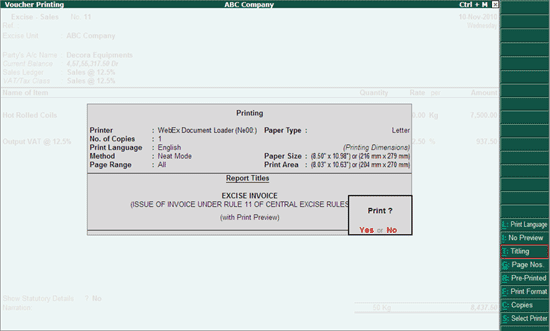
In Report Title screen
Company Address to Print: In this field by default Primary will be displayed. Primary means the address details entered in Excise Registration Details. ABC Company has specified Registered office address details in Excise Registration Details.
Note: In case of a company where multiple excise units are created then the address entered in Excise Godowns will be considered as Primary address. This is as per the excise rules.
Additional Company Address to Print: In this field Tally.ERP 9 displays all the address types created for the company. Select the appropriate Address Type from the List of Address Types. Here, for ABC Company one Address Type created - Administrative Office
For other options displayed in Report Title retain the default settings.
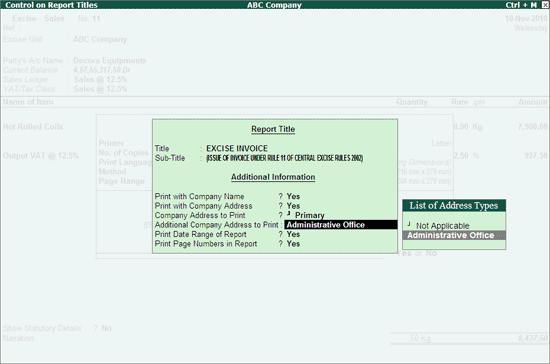
The Rule 11 invoice with 2 address details will be displayed as shown