
To create a Purchase Voucher
In F12: Configure (Purchase Invoice Configuration)
Ensure the option Use Common Ledger A/c for Item Allocation is set to Yes
Go to Gateway of Tally > Accounting Vouchers > F9: Purchases
In Voucher Type sub form select Excise – Purchases as the voucher type.
Ensure that the Purchase Voucher is in Item Invoice Mode.
Note: In Tally.ERP 9 Excise Purchase Transactions needs to recorded in Invoice Mode Only.
Enter the Date as 1-4-2008.
In Supplier Invoice No. field enter the Invoice No. as SI/336.
In Party’s A/c Name field select the supplier i.e. Swastik Water Suppliers from the List of Ledger Accounts.
In Nature of Purchase field Manufacturer is displayed automatically.
In Purchase Ledger field select the ledger Purchase of Raw materials from List of Ledger Accounts.
VAT/Tax Class field select Not Applicable
Note: Ensure Allow Selection of VAT/Tax Class during entry is enabled in F12: Configure (Purchase Invoice Configuration)
In Name of Item field select the Stock Item i.e. Natural Water.
In Quantity field enter the quantity as 10,00,000.
In Rate field enter the rate as Rs. 2.
Amount will be displayed automatically.
Select Duty Ledger i.e. Basic Excise Duty @ 16%. Amount will be calculated and displayed automatically.
Select Education Cess @ 2% and Secondary Education Cess @ 1% ledgers. Amount will be calculated and displayed automatically.
Note: Input VAT Ledger is not selected as Natural water is exempted under VAT Act in Karnataka
Set the option Show Statutory Details to Yes to view Statutory Details screen

In Statutory Details screen press Alt + F1: Detailed to view details of duty calculation. Statutory Details screen appears as shown.
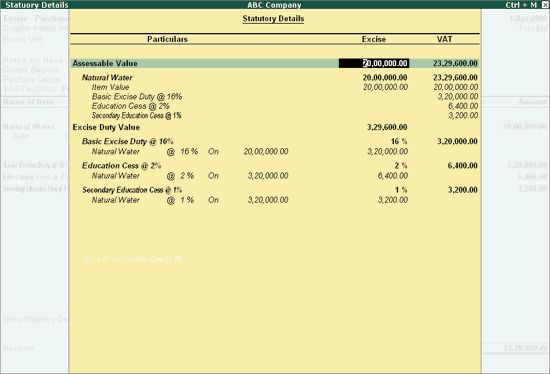
Note: In statutory details you can view Item/ ledger wise assessable value and Duty/Tax calculations.
In Bill-wise Details screen select Type of Ref as New Ref and in other fields retain the default details.
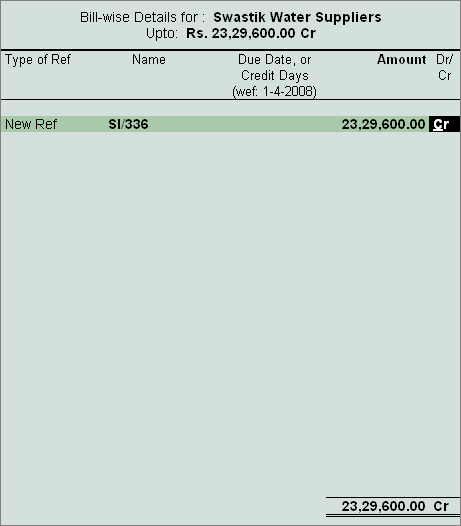
Enter the Narration, if required
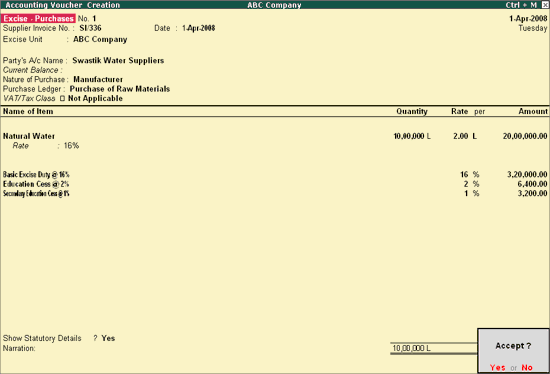
Press Enter to save and accept.
Note: To avail Cenvat Credit, create the Current Assets by selecting duty/tax type as CENVAT in the Type of Duty/Tax field.
Go to Gateway of Tally > Display > Account Books > Ledgers > select Basic Excise Duty @ 16%
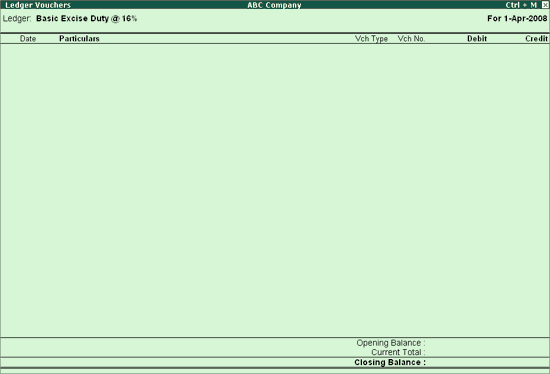
To view the duty apportionment to Stock Item
Go to Gateway of Tally > Display > Inventory Books > Stock Item > Natural Water > Stock Item Monthly Summary > Stock Vouchers
In F12: Configure
Ensure the option Show Rates is set to Yes
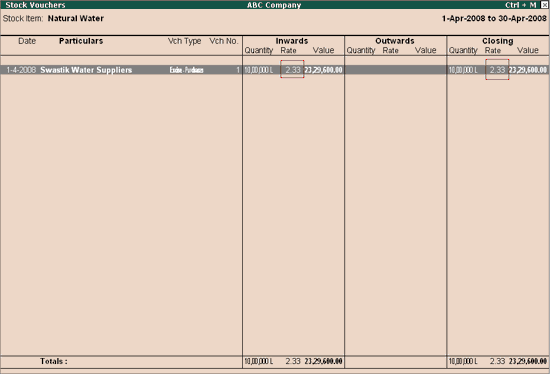
Purchase rate of natural Water is Rs.2 per Liter. Observe, in the above screen stock item rate is displayed as 2.33 which includes the excise duty amount.