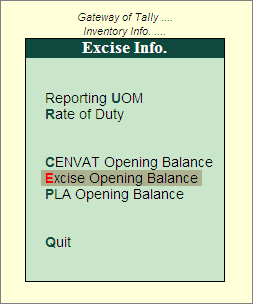
Support to account Excise Duty Opening Balance in Tally.ERP 9 has been provided through Excise Opening Balance Journal voucher in Release 3.0 (onwards). The Excise Duty opening balance entry can be recorded on any day of the Financial Year.
To account Excise Opening Balance
Go to Gateway of Tally > Inventory Info. > Update Excise Info. > Excise Opening Balance
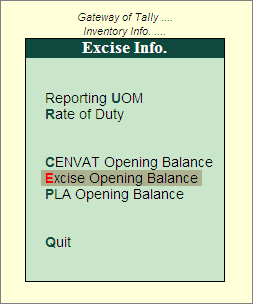
You can track the Excise Duty Opening Balance by entering the sales details in the Excise Duty Opening Balance entry.
Example: ABC Company has opening Excise Duty of Rs. 56,856 (Total) on the sale of Finished goods under different sales bills.
1. Bill - ABC /965. Sale of 25000L AquaEase- 20Ltr to Shubh Distributors
* BED- 20,000 (on assessable value of Rs. 2,50,000 @ 8%)
* EC - 400
* SEC - 200
2. Bill - ABC/1025. Sale of 35,000L AquaEase- 20Ltr to Universal Distributors
* BED- 22,400 (on Assessable Value of Rs.2,80,000 @ 8%)
* EC - 448
* SEC - 224
Sale of 20,000L AquaPure - 1Ltr
* BED- 12,800 (on Assessable Value of Rs. 1,60,000 @ 8%)
* EC - 256
* SEC - 128
Go to Gateway of Tally > Inventory Info > Update Excise Info. > Excise Opening Balance
In Excise Unit field select the Excise Unit for which the Excise Opening balance entry is recorded. e.g. ABC Company
Note: As Tally.ERP 9 allows to maintain accounts of Multiple Excise Units in a Single Company, in Excise Duty Opening Balance Journal Voucher Excise Unit field has been provided to select the appropriate Excise Unit.
In Nature of Removal field select the sales Nature (whether sale was a Domestic/ Captive Consumption/Removal as such / Special Rate etc.) for which the Excise Duty is payable. E.g. Domestic
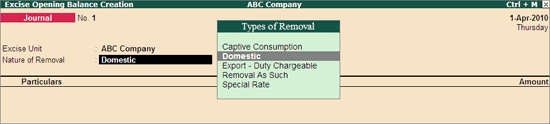
Note: In case a company has Excise Duty opening balance against sales of different Nature of Removal - Domestic/ Captive Consumption/Removal as such / Special Rate etc. then separate Excise Opening Balance entry for different Nature of Removal has to be recorded.
To account opening balance of Basic Excise Duty, under Particulars select Basic Excise Duty @ 8% and view Excise Duty Allocation screen
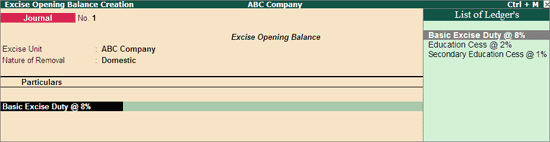
Note: While accounting Excise Opening Balance, in List of Ledger's only the Excise Type of ledgers will be displayed for selection.
In Excise Duty Allocation screen
Invoice No./Bill of Entry No. & Date: In this field enter the invoice number and date of sale of finished good on which excise duty has been charged
Party Name: In this field select the supplier to whom the sale was made.
Name of Item: Select the Stock item against which duty is payable and accounted as opening balance
Quantity: Specify the Quantity on which Duty is payable
Assessable Value: Enter the Assessable values of the stock item on which the excise duty to be calculated.
Rate: In this field rate of duty defined in the item master will be defaulted, which can be changed if rate of duty is different.
Amount: Excise duty Amount will be calculated and displayed automatically.
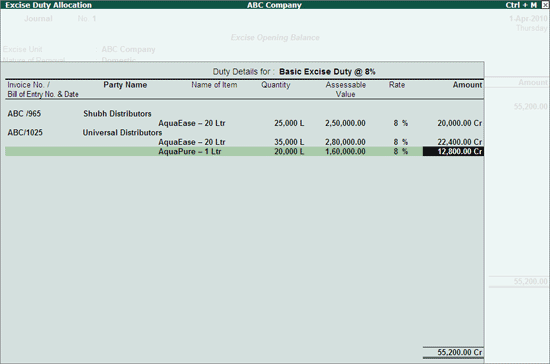
Note: Supports to account Excise opening Balance of multiple bills of different customers of same Nature of Removal with different Finished goods and Different Rate of Duty.
Press Enter to save Excise Duty Allocation screen
To account opening balance of Education Cess, under Particulars select Education Cess @ 2% and view Excise Duty Allocation screen
In Excise Duty Allocation screen
Set the option Copy Details from Previous Duty Ledger (s) to Yes and press enter.
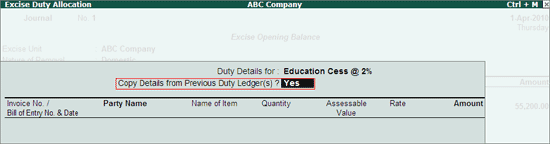
The details like - Invoice Number/Bill of Entry No.& Date, Party Name, Name of Item, Quantity & Assessable Value (to calculate the Education Cess) & Cess Amount will be calculated and displayed automatically.
Note: If you do not want to copy the details of previous duty ledger retain No to the option Copy Details from Previous Duty Ledger(s) & manually enter the Excise Duty details for the ledger selected.
The completed Duty Details for Education Cess @ 2% will be displayed as shown
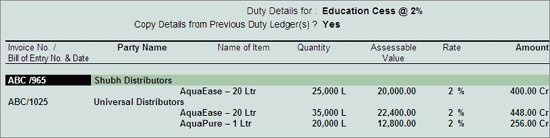
To account opening balance of Secondary Education Cess, under Particulars select Secondary Education Cess @ 1% and view Excise Duty Allocation screen
In Excise Duty Allocation screen
Set the option Copy Details from Previous Duty Ledger (s) to Yes and press enter.
The details like - Invoice Number/Bill of Entry No.& Date, Party Name, Name of Item, Quantity & Assessable Value (to calculate the Secondary Education Cess) & Cess Amount will be calculated and displayed automatically.
Note: If you do not want to copy the details of previous duty ledger retain No to the option Copy Details from Previous Duty Ledger(s) & manually enter the Excise Duty details for the ledger selected.
The completed Duty Details for Secondary Education Cess @ 1% will be displayed as shown
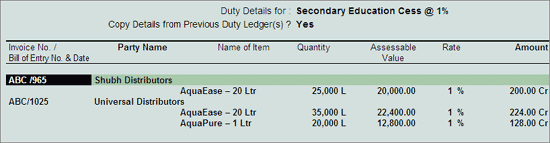
The completed Excise Opening Balance Journal Voucher is displayed as shown
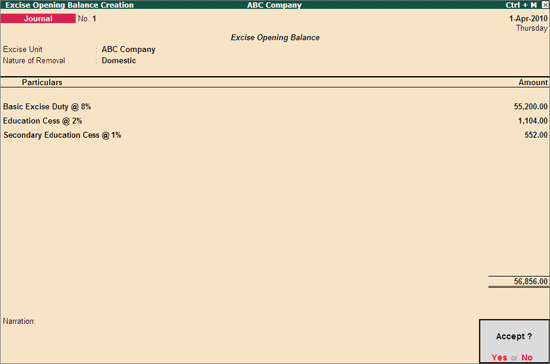
The above Excise Opening Balance entry will be displayed in
Excise Computation report under Excise Duty Payable against Regular Rate
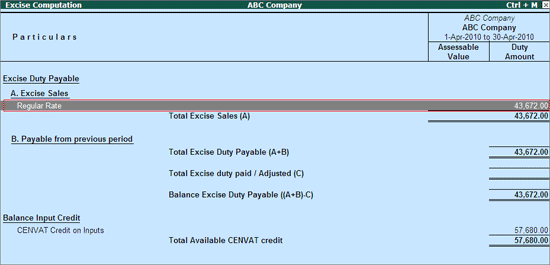
PLA Register