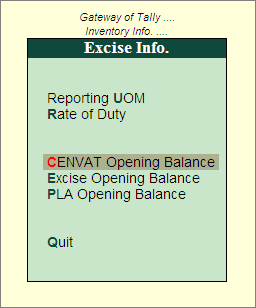
Support to account CENVAT Credit Opening Balance in Tally.ERP 9 has been provided through CENVAT Opening Balance Journal voucher in Release 3.0 (onwards). The CENVAT Credit opening balance entry can be recorded on any day of the Financial Year.
To account Cenvat Opening Balance
Go to Gateway of Tally > Inventory Info. > Update Excise Info. > CENVAT Opening Balance
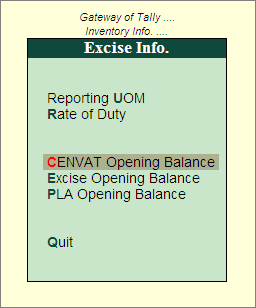
You can track the CENVAT Credit Opening Balance by entering the purchase details in the CENVAT Credit Opening Balance entry.
Example: On 1-4-2010 ABC Company has opening CENVAT Credit of Rs. 98,880 (Total) on the purchase of Raw materials under different purchase bills.
1. Bill - 152/09-10. Purchase of 1,00,000(nos) Pet Bottles- 2Ltr from Lanco Manufacturers
* BED- 16000 (on assessable value of Rs. 1,00,000 @ 16%)
* EC - 320
* SEC - 160
2. Bill - 458/09-10. Purchase of 2,00,000(nos) Pet Bottles- 5Ltr from Mega Manufacturers
* BED- 40000(on Assessable Value of Rs. 2,50,000 @ 16%)
* EC - 800
* SEC - 400
Purchase of 1,00,000(nos) Water Container - 20Ltrs from Mega Manufacturers
* BED- 40000 (on Assessable Value of Rs. 5,00,000 @ 8%)
* EC - 800
* SEC - 400
Go to Gateway of Tally > Inventory Info > Update Excise Info. > CENVAT Opening Balance
In Excise Unit field select the Excise Unit for which the CENVAT Opening balance entry is recorded. e.g. ABC Company
Note: As Tally.ERP 9 allows to maintain accounts of Multiple Excise Units in a Single Company, in CENVAT Credit Opening Balance Journal Voucher Excise Unit field has been provided to select the appropriate Excise Unit.
In Nature of Purchase field select the Purchase Nature (whether purchase was from manufacturer/ First/ Second /Importer) for which the CENVAT credit is available . E.g Manufacturer
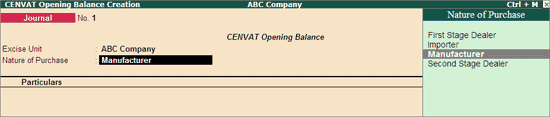
Note: In case a company has CENVAT Credit opening balance against the purchases of different Nature - First Stage Dealer/Manufacturer/Importer then separate CENVAT Opening Balance entry for different Nature of Purchases has to be recorded.
To account opening balance of Basic Excise Duty credit, under Particulars select Basic Excise Duty – CENVAT and view Excise Duty Allocation screen
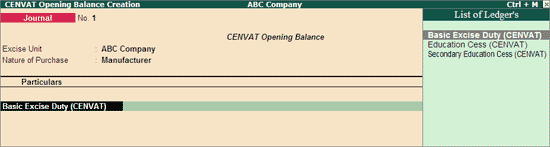
Note: While accounting CENVAT Opening Balance, in List of Ledger's only the CENVAT Type of ledgers will be displayed for selection
In Excise Duty Allocation screen
Invoice No./Bill of Entry No. & Date: In this field enter the invoice number and Date of purchase of Raw materials on which CENVAT Credit is available and accounted as opening balance.
Party Name: In this field select the supplier from whom the purchase was made.
Name of Item: Select the Stock item for which credit is available and accounted as opening balance
Quantity: Specify the Quantity on which CENVAT Credit is available
Assessable Value: Enter the Assessable values of the stock item on which the credit to be calculated.
Rate: In this field rate of duty defined in the item master will be defaulted, which can be changed.
Amount: CENVAT Credit Amount will be calculated and displayed automatically.
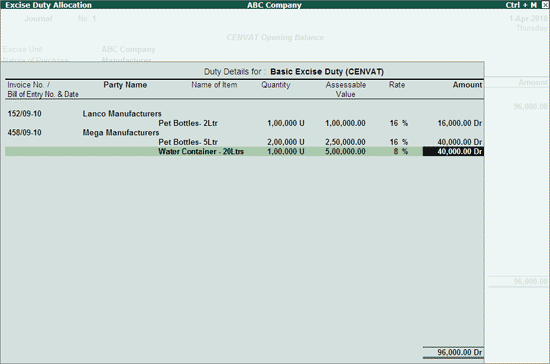
Note: Supports to account CENVAT opening Balance of multiple bills of different suppliers of same Nature of Purchase with different Raw Materials and Different Rate of Duty
Press Enter to save Excise Duty Allocation screen
To account opening balance of Education Cess credit, under Particulars select Education Cess – CENVAT and view Excise Duty Allocation screen
In Excise Duty Allocation screen
Set the option Copy Details from Previous Duty Ledger (s) to Yes and press enter.
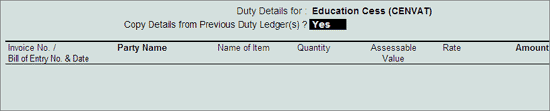
The details like - Invoice Number/Bill of Entry No.& Date, Party Name, Name of Item, Quantity & Assessable Value (to calculate the Education Cess) & Cess Amount will be calculated and displayed automatically.
Note: If you do not want to copy the details of previous ledger retain No to the option Copy Details from Previous Duty Ledger(s) & manually enter the CENVAT credit details for the ledger selected.
The completed Duty Details for Education Cess (CENVAT) will be displayed as shown
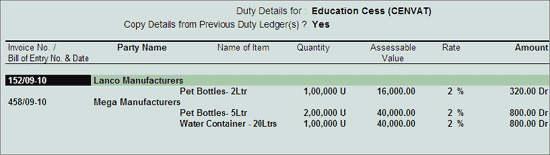
To account opening balance of Secondary Education Cess credit, under Particulars select Secondary Education Cess – CENVAT and view Excise Duty Allocation screen
In Excise Duty Allocation screen
Set the option Copy Details from Previous Duty Ledger (s) to Yes and press enter.
The details like - Invoice Number/Bill of Entry No.& Date, Party Name, Name of Item, Quantity & Assessable Value (to calculate the Secondary Education Cess) & Cess Amount will be calculated and displayed automatically.
Note: If you do not want to copy the details of previous ledger retain No to the option Copy Details from Previous Duty Ledger(s) & manually enter the CENVAT credit details for the ledger selected.
The completed Duty Details for Secondary Education Cess (CENVAT) will be displayed as shown
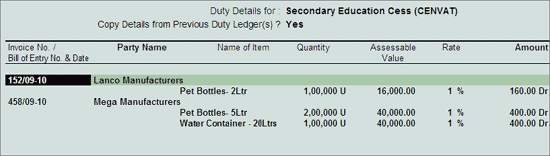
The completed CENVAT Opening Balance journal Voucher is displayed as shown
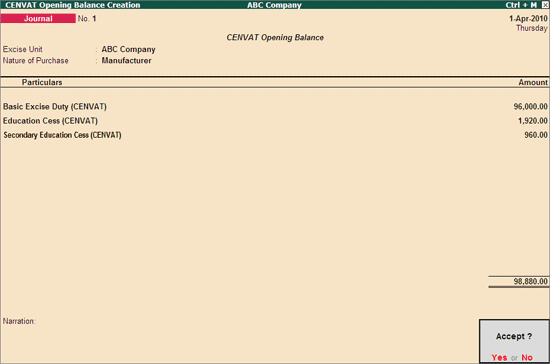
Note: CENVAT credit opening balance of Capital Goods can also be accounted as explained above.
The above CENVAT Opening Balance entry will affect the following Excise Reports:
1. Computation: In Computation report the CENVAT Credit Opening balance accounted will be displayed under Balance Input Credit as CENVAT Credit on Inputs
2. Form ER 1: CENVAT Credit opening balance will be displayed under Serial Number 8 - Details of CENVAT Credit Taken and utilised in Box 1- Opening Balance.
3. CENVAT Credit Summary
4. CENVAT Availed
5. RG 23A Part I
6. RG 23A Part II
7. Abstract