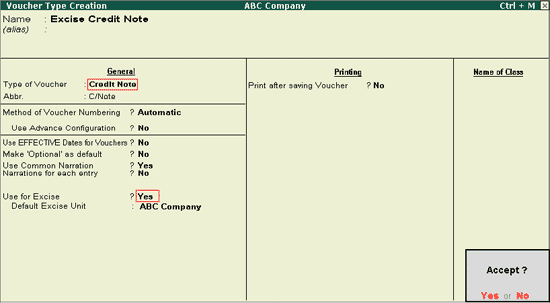
In Release 4.7 of Tally.ERP 9, a new feature in Excise Credit Note has been provided for accounting Excisable Returned Goods, and to avail the corresponding CENVAT Credit.
A manufacturer registered under Central Excise, will raise an Excise Sales invoice (as per Rule 11) whenever Excisable Goods are removed from the premises or the place of manufacture.
In the normal course of business, customers (buyers) may return the goods because of any of the following reasons:
They were not as per their specifications
Due to inadequacy of space
Due to financial constraints
A manufacturer can avail CENVAT credit on the returned goods; track the return of finished goods and reflect their return in the appropriate Excise reports.
The Rule 16 Register has been provided to capture the details of returned goods and to track goods removed as such and goods that are sent for further processing (manufacturing).
As per the rule, though the goods returned are finished goods, for the limited purpose of availing CENVAT credit, they will be treated as raw material.
If the return is recorded as:
Scrap - no input credit can be availed on it. The amount equivalent to CENVAT will be accounted as expense
Usable quantity – on the quantity designated as usable, CENVAT credit can be claimed
To get started:
Create a new Voucher type - Excise Credit Note
Record the return of goods with the Excise Credit Note
Sale of returned goods can be either:
o When the returned goods are subjected to Process which does not amount to Manufacture and are Removed As Such
o When the returned goods are subjected to Process which amounts to Manufacture
· To create Excise Credit Note Voucher type,
Go to Gateway of Tally > Accounts Info > Voucher Type > Create
Enter a suitable name for the Voucher type, for e.g., Excise Credit Note
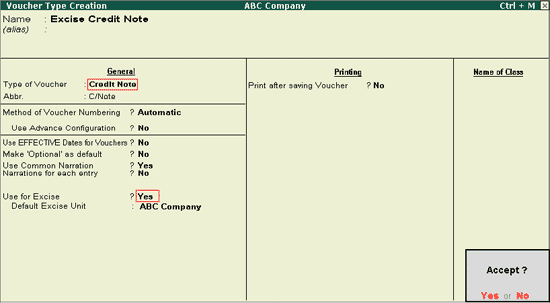
Select Credit Note in the Type of Voucher field
Set the option Use for Excise to Yes
Select the Default Excise Unit
Accept the Voucher type
To account for sales returns,
Go to Gateway of Tally > Accounting Vouchers > Ctrl + F8: Credit Note > Select Excise Credit Note
In the item invoice mode, enter the Date
In the Ref: field; enter the original Sales Invoice number against which the goods have been returned.
Note: This field has been provided for the information to be captured in VAT Returns.
Enter the invoice number and date in the Party Invoice No: and Date fields.
Note: Enter the Voucher number of the Excise Debit Note or any other equivalent document sent with the goods returned in the Party Invoice No: field. If the goods have been returned with the manufacturers’ own invoice, leave this field blank and enter the number in the Invoice Date field in the Item Allocation screen in step 10.
Select Goods Sold Returned in the Used For: field
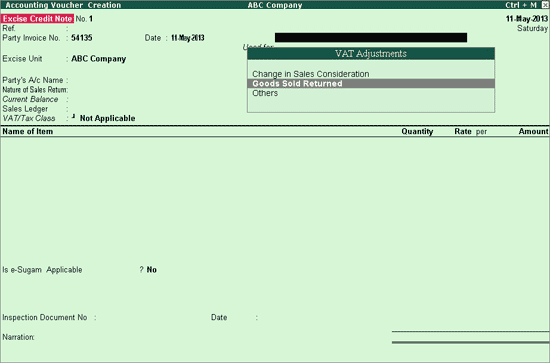
Select the Party Ledger in the Party’s A/c Name field
Enter the Receipt, Order and Buyer Details if any
In the Nature of Sales Return field, select the appropriate option.
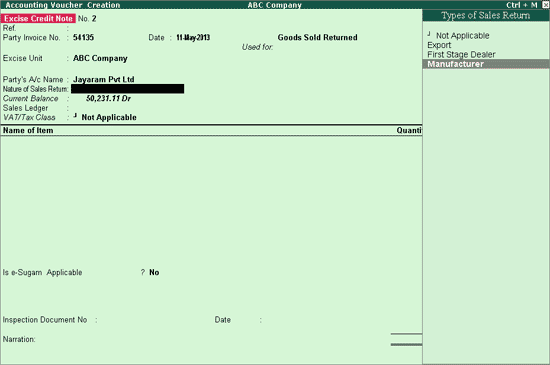
Not Applicable: This option can be selected to record a normal or non-excise credit note.
Export: If this option is selected, although there was no liability to pay duty when the goods were exported, duty will have to be paid while recording the return of the goods i.e. while importing the goods. It is necessary to pay Customs Duty, CVD and Additional duty of Imports. Details of CENVAT credit will reflect in row 4, table 8 of the ER 1 Excise Form.
First Stage Dealer: If this option is selected, details of CENVAT credit will reflect in row 3, table 8 of the ER 1 Excise Form.
Manufacturer: If this option is selected, details of CENVAT credit will reflect in row 2, table 8 of the ER 1 Excise Form.
Select the Sales ledger and the applicable VAT/Tax class.
Under Name of Items, select the stock item. The Item Allocation screen will be displayed. In this screen,
Enter the date range within which the original invoice was recorded or leave the field blank, and press Enter to select the invoice from the list of invoices displayed.
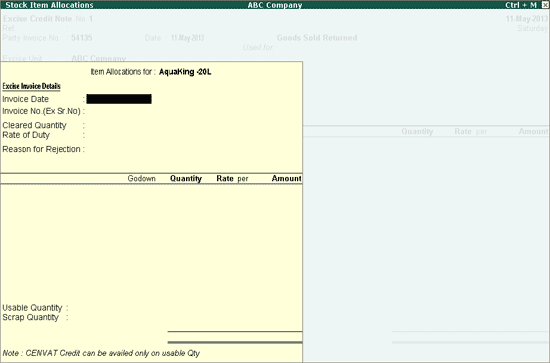
The selected original invoice details will be automatically captured in all the fields.
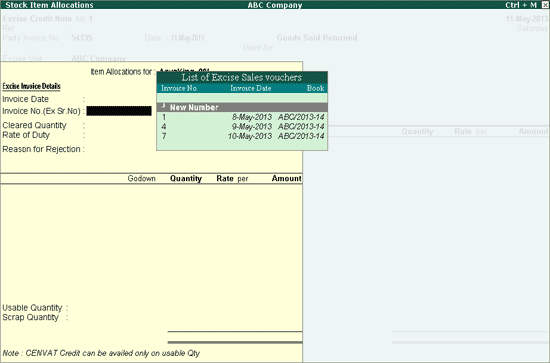
Note: Pressing Enter without entering the date range will display a list of invoices from which the Original Sales Invoice can be selected.
Alternatively, press Ctrl + S or click S: Sales Reg to view the Voucher Register.
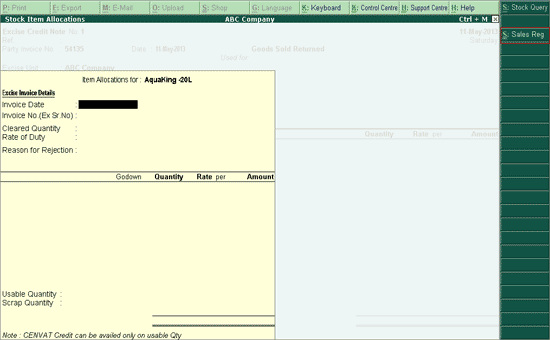
To select the Voucher against which the goods have been returned, press the Spacebar to select it and press Alt + S or click S: Select.
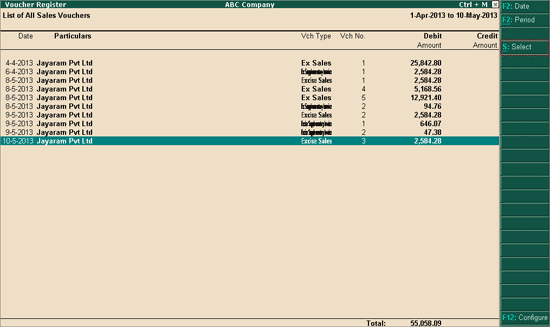
This will capture the details of the original Sales Invoice.
Enter the Reason for Rejection. This will be captured in the Rule 16 Register.
Enter the returned Quantity. The Rate and Amount will be displayed automatically. According to the state of goods, the number of goods which are usable out of the ones returned can be entered in the Usable Quantity field. The difference will be updated automatically in the Scrap field.
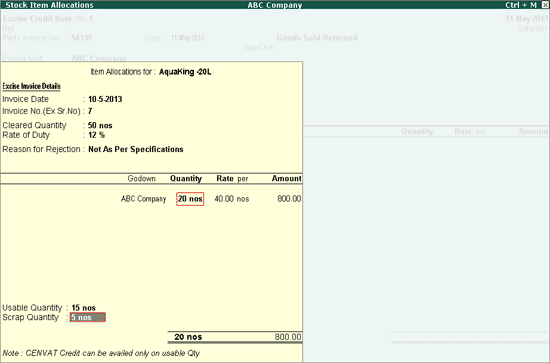
Note: CENVAT Credit cannot be claimed for the quantity designated as Scrap.
Select the CENVAT ledger predefined with the type of Duty as CENVAT. The Excise Duty Allocation sub-screen will be displayed.
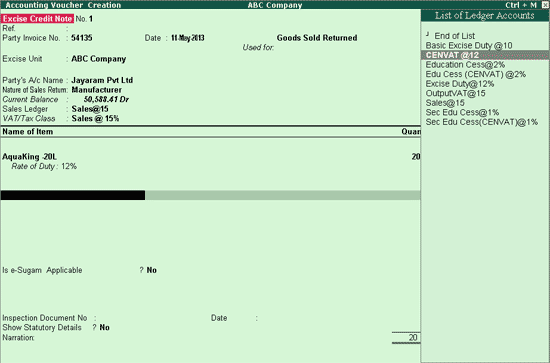
Note: In case where the duty entered in original invoice was 10% and the duty prevailing at the time of sales returns is 12%, the rate entered in original invoice will be considered here.
The assessable amount, calculated based on the usable quantity and Rate of Duty will be displayed.
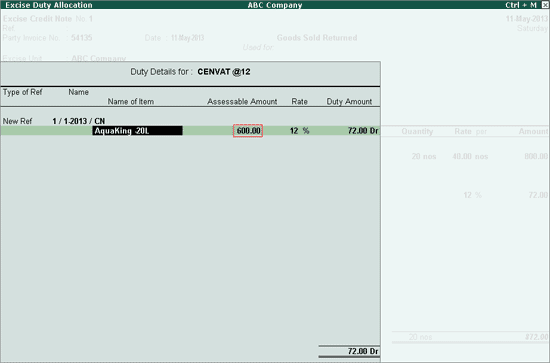
Select the CENVAT Ledgers predefined with the Type of Duty Education Cess. The Excise Duty Allocation sub-screen will be displayed. Press Enter in each field to return to the Voucher entry screen
Select the CENVAT ledger predefined with the Type of Duty Head Secondary Education Cess. The Excise Duty Allocation sub-screen will be displayed. Press Enter in each field to return to the Voucher entry screen
Press Y or Enter to accept the Excise Credit Note.
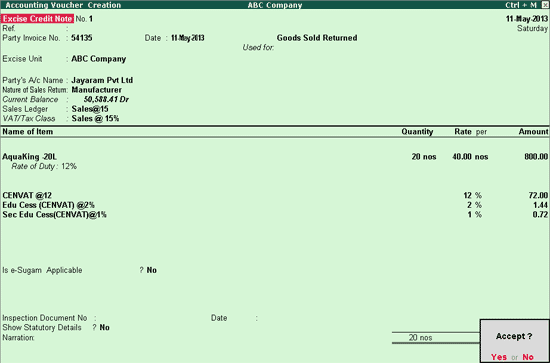
Returned goods so recorded will be considered as raw material to avail CENVAT Credit and will not reflect in the Daily Stock Register. Hence the Rule 16 Invoice and RG 23 Part I report have been provided, in which these returned goods will be captured.
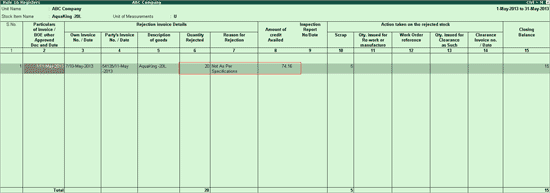
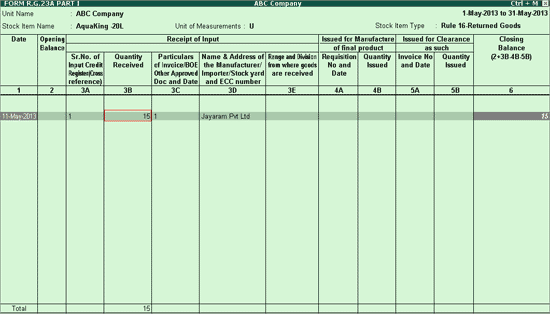
In the Excise Sales invoice,
Select the party ledger in Party’s A/c Name field.
Enter required details in the Party Details screen.
Select Removal as Such in the Nature of Removal field as the goods are being sold without subjecting it to manufacturing process
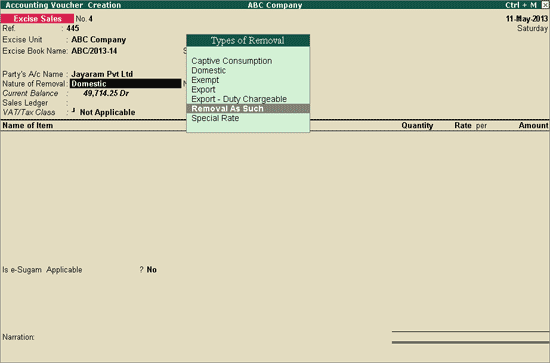
Note: It is necessary to select the Removal as Such flag to select the goods from the list of Credit Notes recorded for return of goods
Select the Sales Ledger and the VAT/Tax classification
After the Stock Item is selected, the Item Allocation screen will be displayed
From the list of credit notes displayed for selection choose the relevant Excise Credit Note
Note: Only if the Nature of Removal is chosen as Removal as Such and the stock item is a finished product, the list of credit notes will be displayed for selection.
Based on the selection made, the credit note details will be displayed in the item allocation screen
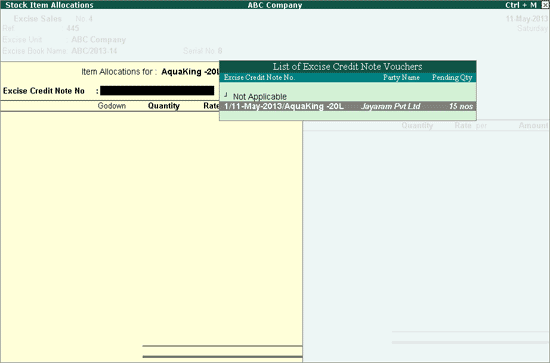
Enter the quantity. The Rate and total amount will be automatically calculated and displayed.
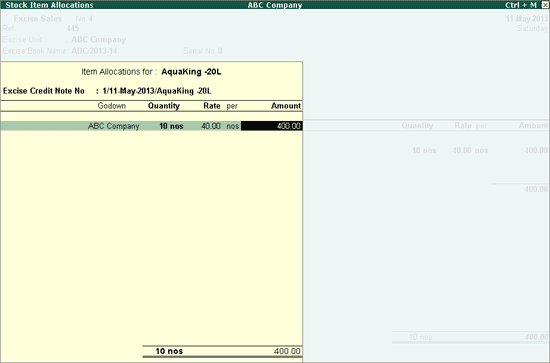
Select the excise duty Ledger predefined with Type of Duty Excise and VAT Ledgers. Press Y or Enter to accept and save.
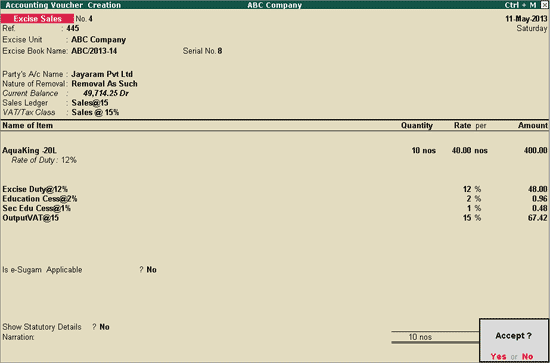
The quantity of goods so sold, will be captured in the Rule 11 Invoice and RG 23 part I report.
Go to Gateway of Tally > Inventory Vouchers > F7: Stk Jrnl (Alt+F7) > Select Excise Manufacturing Journal
Click F12: Configure and set the option – Track Excise Credit Note to Yes, to view the list of credit notes and select the required transaction
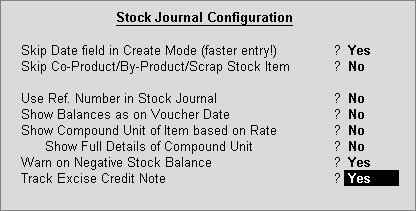
Under Source (Consumption) section, select the Stock Item. After selecting Stock Item, the Excise Credit Note Details sub-screen will be displayed. Select the appropriate Credit Note from this list. The quantity will be captured from the Credit Note. This can be changed according to the number of items that will be consumed for manufacture or re-processing.
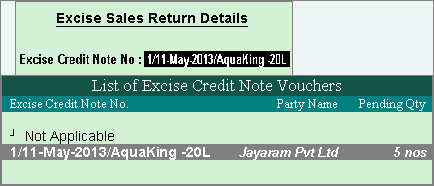
Under Destination (Production) select the same stock item and select the Quantity
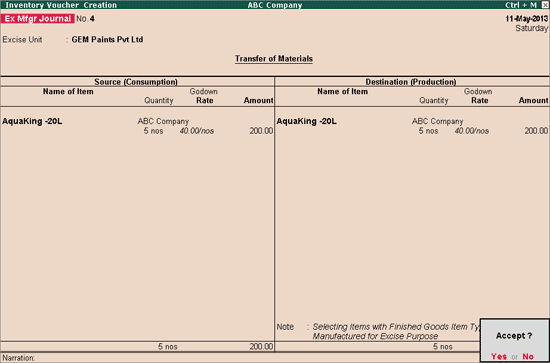
Accept the Excise Manufacturing Journal. After the goods undergo a manufacturing process, they will reflect in the Daily Stock Register.
Proceed with sales.