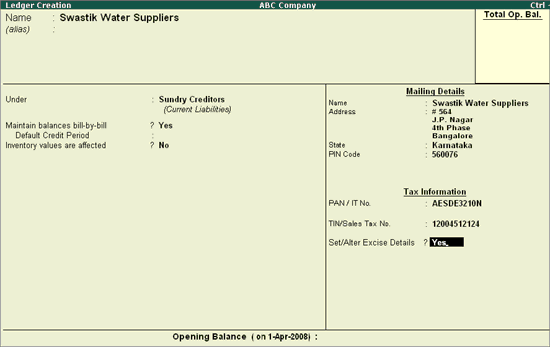
To Create the Sundry Creditor (Supplier) Ledger
Go to Gateway of Tally > Accounts Info. > Ledgers > Create
Enter the Name of the Supplier in the Name field. E.g. Swastik Water Suppliers.
Select Sundry Creditors as the group name in the Under field.
Set Maintain Balances Bill by Bill to Yes and enter the Default Credit Period if any.
Set Inventory Values are affected to No.
In the Mailing Details and Tax Information section enter the supplier contact details, Income Tax and the Sales Tax numbers.
Enable Set/Alter Excise Details to Yes to display the Excise Details screen.
Note: From Rel 4.8 an option to provide Bank Details is provided in the Ledger Master.
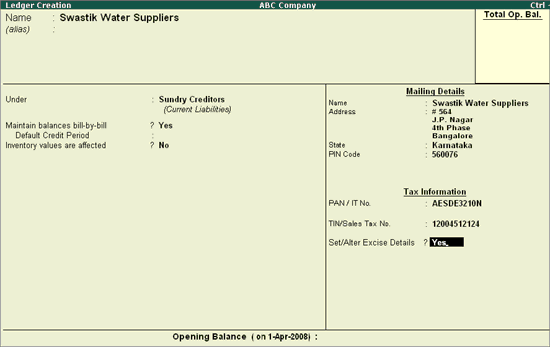
In the Excise Details screen:
Enter the Excise Registration Number of the supplier. E.g. AESDE3210NXM001
Enter the Date of Excise Registration in Date of Registration field. E.g. 15-May-1999
Enter the Range under which the supplier’s company is registered. E.g. National Park
Enter the Division under which the supplier’s company is registered. E.g. Bangalore II
Enter the Commissionerate under which the premise of the Supplier’s company is registered. E.g. Bangalore I
Select the Default Nature of Purchase as Manufacturer from Nature of Purchase
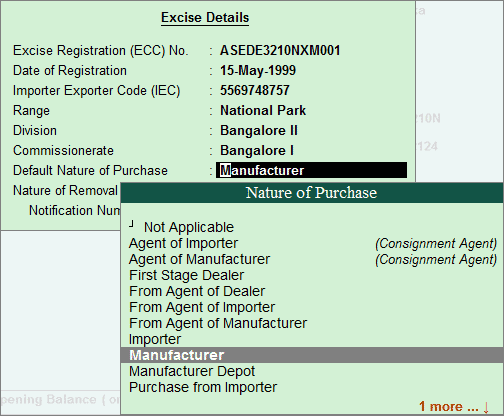
Note: The Default Nature of Purchase depends upon the status of the supplier, whether he is a Manufacturer / First Stage Dealer / Importer / Second Stage Dealer. The default Type of Purchase set for the Ledger can be altered/changed during transaction.
Select the Nature of Removal as Domestic from Types of Removal list.
Note: The nature of removal can be defined for a supplier in such cases where the party acts as a supplier as well as a customer. However Nature of Removal will be used only in Sales and Debit Notes (where good are removed from factory)
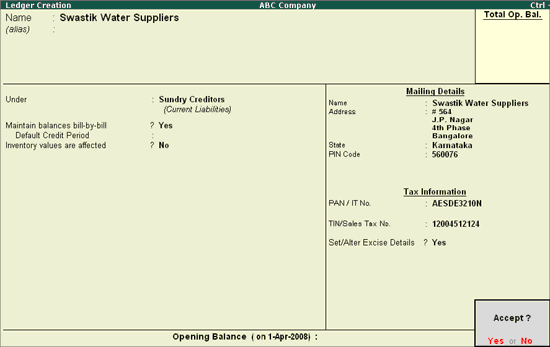
Press Enter to accept and save.
Note: The Excise Details sub-screen appears for ledgers created under Sundry Creditors and Sundry Debtors only.