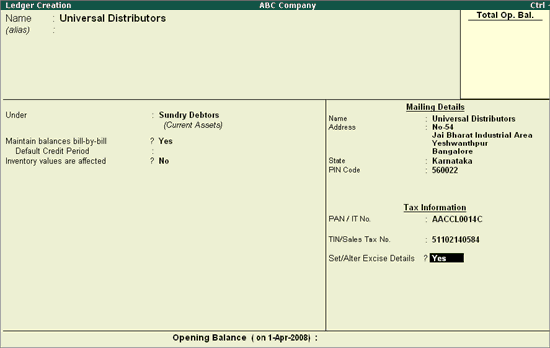
To create the Sundry Debtor (Customer) Ledger,
Go to Gateway of Tally > Accounts Info > Ledgers > Create
Enter the Name of the Customer in the Name field. E.g. Universal Distributors.
Select the group Sundry Debtor in the Under field.
Set Maintain Balances Bill by Bill to Yes and enter the Default Credit Period if any.
Set Inventory Values are affected to No.
In Mailing Details and Tax Information sections enter the supplier contact details, Income Tax and the Sales Tax numbers.
Enable Set/Alter Excise Details to Yes to display the Excise Details sub screen.
Note: From Rel 4.8 an option to provide Bank Details is provided in the Ledger Master.
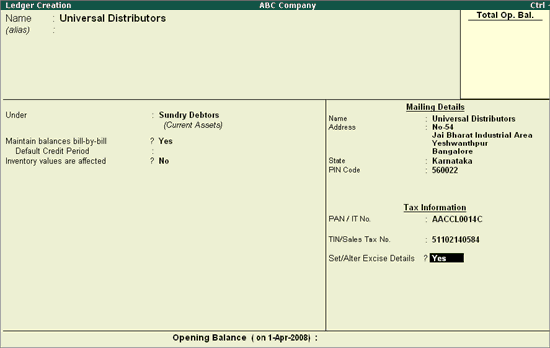
In the Excise Details screen:
Enter the Excise Registration (ECC) No. of the customer e.g. AACCL0014CXD001.
Enter the Date of Excise Registration in Date of Registration field e.g. 20-Jul-2004.
Enter the IEC Code in the Importer Exporter Code (IEC) field.
Enter the Range under which the supplier’s company is registered. E.g. Yeshwanthpur II.
Enter the Division under which the supplier’s company is registered. E.g. Yeshwanthpur.
Enter the Commissionerate under which the premise of the Supplier’s company is registered. E.g. Bangalore III.
In Default Nature of Purchase field select the option Not Applicable.
Select the Nature of Removal as Domestic from Types of Removal list.
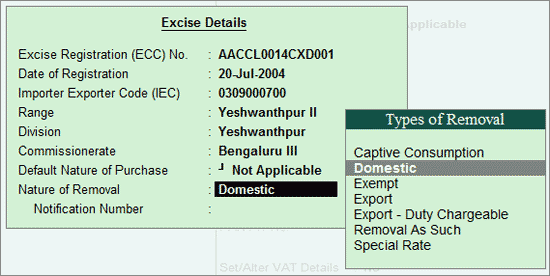
Note: It is must to define the nature of removal for a customer. The Nature of Removal depends upon the removal, whether it is for Domestic/Exports/Exempt sales. The Type of Removal set for the ledger can be altered/changed during transaction.
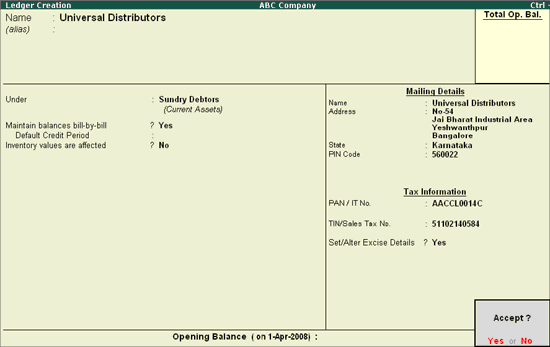
Press Enter to Accept and save
Note: The Excise Details sub-screen appears for ledgers created under Sundry Creditors and Sundry Debtors only.