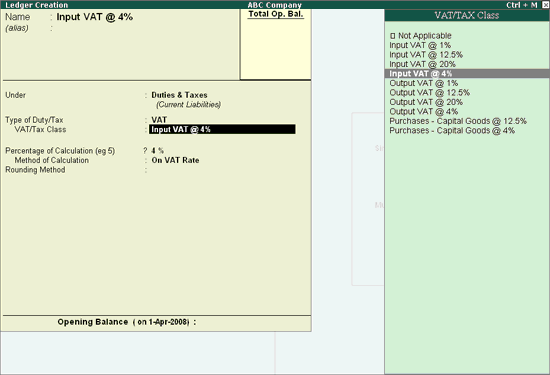
To create a Input VAT Ledger,
Go to Gateway of Tally > Accounts Info. > Ledgers > Create
Enter the Name of the input VAT ledger you wish to create, for e.g., Input VAT @ 4%.
Select Duties & Taxes as the group name in the Under field.
Select VAT from the Type of Duty/Tax list in the field Type of Duty/Tax.
Select the requisite VAT/Tax Class, for e.g., Input VAT @ 4% from the VAT/TAX Class list.
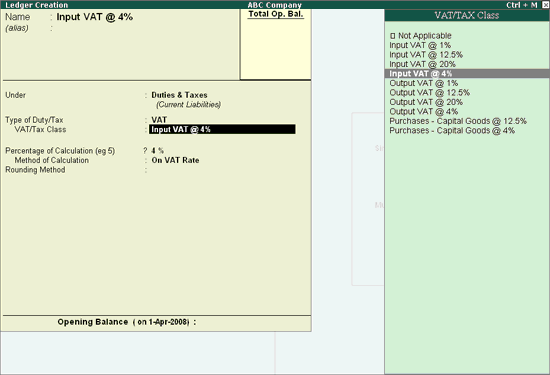
Percentage of Calculation and Method of Calculation are updated automatically based on the Type of Duty/Tax and VAT/Tax Class selected.
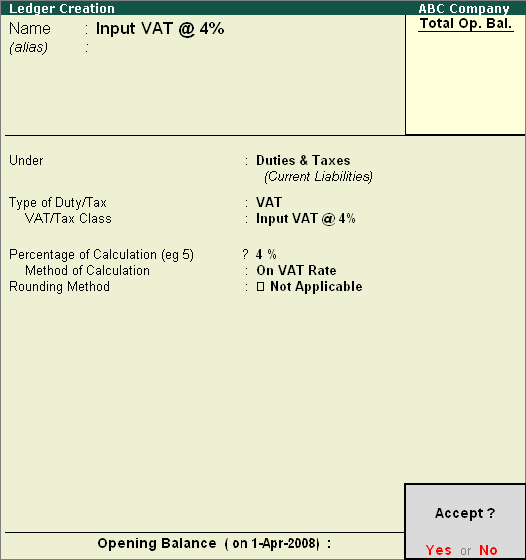
Press Enter to Accept and save.
Note: It is recommended to create separate Input VAT ledgers with appropriate VAT classification for different rates of VAT. However, Tally.ERP 9 provides you the flexibility to use a common Input VAT ledger for different rates, by selecting VAT classification as Not Applicable and allows selection of required classification from the list of VAT/Tax Class while recording a transaction.
To create a Output VAT Ledger,
Go to Gateway of Tally > Accounts Info. > Ledgers > Create
Enter the Name of the Output VAT Ledger you wish to create, for e.g., Output VAT @ 12.5%
Select Duties & Taxes as the group name in the under field.
Select VAT from the Type of Duty/Tax list in the field Type of Duty/Tax.
Select the requisite VAT/Tax Class, for e.g., Output VAT @ 12.5% from the VAT/TAX Class list.
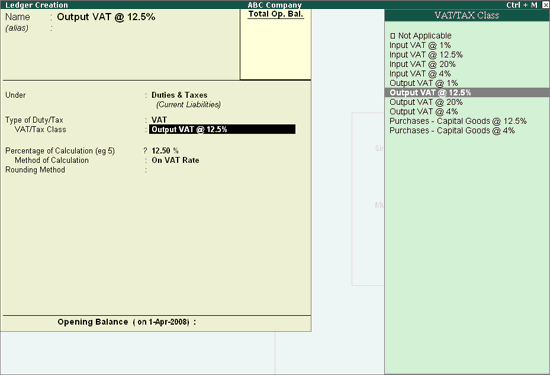
Percentage of Calculation and Method of Calculation are updated automatically based on the Type of Duty/Tax and VAT/Tax Class selected.
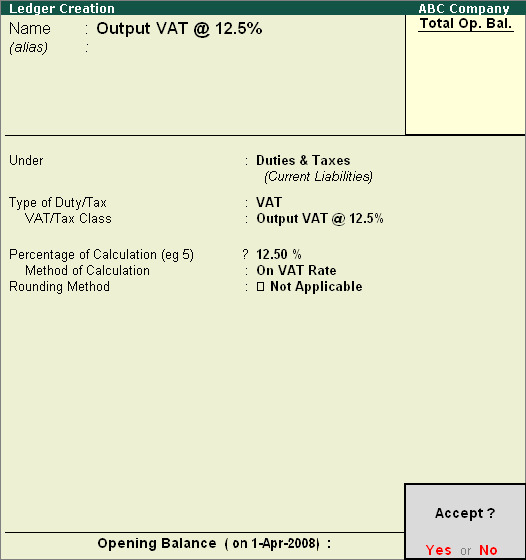
Press Enter to Accept and save.