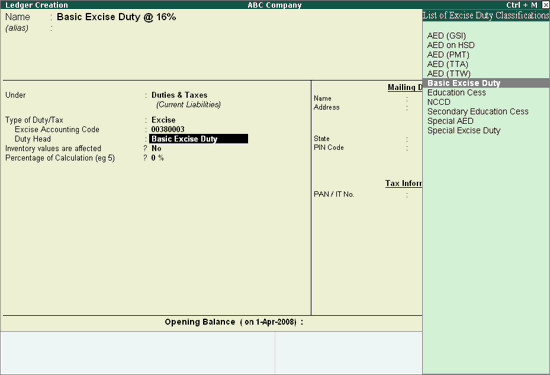
To create a Excise Duty Ledger,
Go to Gateway of Tally > Accounts Info. > Ledgers > Create
Enter the Name of the excise duty ledger you wish to create, for e.g., Basic Excise Duty @ 16%.
Select Duties & Taxes as the group name in the Under field.
Select Excise from the Type of Duty/Tax list in the field Type of Duty/Tax.
Note: The option CENVAT needs to be selected in the Duty ledgers to avail the CENVAT Credit. This will be explained in detail in Purchase Voucher Processing.
In Excise Accounting Code field enter the accounting code of Basic Excise Duty- 00380003.
Note: 8 digit Accounting Code and amount tendered against each type of duty should be mentioned in G.A.R.-7 Challan.
In Duty Head field select Basic Excise Duty from the List of Excise Duty Classification.
Note: From Rel 4.8 an option to provide Bank Details is provided in the Ledger Master.
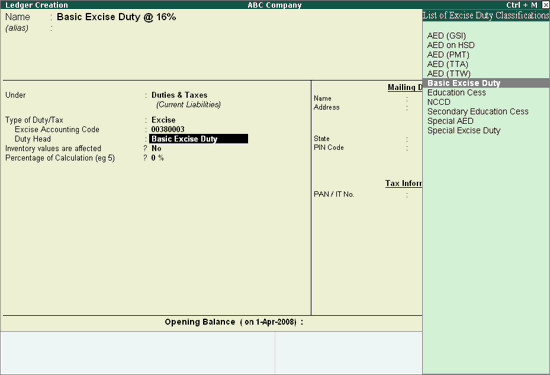
Set the option Inventory values are affected to No.
In percentage of Calculation field enter 16% as the percentage of calculation.
In Method of Calculation field, Tally.ERP 9 defaults On Assessable Value as the method of calculation.
Select Not Applicable in Rounding Method field.
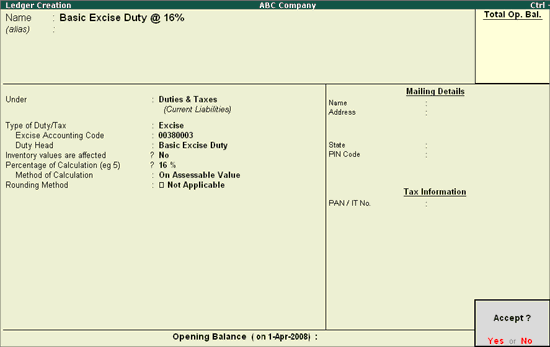
Press Enter to Accept and save.
Note: Excise Duty is calculated on the assessable value (Stock item value +indirect expenses) of the transaction