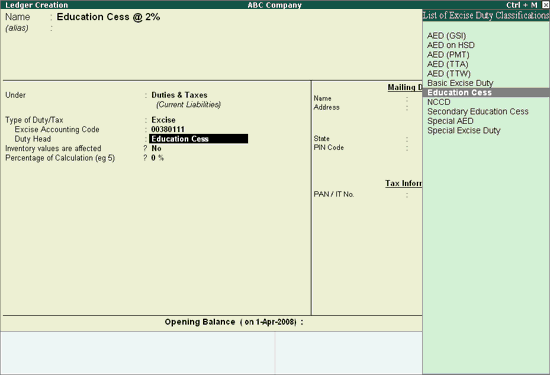
To create a Education Cess Ledger,
Go to Gateway of Tally > Accounts Info. > Ledgers > Create
Enter the Name of the Education Cess ledger you wish to create, for e.g., Education Cess @ 2%.
Select Duties & Taxes as the group name in the Under field.
Select Excise from the Type of Duty/Tax list in the field Type of Duty/Tax.
Note: The option CENVAT needs to be selected in the Duty ledgers to avail the CENVAT Credit. This will be explained in detail in Purchase Voucher Processing.
In Excise Accounting Code field enter the accounting code of Education Cess - 00380111
Note: It is mandatory to mention Accounting codes of Duty/Cess along with description of duty in GAR 7 Challan.
In Duty Head field select Education Cess from the List of Duty Heads.
Note: From Rel 4.8 an option to provide Bank Details is provided in the Ledger Master.
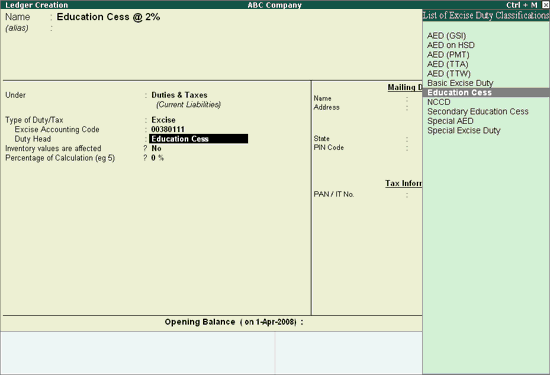
Set the option Inventory values are affected to No.
In Percentage of Calculation field enter 2% as the percentage of calculation.
In Method of Calculation field, Tally.ERP defaults On Total Excise Duty as the method of calculation.
Select Not Applicable in Rounding Method field.
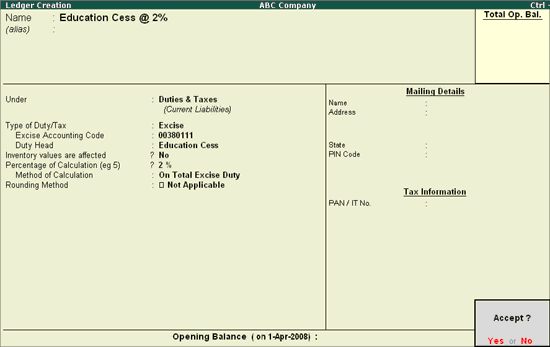
Press Enter to Accept and save.