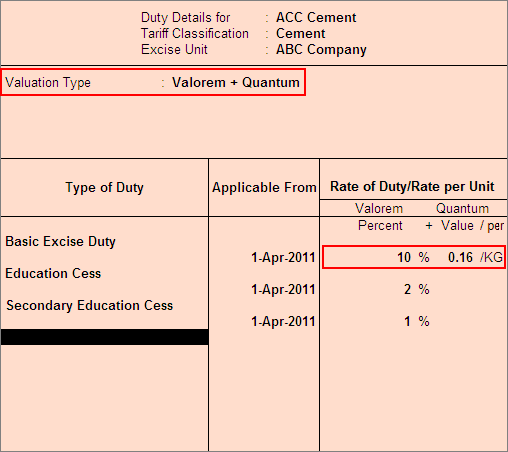
As per the Budget 2011 the New Duty Rates have been for announced for mini Cement Plants/ Cement Plants/Cement Clinker where the Duty to be calculated on Ad Valorem @ 10% + Fixed Amount per MT.
In Tally.ERP 9 Release 3.3, support to calculate Duty on Ad Valorem and Fixed Rate is provided.
To create a Stock Item – Finished Goods,
Go to Gateway of Tally > Inventory Info. > Stock Items > Create
Enter the name of the Stock Item e.g. ACC Cement in the Name field.
Select the Group Name e.g. Primary in the under field.
Select the unit of measurement e.g. Kg (Kilograms) of the stock item in the Units field
Select the unit of measurement e.g. MT in the Alternate Units field (Use Alt +C to create Unit of Measurement)
Specify 1 MT = 1000 kg in Where field.
Note: Unit and Alternate Unit details provided in the Stock item master are only for the purpose of accounting the Stock items.
In Tariff Classification field select the applicable tariff classification e.g. Cement from the List of Tariff Classifications.
Enable Set/Alter Excise Details to Yes to display the Excise Details sub screen.
In the Excise Details Screen
Excise Unit Name: By default Tally.ERP 9 displays ABC Company as Excise Unit Name.
Note: In Tally.ERP 9 excise units (Dealer/manufacturer) created are identified as godowns. When the option Maintain Multiple Godowns/Excise Units is not enabled in F11: Features > Inventory Features (F2) by default Tally.ERP 9 identifies the excise unit name with the Default Godown named - Main Location
To create more than one Excise Unit user needs to enable Maintain Multiple Godowns/Excise Units in F11: Features > Inventory Features (F2).
Reporting UOM: select KG as Reporting UOM. All the reports will display the Stock item details based on the reporting UOM selected.
Note: As Per Central Excise Act, in all the reports relating to stock items are required to be indicated with the relevant Unit of Quantity as specified under Central Excise Tariff Act. The Applicable Unit of Quantity for Cement is ‘Kg (Kilograms)’, so it is must to select KG as the Reporting UOM.
If user is using Reporting UOM as Metric Tones, then select MT in Reporting UOM field.
Set/Alter Duty Details: Set this field to Yes to view the Duty Details screen.
In the Duty Details screen:
In Valuation Type field select Valorem + Quantum from the List of Valuation Type
Select the Basic Excise Duty in the Type of Duty field from the List of Excise Duty classifications
In Applicable From field mention the Date from when the specified Rate of Duty is applicable
In Rate of Duty field mention 10% in Valorem percentage and mention the Quantum Value as 0.16
Note:
For Cement Quantum Value is on the Metric Tones. For Stock Item ACC Cement we have taken the Reporting UOM as KG, in Quantum Value field we have converted the Quantum Value for KG.
Rs. 160/ 1000 Kgs =0.16.
If the User has mentioned the Reporting UOM as MT can directly mention the Fixed Rate Rs. 160 in Quantum Value/per field.
Select the Education Cess as the second duty in the Type of Duty field from the List of Excise Duty classifications
In Applicable From field mention the Date from when the specified Rate of Duty is applicable
Specify the Rate of Duty as 2%
Select the Secondary Education Cess as the third duty in the Type of Duty field from the List of Excise Duty classifications.
In Applicable From field mention the Date from when the specified Rate of Duty is applicable
Specify the Rate of Duty as 1%
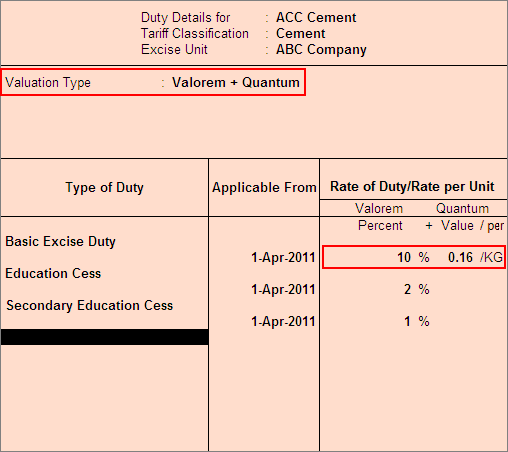
In Excise Details screen, under Stock Item Type field select as Finished Goods from the List of Item Types
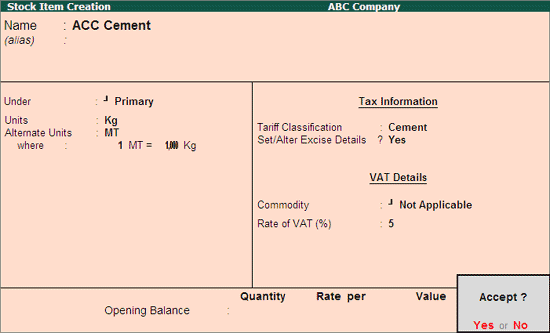
Press Enter to accept and save.