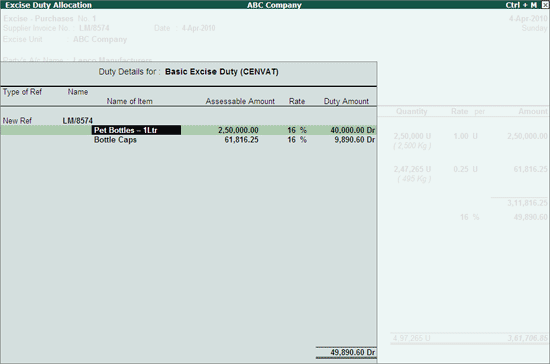
In real business scenario it is possible that in the invoice received there may be some calculation errors (when invoice prepared manually) or Duty value may be rounded off. As per excise rule, receiving party can not make changes in the suppliers invoice. Even if it is a mistake in the excise calculations, buyer is supposed to enter the invoice as it is without making any correction. In this scenario you have to alter the duty amount while recording the transaction.
In Tally.ERP 9, from Release 3.0 you can alter the Duty amount while availing the CENVAT Credit on purchases from Manufacturer.
Example: On 4-4-2010 ABC Company purchased
* Pet Bottles - 1 Ltr: 2,50,000nos @ 1 per Bottle
* Bottle Caps: 2,47,265 nos @ 0.25per cap
Received the invoice from Lanco Manufacturer where the Duty values were rounded off. BED of 49890.60 to 49891, Education Cess of 997.82 to 998 and Secondary Education Cess of 498.91 to 499.
To alter the Duty Value in Excise Purchase, voucher has to be configured. To configure the purchase voucher a new configuration option has been provided
In F12: Configure (Purchase Invoice Configuration)
Set the option Allow modification in Duty for Purchase form Manufacturer to Yes
Go to Gateway of Tally > Accounting Vouchers > F9: Purchases
In Voucher Type sub form select Excise – Purchases as the voucher type.
Ensure that the Purchase Voucher is in Item Invoice Mode.
Enter the Date as 4-4-2010
In Supplier Invoice No. field enter the Invoice No. as LM/8574
In Party’s A/c Name field select the supplier i.e. Lanco Manufacturers from the List of Ledger Accounts (Use Alt +C to create the party ledger).
In Nature of Purchase field the option Manufacturer is displayed automatically
In Purchase Ledger field select the ledger Purchase of Raw materials from List of Ledger Accounts.
VAT/Tax Class field automatically gets updated with the VAT/Tax class as selected in the purchase ledger, which can be changed.
In Name of Item field select the Stock Item i.e. Pet Bottles – 1 Ltr.
In Quantity field enter the quantity as 2,50,000
In Rate field enter the rate as Rs. 1.
Amount will be displayed automatically.
Select Bottle Caps as second item and specify Quantity as 2,47,265 and Rate as Rs. 0.25.
To avail the cenvat credit, select CENVAT type of ledgers - Basic Excise Duty (CENVAT) ledger and press enter to view Excise Duty allocation screen
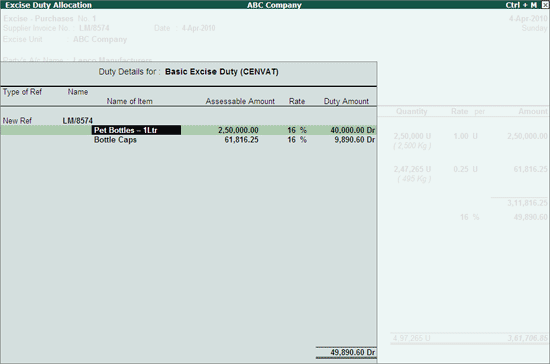
In Excise Duty Allocation screen for stock Item - Bottle Caps, Duty Amount is displayed as 9890.60 which is Rounded off as 9891 to make the total Basic Excise Duty as 49,891
Note: As per the invoice received from Lanco Manufacturer the Basic Excise Duty is rounded off and is specified as 49, 891. Hence while accounting the credit, duty value is altered to arrive at the actual duty as per the invoice.
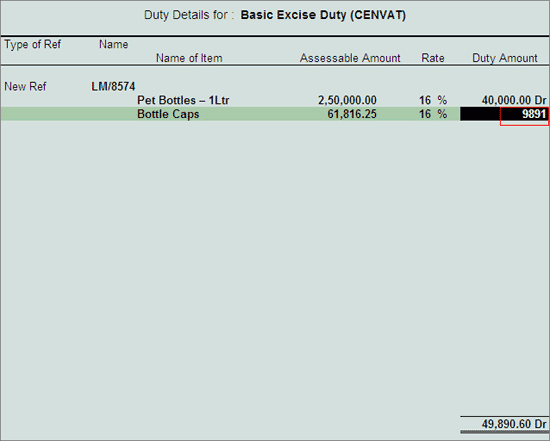
Select Education Cess (CENVAT) ledger and press enter to view Excise Duty Allocation screen
In Excise Duty Allocation screen for stock Item - Bottle Caps, Duty Amount is displayed as 197.82 which is Rounded off as 198 to make the total Education Cess as 998
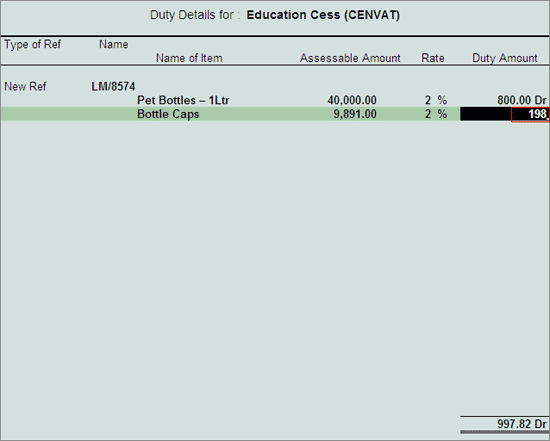
Similarly, select Secondary Education Cess ledger. In Excise Duty Allocation screen for stock item - Bottle Caps, Duty Amount is displayed as 98.91 which is Rounded off as 99 to make the total Education Cess as 499
Select the VAT ledger to account the input vat on the goods purchased.
The completed Excise Purchase voucher is displayed as shown
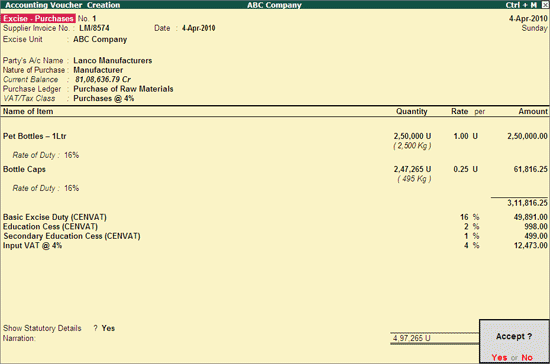
Press Enter to save.
Note: Tally.ERP 9 will store the altered Duty Value even when the voucher is viewed in alteration mode.