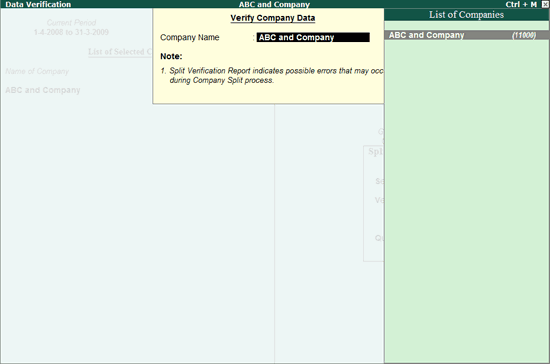
A utility that has the capability to detect possible errors that occur while splitting the data and also provides the user with possible solutions.
Developed with an objective to reduce the repeated occurrence of possible errors while splitting the data, this utility automatically detects possible errors in the data. On detecting these errors the system prompts the user to rectify them with possible solutions so that the errors will not reoccur in future. Users can opt to either resolve these errors manually or by using the helper available within this utility.
The Verify Split Data utility detects the possible error for
Units of Measurement incorrect for the Item
Cost Centre does not belong to the category
No Accounting Allocations
Voucher Totals Do Not Match
Cost Break-up total does not match
To start the data verification process follow the steps shown:
Go to Gateway of Tally > F3: Cmp Info > Split Company Data >Verify Company Data
The Data Verification for the selected company appears
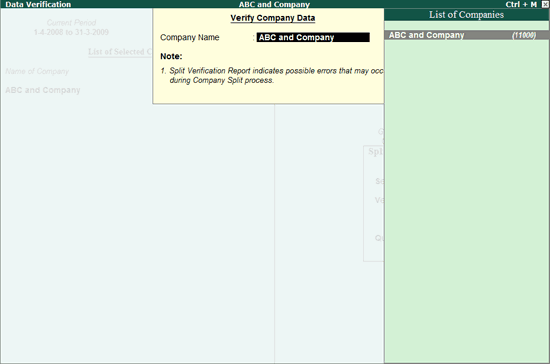
Select the required company from the List of Companies
The Possible Error screen appears
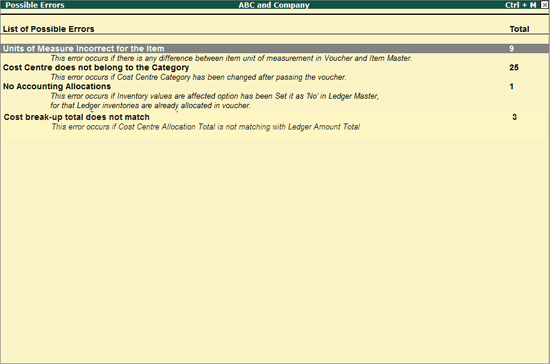
Select the required possible error displayed to fix the problem.
The Units of Measure Incorrect screen appears
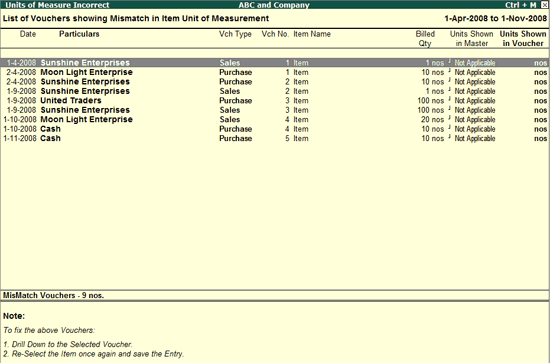
Select the required voucher
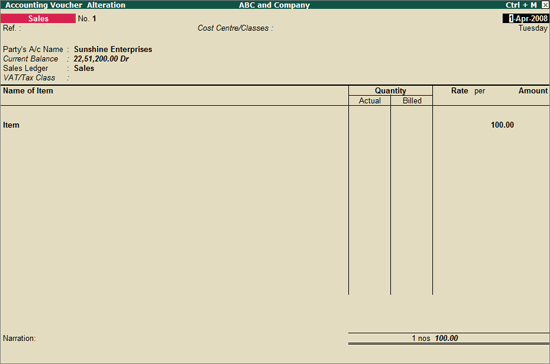
In the Sales Voucher
Select End of List
Re-select the item shown earlier in Name of Item
Enter the correct amount in the Amount column
Accept the voucher to resolve the issue
In the Possible Errors screen
Select Cost Centre does not belong to the Category
The Cost Category Mismatch screen appears
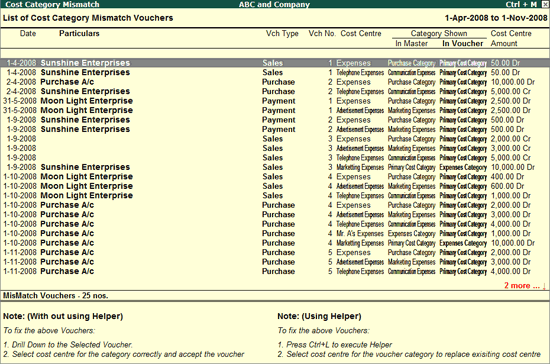
Select the required voucher
In the Sales Voucher
Select End of List
Select the Cost Centre for the Category correctly
Accept the voucher to resolve the issue
Or
Click Ctrl+L: Helper or press Ctrl+L
The Cost Category Mismatch Helper appears
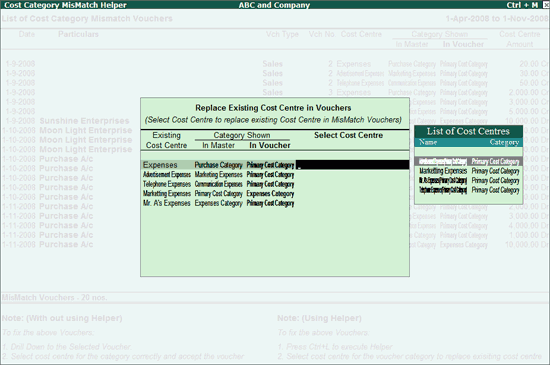
Click A: Auto Fill or press Alt+A to automatically fill in the List of Cost Centres
The cost centres are automatically assigned to the respective vouchers.
The No Accounting Allocation screen appears as shown:
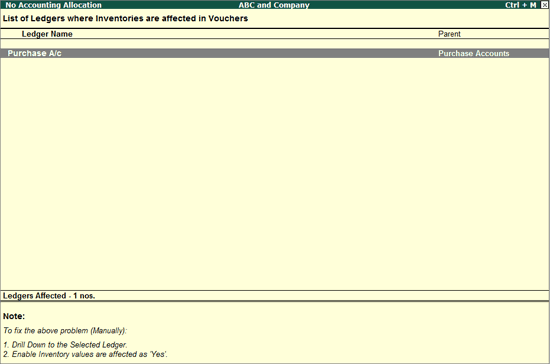
Select the required voucher
The Ledger Alteration screen appears
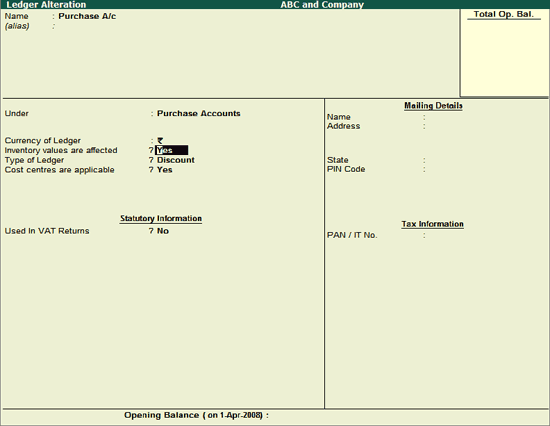
Set Inventory values are effected to Yes
Accept to save the changes made.
This error occurs when there is a total mismatch in the debits and credit total for a transactions.
To resolve this error follow the steps shown:
On starting the verification process the Possible Errors screen appears
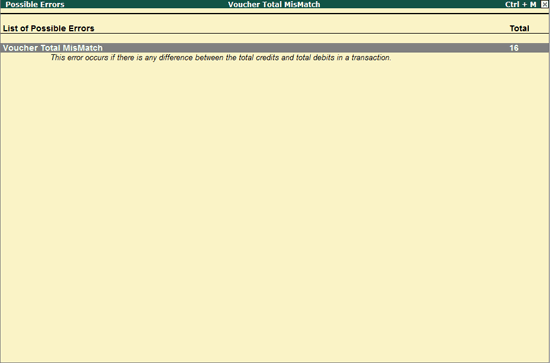
Select Voucher Total Mismatch
The list of vouchers with mismatched voucher totals are displayed
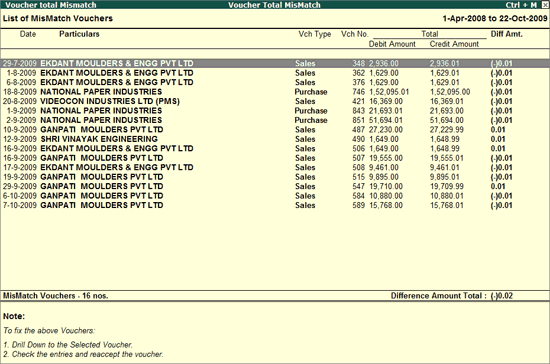
Select the required voucher
In the selected voucher screen
Re-accept all the entries present
Accept to save the voucher
This error occurs if Cost Centre Allocation Total does not match with the ledger amount Total.
To resolve this error follow the steps shown:
Select Cost break-up total does not match
The list of vouchers with mismatched cost category allocations are displayed
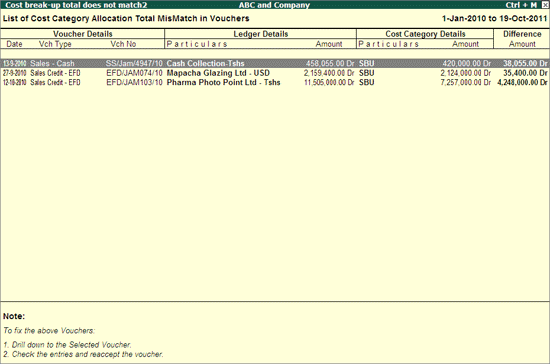
Select the required voucher
In the selected voucher alteration screen
For the Existing Cost Centre enter the correct amount in the Amount column in Cost Allocations screen or Create a new Cost Centre and enter the difference amount in Amount column.
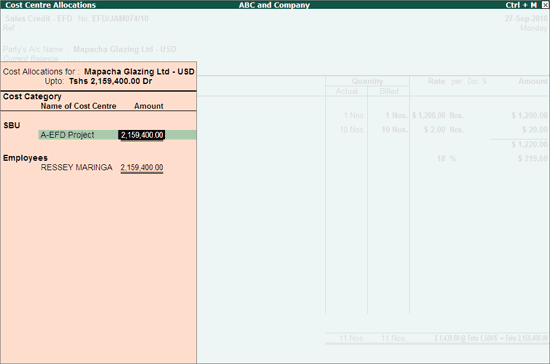
Accept the voucher to resolve the issue.