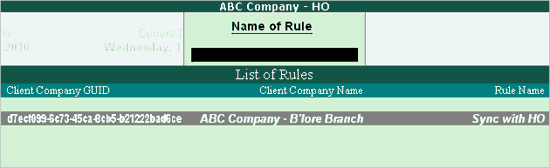
After activating the rule on the client, it is essential to activate the rule on the server before synchronising the data.
To activate the rule on server follow the steps shown:
Go to Gateway of Tally > Import of Data > Synchronisation > Server Rules > Activate
Select the required rule from the List of Rules based on the Client Company Name as shown:
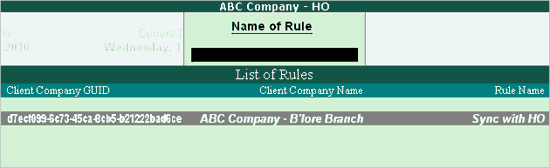
Select the required rule and press Enter
In the Server Rule Alteration screen, make the following configurations:
Set Activate to Yes in order to activate the selected rule
Set Deactivate when Client Rule Changes to Yes in order to deactivate the Server Rule when the Client Rule is changed
By default, Sync from Server Enabled is set to Yes
Set Show Connection Config for Server to Yes to display Client's Connection Configuration
Set Synchronise Altered Transactions to Yes to synchronise altered/modified transactions
By default Show Voucher Type Wise Config is set to Yes, press Enter to display the list of voucher types that you can send and receive
Set Exclude Masters to Yes to synchronise the vouchers only, and not masters
Set Ignore Client Modified Voucher Type Masters to Yes to exclude the synchronisation of voucher type masters modified on the client machine. However, transactions recorded using the newly created voucher type will be synchronised
Set Update Client Modified Ledger Opening Balance to Yes in order to overwrite the server's ledger opening balance with client's ledger opening balance
Set Update Client Modified Item Opening Balance to Yes in order to overwrite the server's item opening balance with client's item opening balance
Set Combine Opening BRS to Yes to combine the Opening BRS amount of the client with that of the server
Set Send Base Currency Symbol along with Amounts to Yes so that the server transmits the currency symbol while synchronising the data
Set Accept Non-Base Currency transactions? to Yes to synchronise transactions with foreign currency
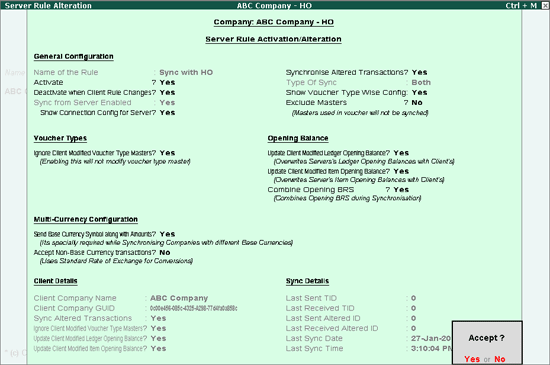
Press Enter to activate the Sync rule on the server
You can start data synchronisation by following the steps shown:
Go to Gateway of Tally > Import of Data > Synchronisation > Synchronise Server Rule